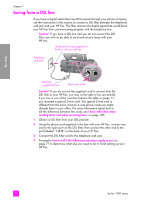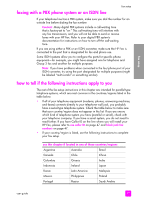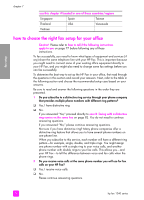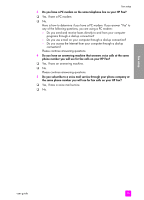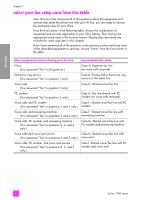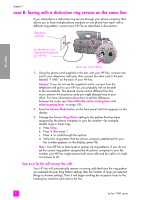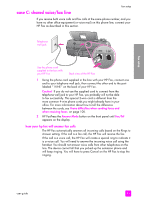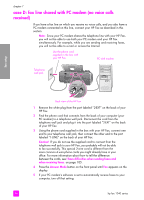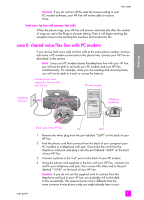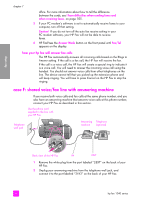HP 1240 HP Fax 1240 - (English) Getting Started Guide - Page 91
case A: separate fax line (no voice calls received), how your hp fax will answer fax calls
 |
UPC - 829160181998
View all HP 1240 manuals
Add to My Manuals
Save this manual to your list of manuals |
Page 91 highlights
fax setup fax setup case A: separate fax line (no voice calls received) If you have a separate fax line on which you receive no voice calls, and you have no other equipment connected on this phone line, connect your HP Fax as described in this section. Telephone wall jack Use the phone cord supplied in the box with your HP Fax Back view of the HP Fax 1 Using the phone cord supplied in the box with your HP Fax, connect one end to your telephone wall jack, then connect the other end to the port labeled "1-LINE" on the back of your HP Fax. Caution! If you do not use the supplied cord to connect from the telephone wall jack to your HP Fax, you probably will not be able to fax successfully. This special 2-wire cord is different from the more common 4-wire phone cords you might already have in your office. For more information about how to tell the difference between the cords, see I have difficulties when sending faxes and when receiving faxes. on page 105. 2 Press the Answer Mode button on the front panel until Fax appears on the display. how your hp fax will answer fax calls When the phone rings, your HP Fax will answer automatically after the number of rings you set in the Rings to Answer setting. Then it will begin emitting fax reception tones to the sending fax machine and receive the fax. user guide 81