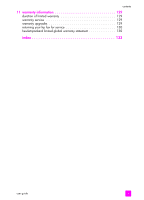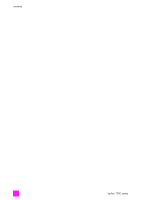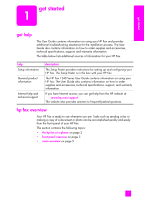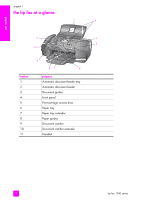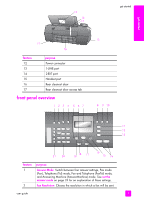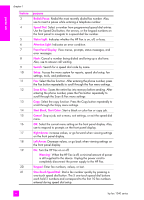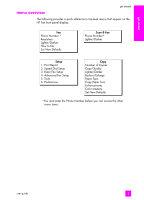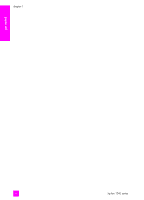HP 1240 HP Fax 1240 - (English) Getting Started Guide - Page 14
feature, purpose, Front Panel Display
 |
UPC - 829160181998
View all HP 1240 manuals
Add to My Manuals
Save this manual to your list of manuals |
Page 14 highlights
get started chapter 1 feature 3 4 5 6 7 8 9 10 11 12 13 14 15 16 17 18 19 20 21 purpose Redial/Pause: Redial the most recently dialed fax number. Also, use to insert a pause while entering a telephone number. Speed Dial: Select a number from programmed speed dial entries. Use the Speed Dial button, the arrows, or the keypad numbers on the front panel to navigate to a speed dial fax number. Status Light: Indicates whether the HP Fax is on, off, or busy. Attention Light: Indicates an error condition. Front Panel Display: View menus, prompts, status messages, and error messages. Flash: Cancel a number being dialed and bring up a dial tone. Also, use to answer call waiting. Search: Search for a speed dial code by name. Setup: Access the menu system for reports, speed dial setup, fax settings, tools, and preferences. Fax: Select the fax function. After entering the phone number, press the Fax button repeatedly to scroll through the Fax menu settings. Scan & Fax: Scans the entire fax into memory before sending. After entering the phone number, press the Fax button repeatedly to scroll through the Scan & Fax menu settings Copy: Select the copy function. Press the Copy button repeatedly to scroll through the Copy menu settings. Start Black, Start Color: Start a black or color fax or copy job. Cancel: Stop a job, exit a menu, exit settings, or exit the speed dial menu. OK: Select the current menu setting on the front panel display. Also, use to respond to prompts on the front panel display. Right Arrow: increase values, or go forward when viewing settings on the front panel display. Left Arrow: Decrease values, or go back when viewing settings on the front panel display. On: Turn the HP Fax on or off. Warning! When the HP Fax is off, a minimal amount of power is still supplied to the device. Unplug the power cord to completely disconnect the power supply to the HP Fax. Keypad: Enter fax numbers, values, or text. One-Touch Speed Dial: Dial a fax number quickly by pressing a one-touch speed dial button. The 5 one-touch speed dial buttons each hold 2 numbers and correspond to the first 10 fax numbers entered during speed dial setup. 4 hp fax 1240 series