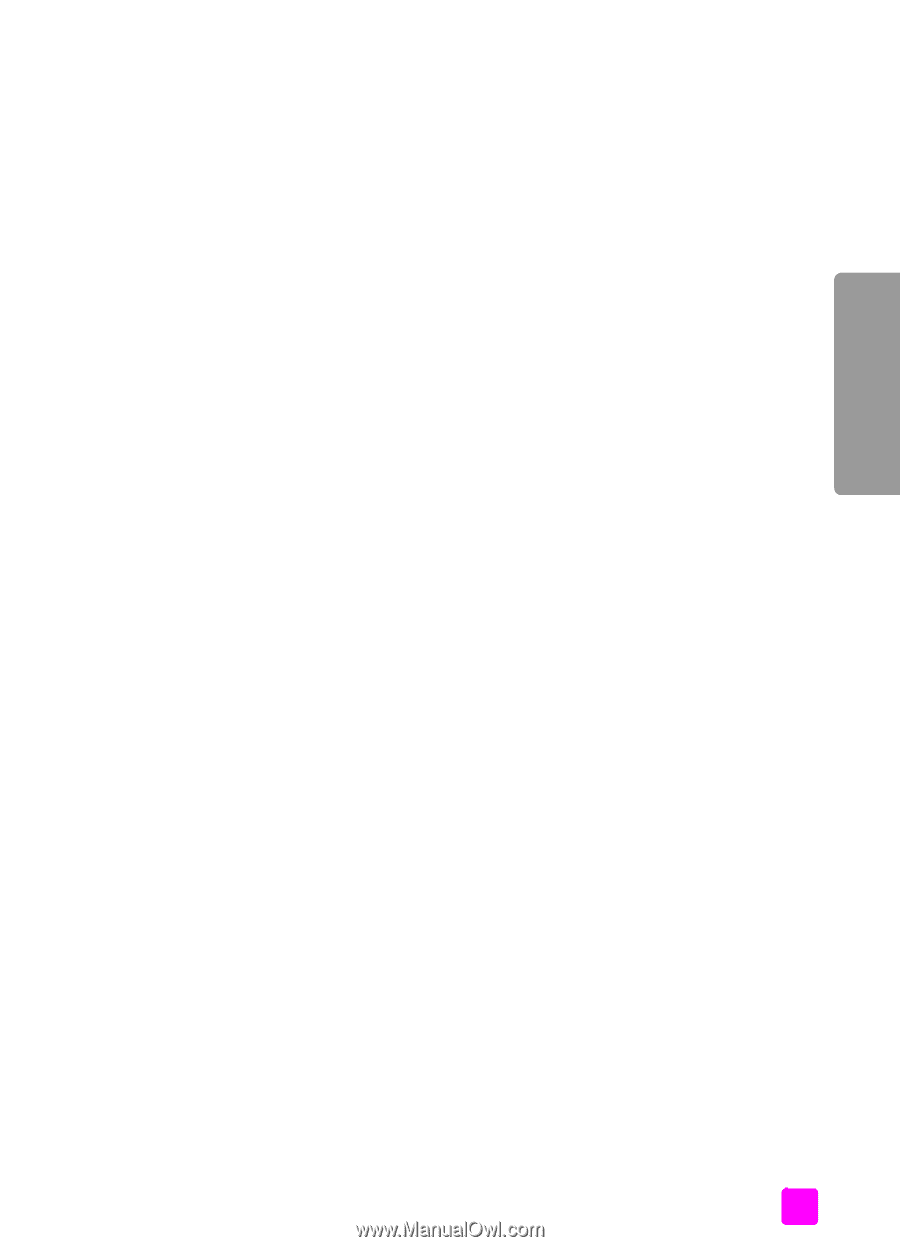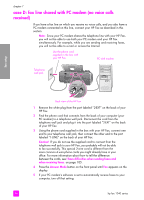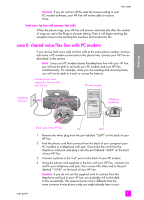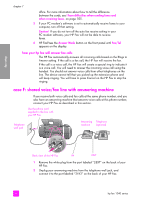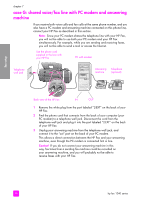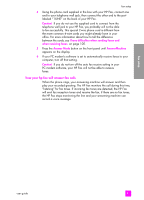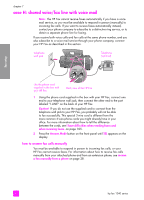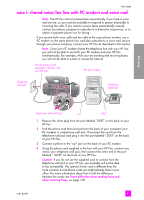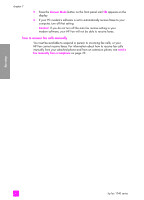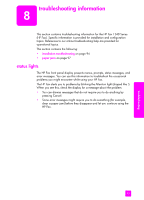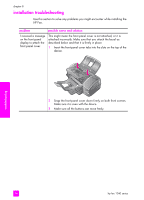HP 1240 HP Fax 1240 - (English) Getting Started Guide - Page 99
how your hp fax will answer fax calls, If you do not turn off the auto fax receive setting in your
 |
UPC - 829160181998
View all HP 1240 manuals
Add to My Manuals
Save this manual to your list of manuals |
Page 99 highlights
fax setup 4 Using the phone cord supplied in the box with your HP Fax, connect one end to your telephone wall jack, then connect the other end to the port labeled "1-LINE" on the back of your HP Fax. Caution! If you do not use the supplied cord to connect from the telephone wall jack to your HP Fax, you probably will not be able to fax successfully. This special 2-wire phone cord is different from the more common 4-wire cords you might already have in your office. For more information about how to tell the difference between the cords, see I have difficulties when sending faxes and when receiving faxes. on page 105. 5 Press the Answer Mode button on the front panel until AnswerMachine appears on the display. 6 If your PC modem's software is set to automatically receive faxes to your computer, turn off that setting. Caution! If you do not turn off the auto fax receive setting in your PC modem software, your HP Fax will not be able to receive faxes. how your hp fax will answer fax calls When the phone rings, your answering machine will answer and then play your recorded greeting. The HP Fax monitors the call during this time, "listening" for fax tones. If incoming fax tones are detected, the HP Fax will emit fax reception tones and receive the fax; if there are no fax tones, the HP Fax stops monitoring the line and your answering machine can record a voice message. fax setup user guide 89