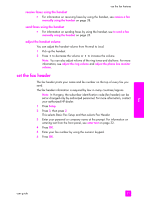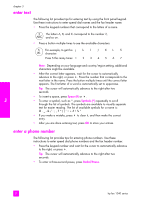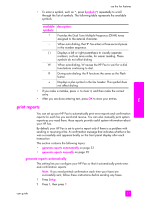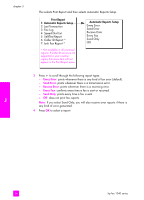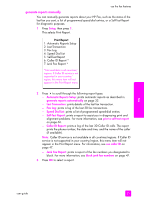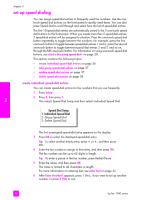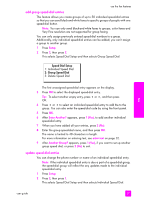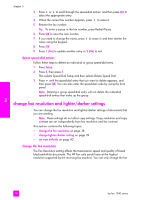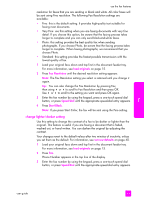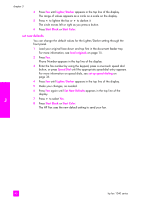HP 1240 HP Fax 1240 - (English) Getting Started Guide - Page 45
generate reports manually, This selects Print Report.
 |
UPC - 829160181998
View all HP 1240 manuals
Add to My Manuals
Save this manual to your list of manuals |
Page 45 highlights
use the fax features generate reports manually You can manually generate reports about your HP Fax, such as the status of the last fax you sent, a list of programmed speed-dial entries, or a Self-Test Report for diagnostic purposes. 1 Press Setup, then press 1. This selects Print Report. Print Report 1: Automatic Reports Setup 2: Last Transaction 3: Fax Log 4: Speed Dial List 5: Self-Test Report 6: Caller ID Report * 7: Junk Fax Report * *Not available in all countries/ regions. If Caller ID service is not supported in your country/ region, this menu item will not appear in the Print Report menu. 2 Press ! to scroll through the following report types: - Automatic Reports Setup: prints automatic reports as described in generate reports automatically on page 33. - Last Transaction: prints details of the last fax transaction. - Fax Log: prints a log of the last 30 fax transactions. - Speed Dial List: prints a list of programmed speed-dial entries. - Self-Test Report: prints a report to assist you in diagnosing print and alignment problems. For more information, see print a self-test report on page 66. - Caller ID Report: prints a log of the last 30 Caller ID calls. The report prints the phone number, the date and time, and the name of the caller (if available). Note: Caller ID service is not available in all countries/regions. If Caller ID service is not supported in your country/region, this menu item will not appear in the Print Report menu. For information, see use caller ID on page 47. - Junk Fax Report: prints a report of the fax numbers you designated to block. For more information, see block junk fax numbers on page 47. 3 Press OK to select a report. fax user guide 35