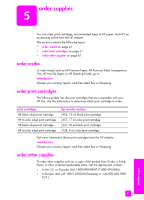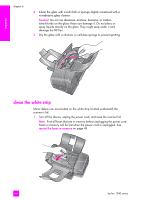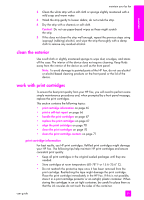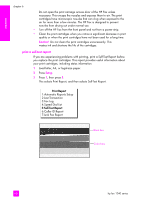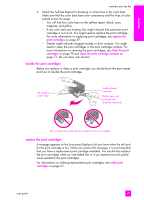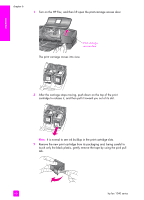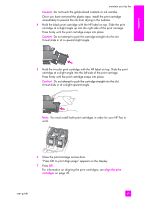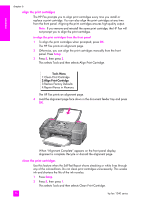HP 1240 HP Fax 1240 - (English) Getting Started Guide - Page 75
clean the exterior, work with print cartridges, print cartridge information - fax ink
 |
UPC - 829160181998
View all HP 1240 manuals
Add to My Manuals
Save this manual to your list of manuals |
Page 75 highlights
maintain maintain your hp fax 2 Clean the white strip with a soft cloth or sponge slightly moistened with a mild soap and warm water. 3 Wash the strip gently to loosen debris; do not scrub the strip. 4 Dry the strip with a chamois or soft cloth. Caution! Do not use paper-based wipes as these might scratch the strip. 5 If this does not clean the strip well enough, repeat the previous steps using isopropyl (rubbing) alcohol, and wipe the strip thoroughly with a damp cloth to remove any residual alcohol. clean the exterior Use a soft cloth or slightly moistened sponge to wipe dust, smudges, and stains off the case. The interior of the device does not require cleaning. Keep fluids away from the interior of the device as well as the front panel. Note: To avoid damage to painted parts of the HP Fax, do not use alcohol or alcohol-based cleaning products on the front panel or the lid of the device. work with print cartridges To ensure the best print quality from your HP Fax, you will need to perform some simple maintenance procedures and, when prompted by a front panel message, replace the print cartridges. This section contains the following topics: • print cartridge information on page 65 • print a self-test report on page 66 • handle the print cartridges on page 67 • replace the print cartridges on page 67 • align the print cartridges on page 70 • clean the print cartridges on page 70 • clean the print cartridge contacts on page 71 print cartridge information For best results, use HP print cartridges. Refilled print cartridges might damage your HP Fax. The following tips help maintain HP print cartridges and ensure consistent print quality: • Keep all print cartridges in the original sealed packages until they are needed. • Store cartridges at room temperature (60-78° F or 15.6-25.6° C). • Do not reattach the protective tape once it has been removed from the print cartridge. Reattaching the tape might damage the print cartridge. Place the print cartridge immediately in the HP Fax. If this is not possible, store it in a print cartridge protector or an airtight, plastic container. When storing the cartridges in an air tight container, be careful to place them so that the ink nozzles do not touch the sides of the container. user guide 65