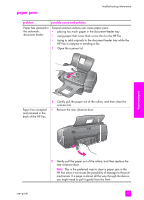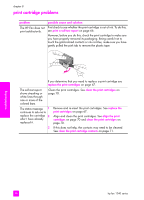HP 1240 HP Fax 1240 - (English) Getting Started Guide - Page 112
picked up from the, paper tray.
 |
UPC - 829160181998
View all HP 1240 manuals
Add to My Manuals
Save this manual to your list of manuals |
Page 112 highlights
chapter 8 problem The entire printout is slanted or skewed. possible cause and solution • The paper guide is not positioned correctly, so paper is not feeding correctly. Make sure the paper guide is close to the left edge of the paper without bending the paper. Remove the paper, and then move the paper guide all the way to the left. Insert the paper into the paper tray, and then move the paper guide to the edge of the paper as shown below. • The document you are copying is not loaded straight in the document feeder tray. The document guides should be close on each side of the original in the document feeder tray without bending the paper. Make sure the original is loaded straight. troubleshooting Paper does not get picked up from the paper tray. • The paper type is not suitable for the HP Fax. For information on recommended papers, see recommended papers on page 10. • More than one type of paper is loaded in the paper tray. Load only one type of paper at a time. • The HP Fax does not have enough paper in the paper tray. - If the HP Fax is out of paper, or has only a few sheets remaining in the paper tray, load more paper in the paper tray. - If there is paper in the paper tray, remove the paper, tap the stack of paper against a flat surface, and reload it into the paper tray. To continue your print job, press OK on the front panel. 102 hp fax 1240 series