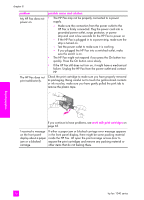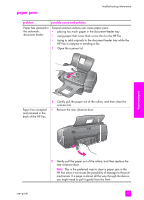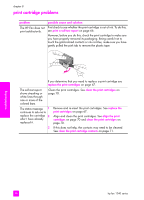HP 1240 HP Fax 1240 - (English) Getting Started Guide - Page 111
the display on the front panel to see if the HP Fax is busy.
 |
UPC - 829160181998
View all HP 1240 manuals
Add to My Manuals
Save this manual to your list of manuals |
Page 111 highlights
problem Nothing happens when I try to copy. troubleshooting information possible cause and solution • The HP Fax is turned off. Look on the HP Fax front panel. If the display is blank and no lights are on, the HP Fax is turned off. Make sure the power cord is connected and plugged into a power outlet. Press the On button to turn on the HP Fax. • The original is placed incorrectly in the document feeder tray. Make sure it is inserted fully into the document feeder tray. When the original is properly inserted, Original loaded appears on the front panel display. If this message does not appear, remove your original and re-insert it. • The HP Fax might be busy copying or receiving a fax. Check the display on the front panel to see if the HP Fax is busy. • The HP Fax has a paper jam. See paper jams on page 97. • Small size paper is loaded in the paper tray. The HP Fax only supports copying onto full size paper. Load Letter, A4, or Legal paper and try copying again. troubleshooting user guide 101