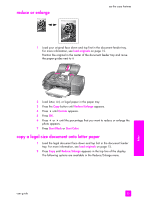HP 1240 HP Fax 1240 - (English) Getting Started Guide - Page 64
make multiple copies of the same original, copy a washed-out original, load originals
 |
UPC - 829160181998
View all HP 1240 manuals
Add to My Manuals
Save this manual to your list of manuals |
Page 64 highlights
chapter 4 make multiple copies of the same original 1 Load your original face down and top first in the document feeder tray. For more information, see load originals on page 15. 2 Press Copy until Number of Copies appears in the top line of the display. 3 Press ! or use the keypad to enter the number of copies, up to the maximum. (The maximum number of copies varies by model.) Tip: If you hold down either of the arrow buttons, the number of copies changes by increments of 5 to make it easier to set a large number of copies. 4 Press Start Black or Start Color. If you are copying a stack of originals in the document feeder tray, the HP Fax makes multiple copies of a single page before copying the next page. You will need to sort and staple the copies yourself. copy a washed-out original Use Lighter/Darker to adjust the lightness and darkness of the copies you make. 1 Load your original face down and top first in the document feeder tray. For more information, see load originals on page 15. 2 Press Copy until Lighter/Darker appears in the top line of the display. The range of Lighter/Darker values appears as circles on a scale on the front panel display. 3 Press ! to darken the copy. Note: You can also press " to lighten the copy. 4 Press Copy until Color Intensity appears in the top line of the display. The range of Color Intensity values appears as circles on a scale on the front panel display. 5 Press ! to make the image more vivid. Note: You can also press " to make the image more pale. 6 Press Start Color or Start Black. copy 54 hp fax 1240 series