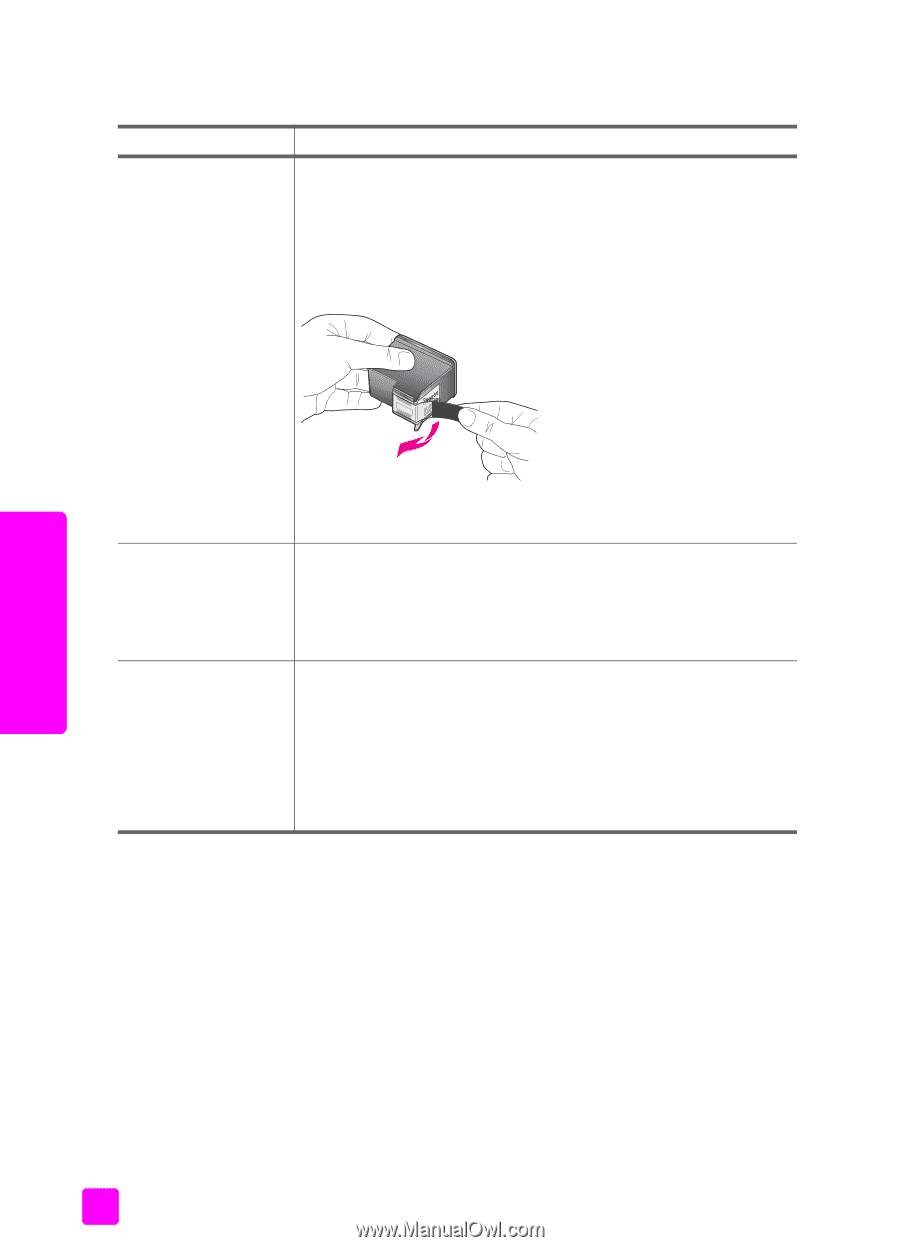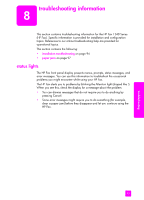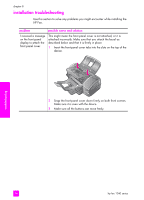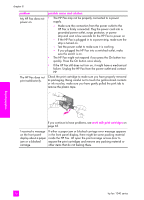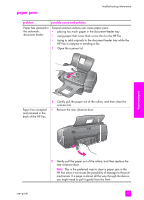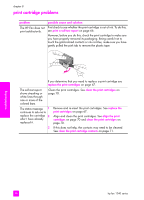HP 1240 HP Fax 1240 - (English) Getting Started Guide - Page 108
print cartridge problems, The HP Fax does
 |
UPC - 829160181998
View all HP 1240 manuals
Add to My Manuals
Save this manual to your list of manuals |
Page 108 highlights
chapter 8 print cartridge problems problem The HP Fax does not print satisfactorily. possible cause and solution First check to see whether the print cartridge is out of ink. To do this, see print a self-test report on page 66. However, before you do this, check the print cartridge to make sure you have properly removed its packaging. Being careful not to touch the gold-colored contacts or ink nozzles, make sure you have gently pulled the pink tab to remove the plastic tape. If you determine that you need to replace a print cartridge see replace the print cartridges on page 67. The self-test report shows streaking or white lines through one or more of the colored bars. Clean the print cartridges. See clean the print cartridges on page 70. The status message 1 continues to ask me to replace the cartridge 2 after I have already replaced it. Remove and re-insert the print cartridges. See replace the print cartridges on page 67. Align and clean the print cartridges. See align the print cartridges on page 70 and clean the print cartridges on page 70. 3 If this does not help, the contacts may need to be cleaned. See clean the print cartridge contacts on page 71. troubleshooting 98 hp fax 1240 series