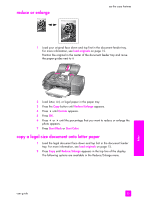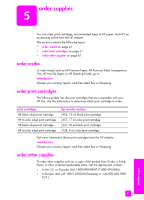HP 1240 HP Fax 1240 - (English) Getting Started Guide - Page 68
enhance light areas of your copy, load originals, Enhancements, Photo, Start Color, Start Black
 |
UPC - 829160181998
View all HP 1240 manuals
Add to My Manuals
Save this manual to your list of manuals |
Page 68 highlights
chapter 4 enhance light areas of your copy Use Photo enhancements to enhance light colors that might otherwise appear white. You can also copy with Photo enhancements to eliminate or reduce any of the following that might occur when copying with Text enhancements: • Stray dots of color surround some text on your copies • Large, black typefaces look splotchy (not smooth) • Thin, colored objects or lines contain black sections • Horizontal grainy or white bands appear in light- to medium-gray areas 1 Load your original photo face down and top first in the document feeder tray. For more information, see load originals on page 15. 2 Press Copy until Enhancements appears in the top line of the display. The following options are available in the Enhancements menu. Copy Menu Number of Copies Copy Quality Lighter/Darker Reduce/Enlarge Paper Type Copy Paper Size Enhancements Color Intensity Set New Defaults 3 Press ! until Photo appears. 4 Press Start Color or Start Black. Enhancements Text Photo Mixed None copy 58 hp fax 1240 series