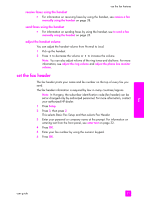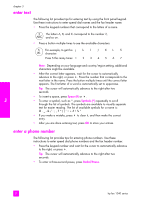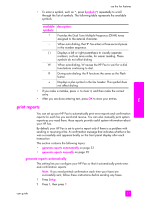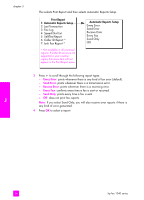HP 1240 HP Fax 1240 - (English) Getting Started Guide - Page 39
receive a fax manually from the front panel, poll to receive a fax, Answer Mode, Rings to Answer
 |
UPC - 829160181998
View all HP 1240 manuals
Add to My Manuals
Save this manual to your list of manuals |
Page 39 highlights
use the fax features 4 Wait until you hear the HP Fax send answering fax tones, then hang up the telephone. The HP Fax receives the fax. receive a fax manually from the front panel You can receive faxes manually from the front panel. 1 Remove any originals from the automatic document feeder. 2 Set the Answer Mode to Tel so that the HP Fax does not automatically answer incoming calls. Or, set the Rings to Answer setting to a high number to allow you to answer the incoming call before the HP Fax. For information on setting the Answer Mode, see set the answer mode on page 24. For information on setting the number of Rings to Answer, see set the number of rings before answering on page 27. 3 When your HP Fax rings, press Start Black or Start Color. The HP Fax receives the fax. poll to receive a fax Polling allows your HP Fax to ask another fax machine to send a fax that it has in its queue. When you use the Poll to Receive feature, the HP Fax calls the designated fax machine and requests the fax from it. The designated fax machine must be set for polling and have a fax ready to send. 1 Remove any originals from the automatic document feeder. 2 Press Fax. Phone Number appears in the top line of the display. 3 Enter the fax number of the other fax machine. 4 Press Fax until How to Fax appears in the top line of the display. 5 Press ! until Poll to Receive appears in the top line of the display. 6 Press Start Black or Start Color. fax user guide 29