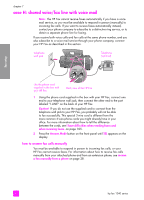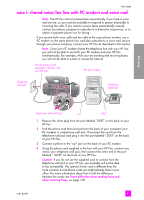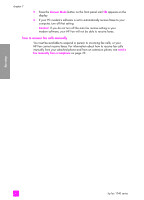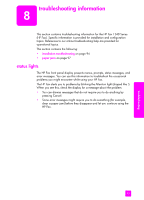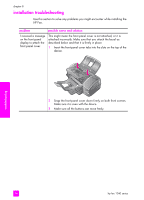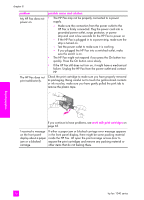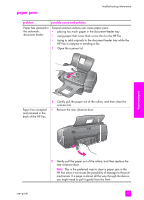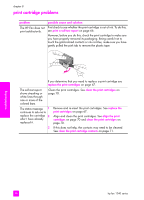HP 1240 HP Fax 1240 - (English) Getting Started Guide - Page 105
This selects Print Report, and then selects Self-Test Report
 |
UPC - 829160181998
View all HP 1240 manuals
Add to My Manuals
Save this manual to your list of manuals |
Page 105 highlights
troubleshooting information problem possible cause and solution The front panel displays the wrong language. The HP Fax has been set up with the incorrect language or country/region. Usually, you set the language and country/region when you first set up the HP Fax. However, you can change these settings at any time by using the following procedure: 1 Press Setup. 2 Press 6, then press 3. This selects Preferences and then selects Set Language & Country/Region. After starting the routine, the following prompt is presented on the front panel display: Press 11 for English? If you want to change the language to English, enter 11 using the keypad, or you can also scroll through the languages using " or !. Otherwise, wait for five seconds and the display changes automatically to the next available language. When you see the language you want, enter its two-digit number using the keypad. 3 When prompted to confirm the language, press 1 for Yes or 2 for No. You are prompted with all the countries/regions for the selected language. You can also scroll through the countries/ regions using " or !. 4 Using the keypad, enter the two-digit number for the desired country/region. 5 When prompted, press 1 for Yes or 2 for No. 6 You can confirm the language and country/region by printing a Self-Test Report, as follows: a. Press Setup. b. Press 1, then press 5. This selects Print Report, and then selects Self-Test Report. I received a message on the front panel display to align the print cartridges. The HP Fax prompts you to align cartridges every time you install a new print cartridge. For more information, see align the print cartridges on page 70. troubleshooting user guide 95