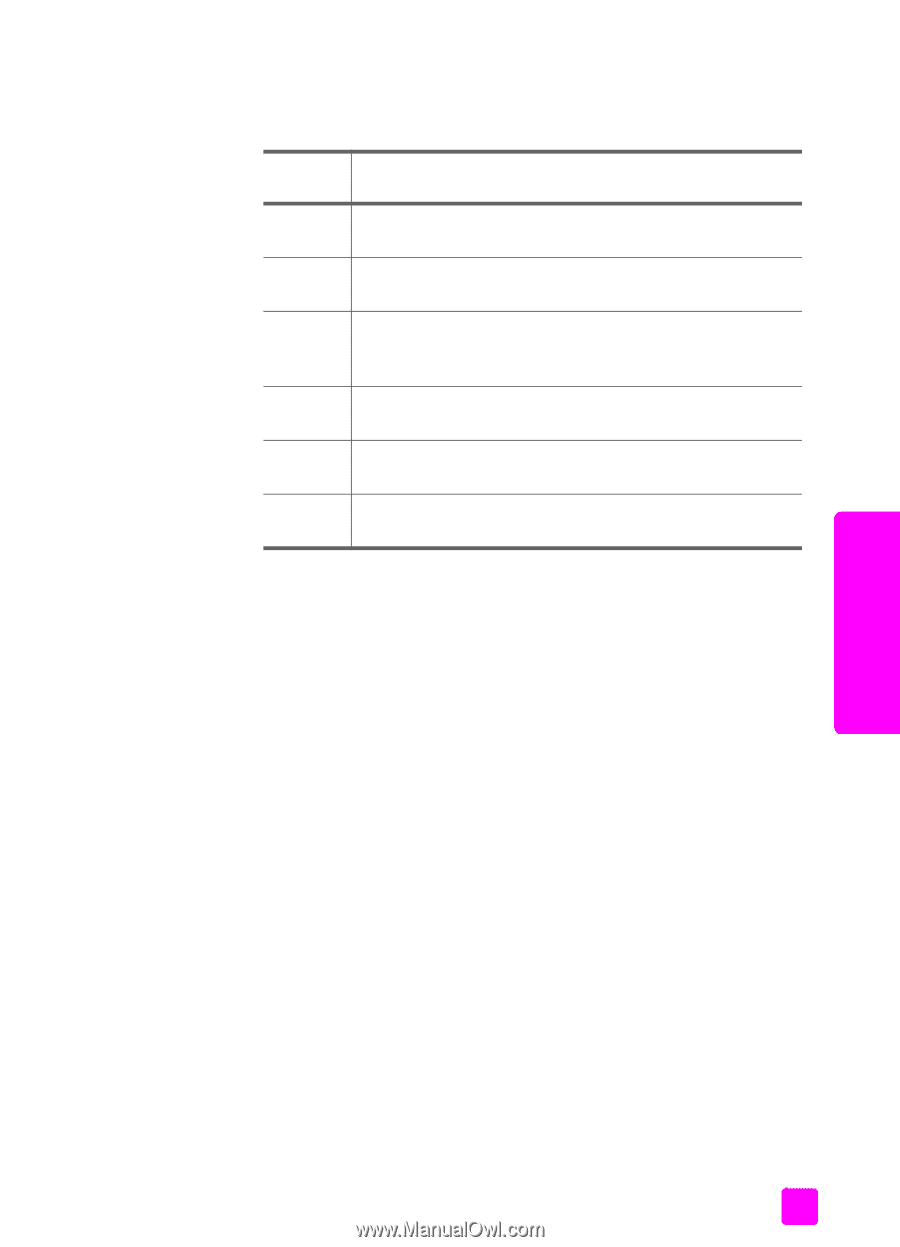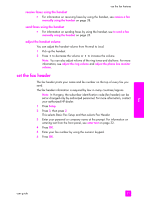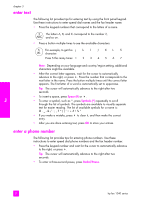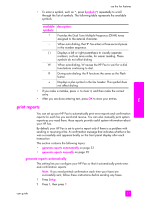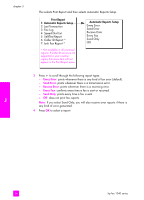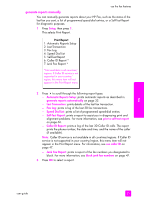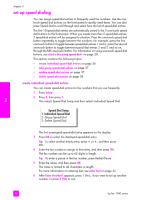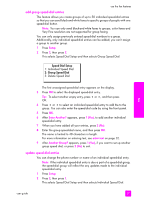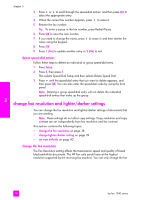HP 1240 HP Fax 1240 - (English) Getting Started Guide - Page 43
print reports, generate reports automatically
 |
UPC - 829160181998
View all HP 1240 manuals
Add to My Manuals
Save this manual to your list of manuals |
Page 43 highlights
use the fax features • To enter a symbol, such as *, press Symbols (*) repeatedly to scroll through the list of symbols. The following table represents the available symbols. available description: symbols: * Provides the Dual Tone Multiple-Frequency (DTMF) tones assigned to the asterisk character. - When auto-dialing, the HP Fax enters a three-second pause in the number sequence. ( ) Displays a left or right parenthesis to visually separate numbers, such as area codes, for easier reading. These symbols do not affect dialing. W When auto-dialing, W causes the HP Fax to wait for a dial tone before continuing to dial. R During auto-dialing, the R functions the same as the Flash button. + Displays a plus symbol in the fax header. This symbol does not affect dialing • If you make a mistake, press " to clear it, and then make the correct entry. • After you are done entering text, press OK to store your entries. print reports You can set up your HP Fax to automatically print error reports and confirmation reports for each fax you send and receive. You can also manually print system reports as you need them; these reports provide useful system information about your HP Fax. By default, your HP Fax is set to print a report only if there is a problem with sending or receiving a fax. A confirmation message that indicates whether a fax was successfully sent appears briefly on the front panel display after each transaction. This section contains the following topics: • generate reports automatically on page 33 • generate reports manually on page 35 generate reports automatically This setting lets you configure your HP Fax so that it automatically prints error and confirmation reports. Note: If you need printed confirmation each time your faxes are successfully sent, follow these instructions before sending any faxes. 1 Press Setup. 2 Press 1, then press 1. fax user guide 33