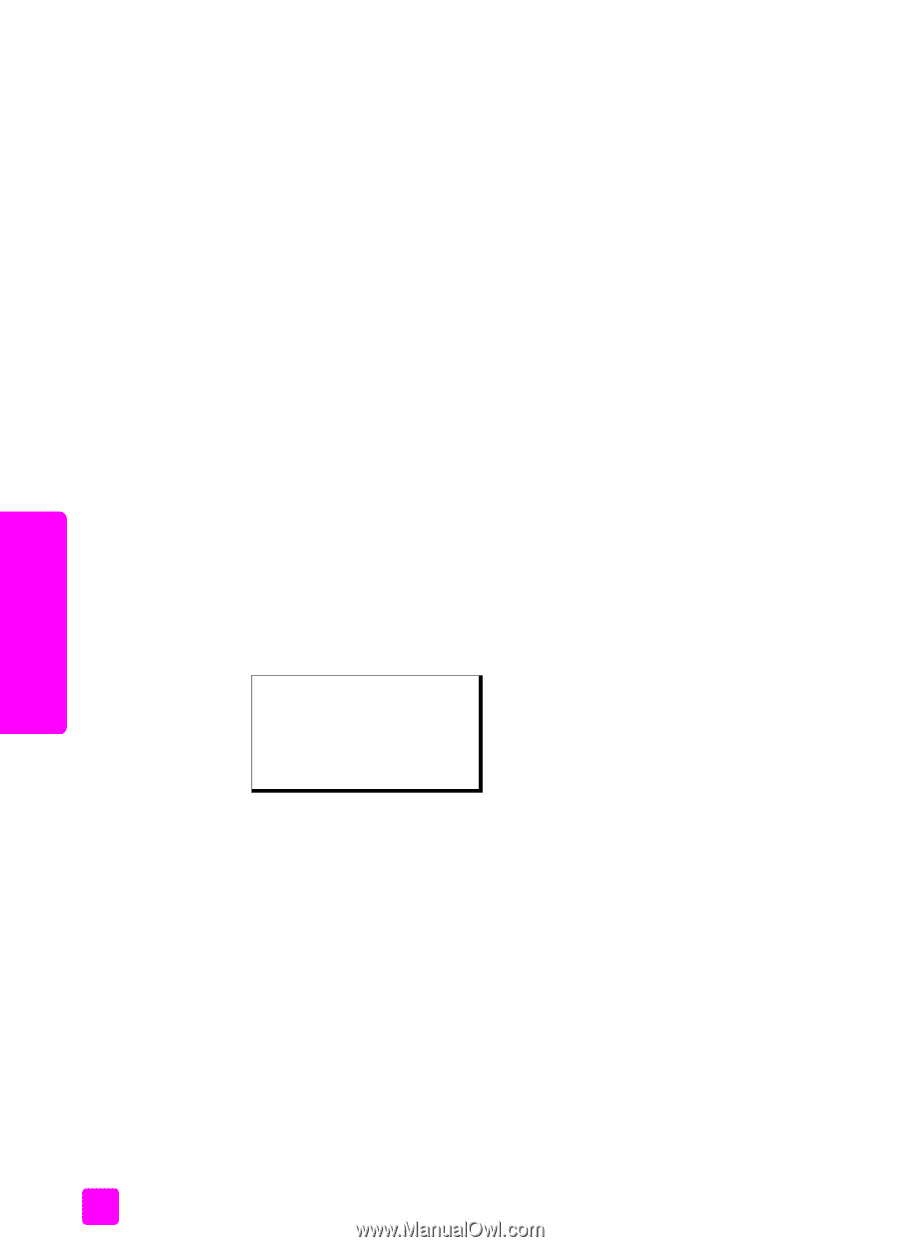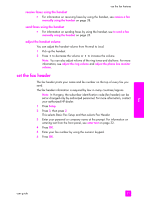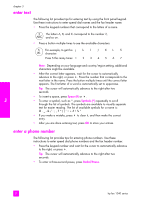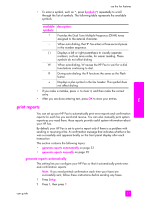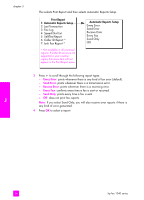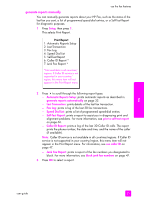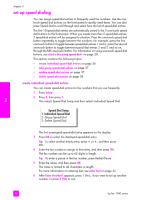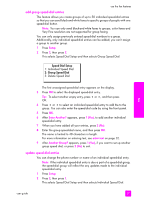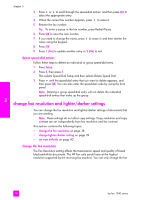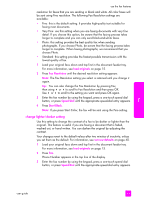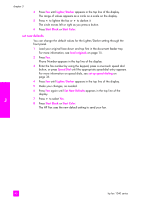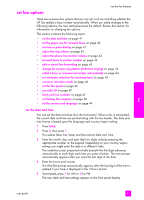HP 1240 HP Fax 1240 - (English) Getting Started Guide - Page 46
set up speed dialing, create individual speed-dial entries
 |
UPC - 829160181998
View all HP 1240 manuals
Add to My Manuals
Save this manual to your list of manuals |
Page 46 highlights
chapter 3 set up speed dialing You can assign speed-dial entries to frequently used fax numbers. Use the onetouch speed dial buttons on the front panel to quickly send faxes. You can also press Speed Dial to scroll through and select from the list of speed-dial entries. The first 10 speed-dial entries are automatically saved to the 5 one-touch speed dial buttons on the front panel. When you create more than 5 speed-dial entries, 2 speed-dial entries will be assigned to a button. Press the one-touch speed dial button repeatedly to toggle between the numbers. For example, press the first one-touch button to toggle between speed-dial entries 1 and 6, press the second one-touch button to toggle between speed dial entries 2 and 7, and so on, through the fifth one-touch button. For information on using one-touch speed dial buttons, see send a fax using speed dials on page 20. This section contains the following topics: • create individual speed-dial entries on page 36 • add group speed-dial entries on page 37 • update speed-dial entries on page 37 • delete speed-dial entries on page 38 create individual speed-dial entries You can create speed-dial entries for fax numbers that you use frequently. 1 Press Setup. 2 Press 2, then press 1. This selects Speed Dial Setup and then selects Individual Speed Dial. Speed Dial Setup 1: Individual Speed Dial 2: Group Speed Dial 3: Delete Speed Dial The first unassigned speed-dial entry appears on the display. 3 Press OK to select the displayed speed-dial entry. Tip: To select another empty entry, press " or !, and then press OK. 4 Enter the fax number to assign to that entry, and then press OK. The fax number can be up to 62 digits in length. Tip: To enter a pause in the fax number, press Redial/Pause. 5 Enter the name, and then press OK. The name is limited to 40 characters in length. For more information on entering text, see enter text on page 32. 6 After Enter Another? appears, press 1 (Yes), if you want to set up another number, or press 2 (No) to exit. fax 36 hp fax 1240 series