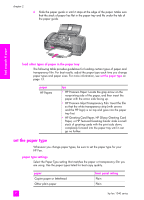HP 1240 HP Fax 1240 - (English) Getting Started Guide - Page 23
set the paper type, paper size setting for copying
 |
UPC - 829160181998
View all HP 1240 manuals
Add to My Manuals
Save this manual to your list of manuals |
Page 23 highlights
load originals & paper load paper and load originals paper HP Premium Paper HP Bright White Paper Other Inkjet papers HP Premium Photo Paper HP Premium Plus Photo Paper Other photo paper1 HP Premium Inkjet Transparency Film Other transparency paper 1 Not all photo papers are compatible. front panel setting Plain Plain Plain Photo Photo Photo Transparency Transparency set the paper type The following procedure describes how to set the paper type for the Copy option on your HP Fax. Select the Paper Type setting that matches the paper or transparency film you are using. 1 Press the Copy button until Paper Type appears. 2 Press ! until the appropriate paper type appears. 3 Press OK to choose the displayed paper type. Note: This setting returns to its default setting two minutes after the job has been completed. For information on changing the default setting, see change default copy settings on page 52. set the paper size The following procedure describes how to set the paper size on your HP Fax. This section contains the following topics: • paper size setting for copying on page 13 • paper size setting for receiving a fax on page 14 paper size setting for copying Copies can be made onto letter, A4, or legal paper only. Note: This setting returns to its default setting two minutes after the job has been completed. For information on changing the default copy setting, see change default copy settings on page 52. 1 Press the Copy button until Copy Paper Size appears. 2 Press ! until the appropriate paper size appears. 3 Press OK to choose the displayed paper size. user guide 13