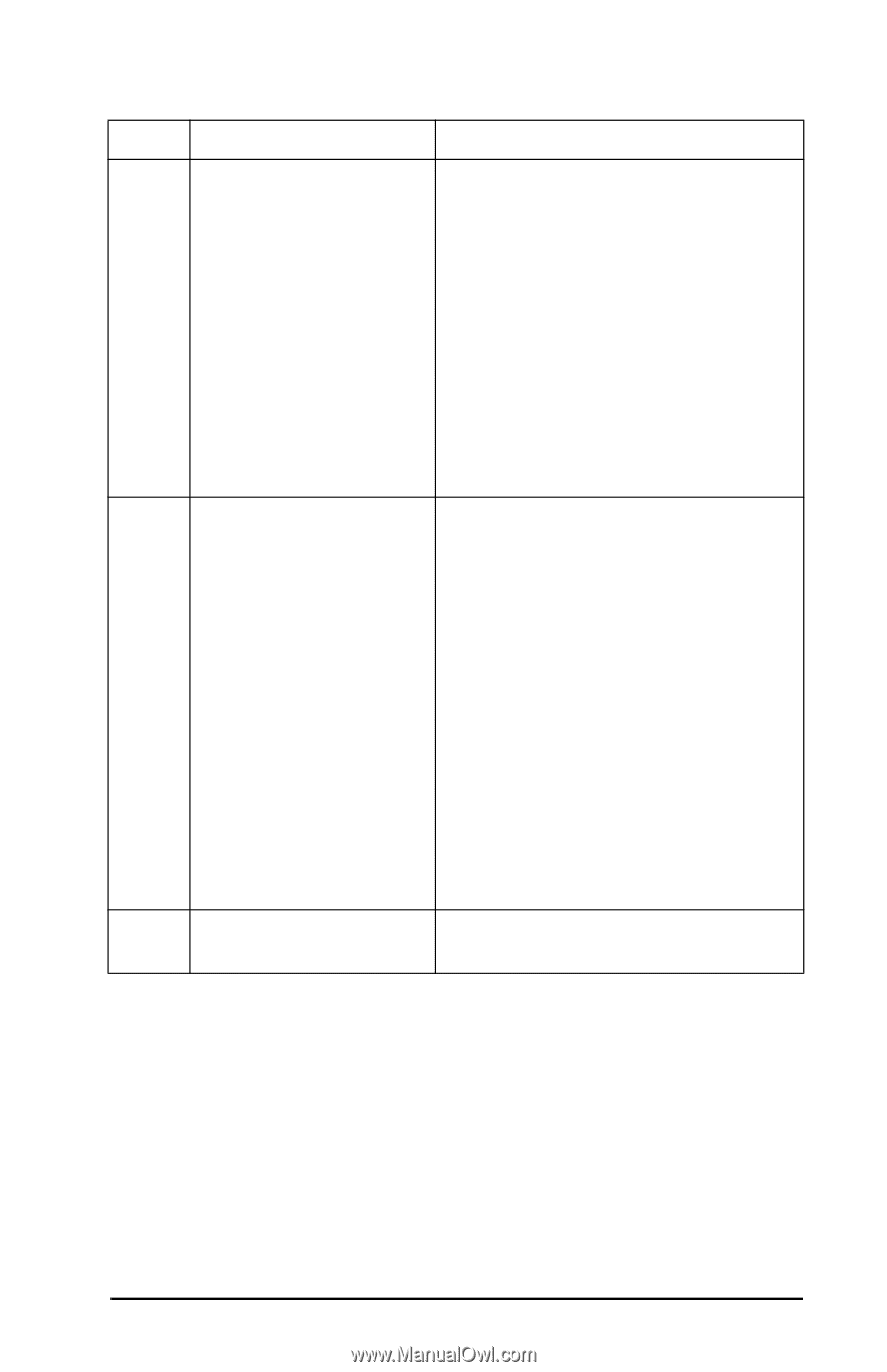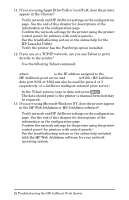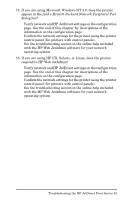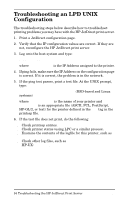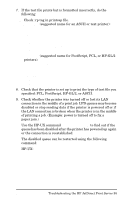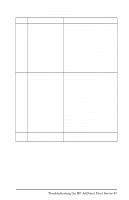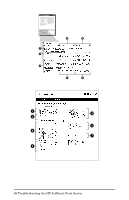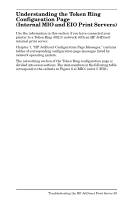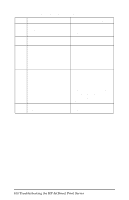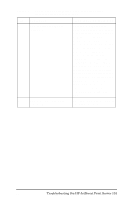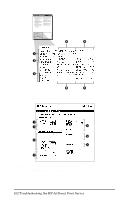HP 500X HP JetDirect Print Servers 600N/400N/500X/300X Administrator's Guide - - Page 103
Table 6.1, MIO and EIO Ethernet Configuration s, Internal Print Servers 2 of 2, Description - community name
 |
UPC - 088698574287
View all HP 500X manuals
Add to My Manuals
Save this manual to your list of manuals |
Page 103 highlights
Table 6.1 MIO and EIO Ethernet Configuration Pages (Internal Print Servers) (2 of 2) Item Description Troubleshooting Information 5 Apple This lists information including whether EtherTalk/LocalTalk or not the AppleTalk protocol is working status information correctly, or whether or not the protocol (Table 7.2) is even enabled. The NET and NODE information can be used to verify that the printer is communicating correctly on the network. Name and zone verify you selected the correct printer, and P2 (shown directly below READY) indicates that you are using the Phase 2 EtherTalk protocol. This should be the same on the printer and on your Mac OS computer. 6 TCP/IP status This lists information that should be information (Table 7.3) checked for accuracy when troubleshooting, such as TCP/IP status, IP Address, Subnet Mask, and Default Gateway. From the information in this section you can verify whether or not this is the only device using this IP address and whether or not the address is valid based on the subnet mask that is being used. If a router is used, you can verify that the Default Gateway is the IP address of the router on the printer side of the router. Note: Only the first 18 characters of the hostname are printed on the configuration page. 7 DLC/LLC status Lists the server address after it has information (Table 7.4) been configured. EN Troubleshooting the HP JetDirect Print Server 97