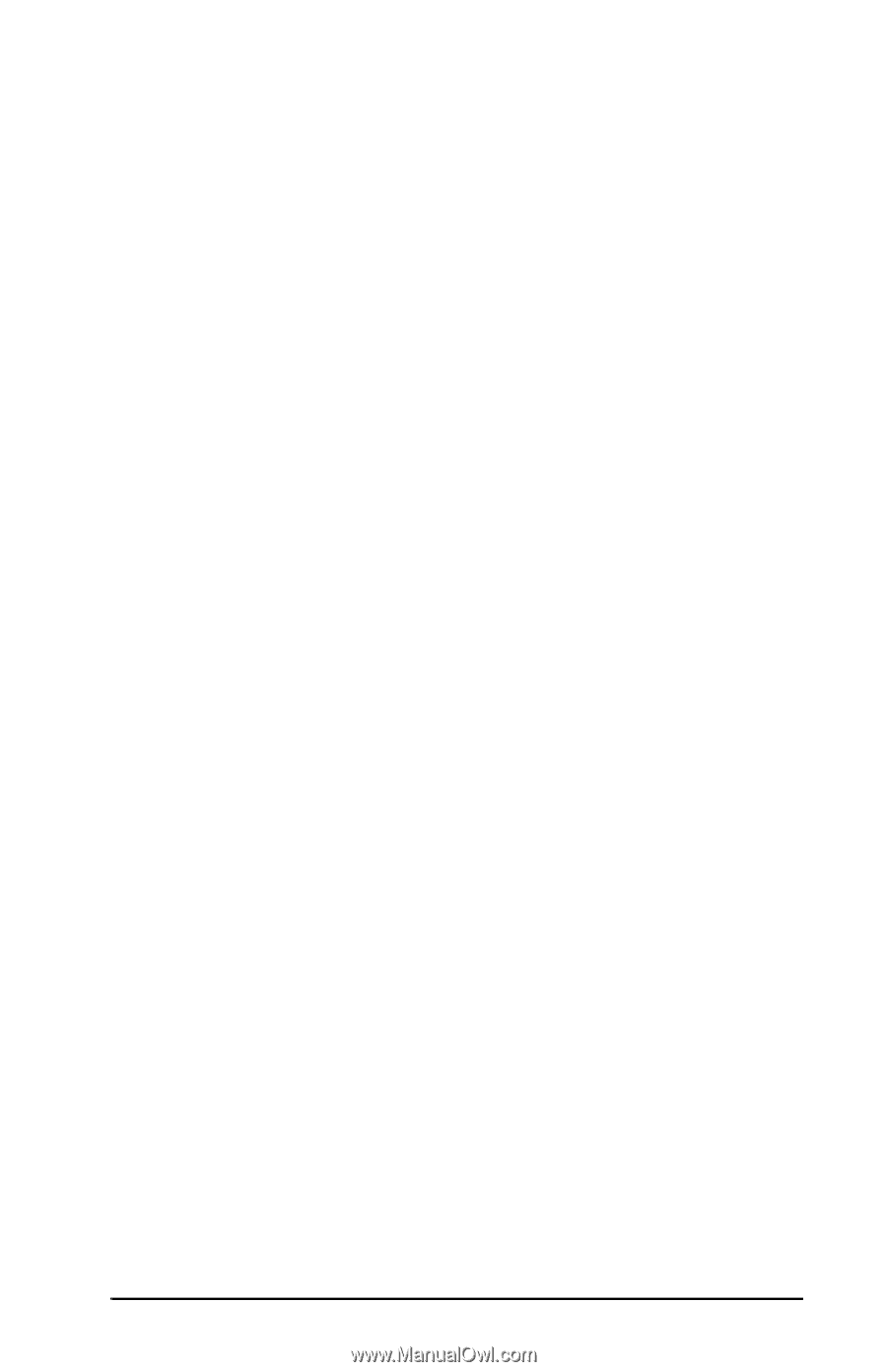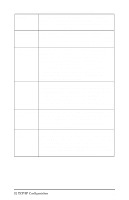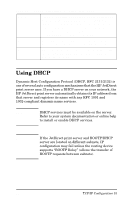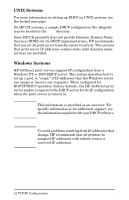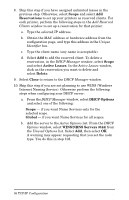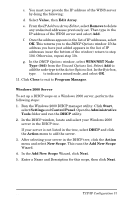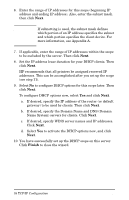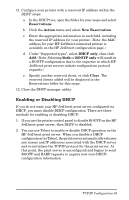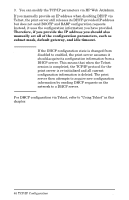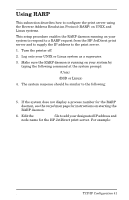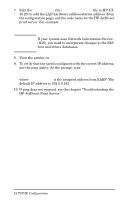HP 500X HP JetDirect Print Servers 600N/400N/500X/300X Administrator's Guide - - Page 43
WINS/NBT Node, Add New Scope
 |
UPC - 088698574287
View all HP 500X manuals
Add to My Manuals
Save this manual to your list of manuals |
Page 43 highlights
c. You must now provide the IP address of the WINS server by doing the following: d. Select Value, then Edit Array. e. From the IP Address Array Editor, select Remove to delete any undesired addresses previously set. Then type in the IP address of the WINS server and select Add. f. Once the address appears in the list of IP addresses, select OK. This returns you to the DHCP Options window. If the address you have just added appears in the list of IP addresses (near the bottom of the window) return to step 10d. Otherwise, repeat step 10c. g. In the DHCP Options window, select WINS/NBT Node Type (046) from the Unused Options list. Select Add to add the node type to the Active Options list. In the Byte box, type 0x4 to indicate a mixed node, and select OK. 11. Click Close to exit to Program Manager. Windows 2000 Server To set up a DHCP scope on a Windows 2000 server, perform the following steps: 1. Run the Windows 2000 DHCP manager utility. Click Start, select Settings and Control Panel. Open the Administrative Tools folder and run the DHCP utility. 2. In the DHCP window, locate and select your Windows 2000 server in the DHCP tree. If your server is not listed in the tree, select DHCP and click the Action menu to add the server. 3. After selecting your server in the DHCP tree, click the Action menu and select New Scope. This runs the Add New Scope Wizard. 4. In the Add New Scope Wizard, click Next. 5. Enter a Name and Description for this scope, then click Next. EN TCP/IP Configuration 37