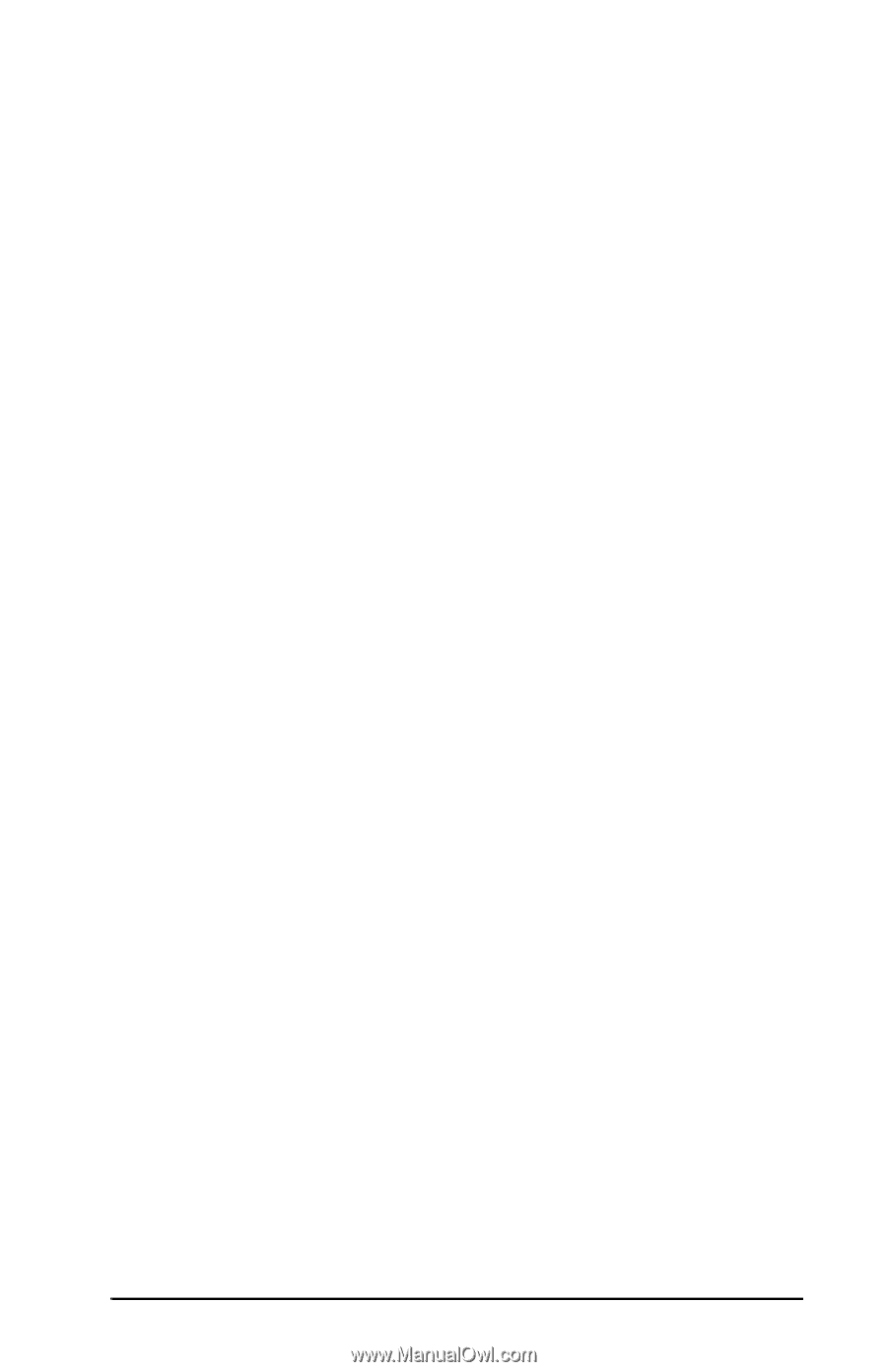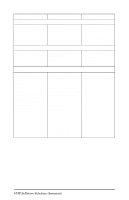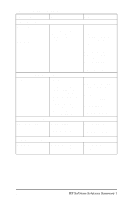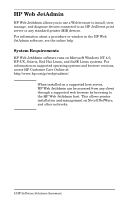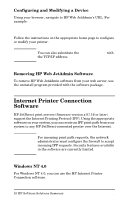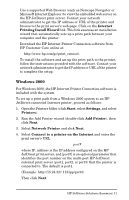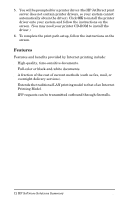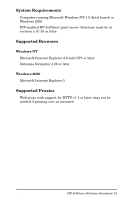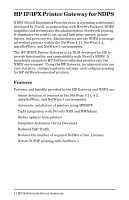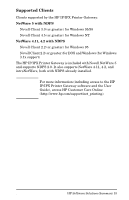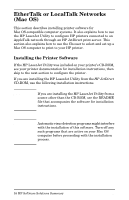HP 500X HP JetDirect Print Servers 600N/400N/500X/300X Administrator's Guide - - Page 17
Windows 2000, Internet, Printing Install Wizard, Start, Settings, Printers, Add Printer - jetdirect external -
 |
UPC - 088698574287
View all HP 500X manuals
Add to My Manuals
Save this manual to your list of manuals |
Page 17 highlights
q Use a supported Web Browser (such as Netscape Navigator or Microsoft Internet Explorer) to view the embedded web server on the HP JetDirect print server. Contact your network administrator to get the IP address or URL of the printer and browse to the print server's web page. Click on the Internet Printing Install Wizard link. This link executes an installation wizard that automatically sets up a print path between your computer and the printer. q Download the HP Internet Printer Connection software from HP Customer Care online at: http://www.hp.com/go/print_connect. To install the software and set up the print path to the printer, follow the instructions provided with the software. Contact your network administrator to get the IP address or URL of the printer to complete the setup. Windows 2000 For Windows 2000, the HP Internet Printer Connection software is included with the system. To set up a print path from a Windows 2000 system to an HP JetDirect-connected Internet printer, proceed as follows: 1. Open the Printers folder (click Start, select Settings, and select Printers). 2. Run the Add Printer wizard (double-click Add Printer), then click Next. 3. Select Network Printer and click Next. 4. Select Connect to a printer on the Internet and enter the print server's URL: http://IP_address/ipp/[port#] where IP_address is the IP address configured on the HP JetDirect print server, and [port#] is an optional parameter that identifies the port number on the multi-port HP JetDirect external print server (port1, port2, or port3) that the printer is connected to. The default is port1. (Example: http://15.24.227.113/ipp/port2) Then click Next. EN HP Software Solutions Summary 11