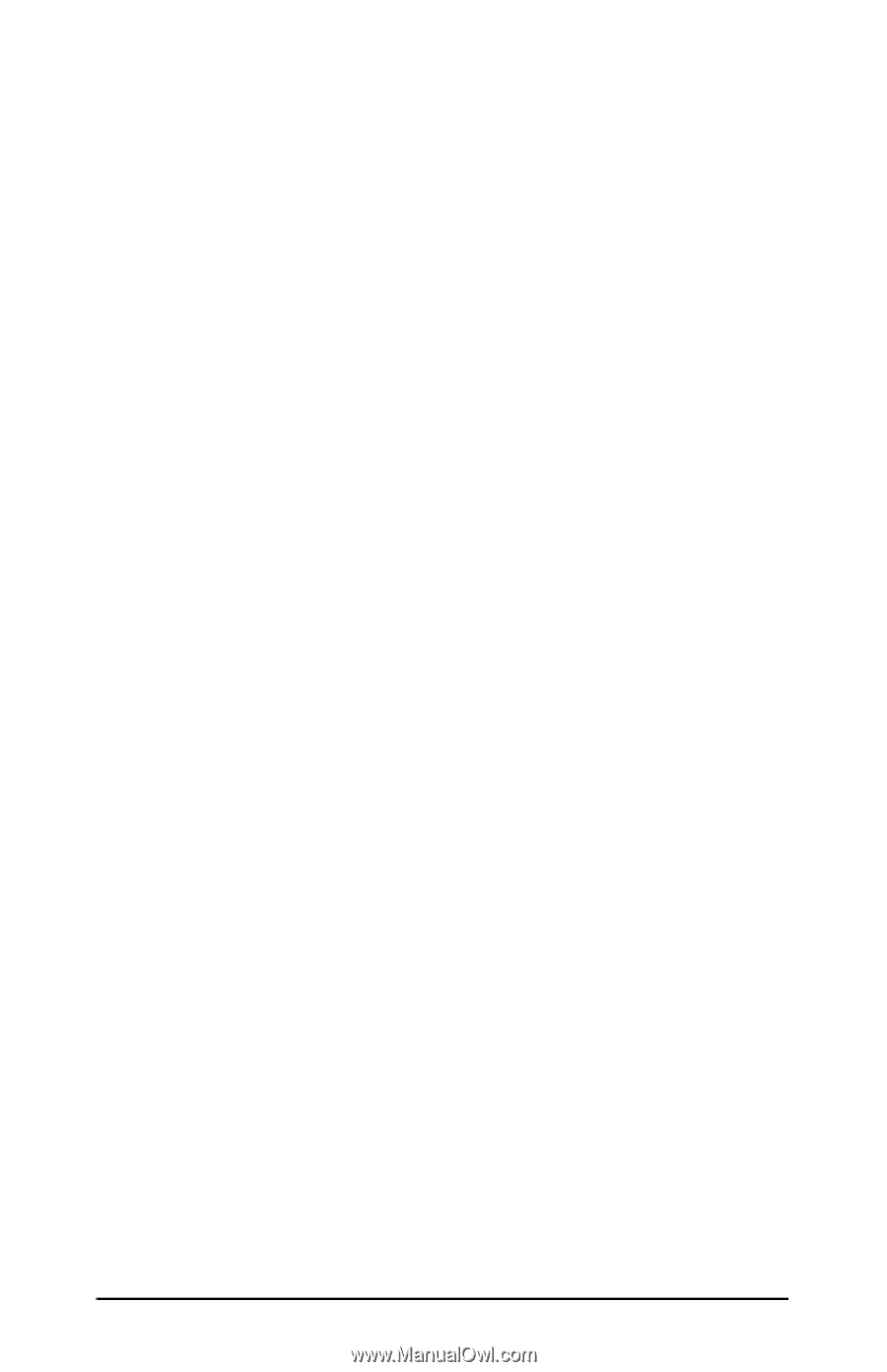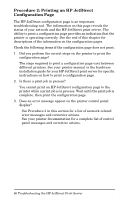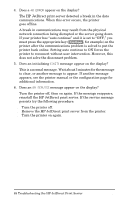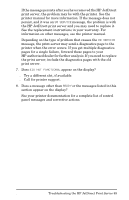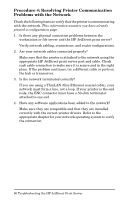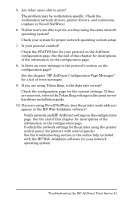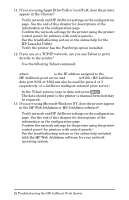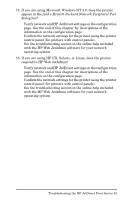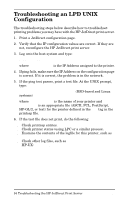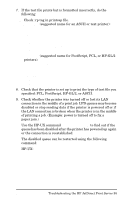HP 500X HP JetDirect Print Servers 600N/400N/500X/300X Administrator's Guide - - Page 96
Procedure 4: Resolving Printer Communication Problems with the Network, network must form a line
 |
UPC - 088698574287
View all HP 500X manuals
Add to My Manuals
Save this manual to your list of manuals |
Page 96 highlights
Procedure 4: Resolving Printer Communication Problems with the Network Check the following items to verify that the printer is communicating with the network. This information assumes you have already printed a configuration page. 1. Is there any physical connection problems between the workstation or file server and the HP JetDirect print server? Verify network cabling, connections, and router configurations. 2. Are your network cables connected properly? Make sure that the printer is attached to the network using the appropriate HP JetDirect print server port and cable. Check each cable connection to make sure it is secure and in the right place. If the problem continues, try a different cable or ports on the hub or transceiver. 3. Is the network terminated correctly? If you are using a ThinLAN (thin Ethernet coaxial cable), your network must form a line, not a loop. If your printer is the end node, the BNC connector must have a 50-ohm terminator attached to one end. 4. Have any software applications been added to the network? Make sure they are compatible and that they are installed correctly with the correct printer drivers. Refer to the appropriate chapter for your network operating system to verify the connection. 90 Troubleshooting the HP JetDirect Print Server EN