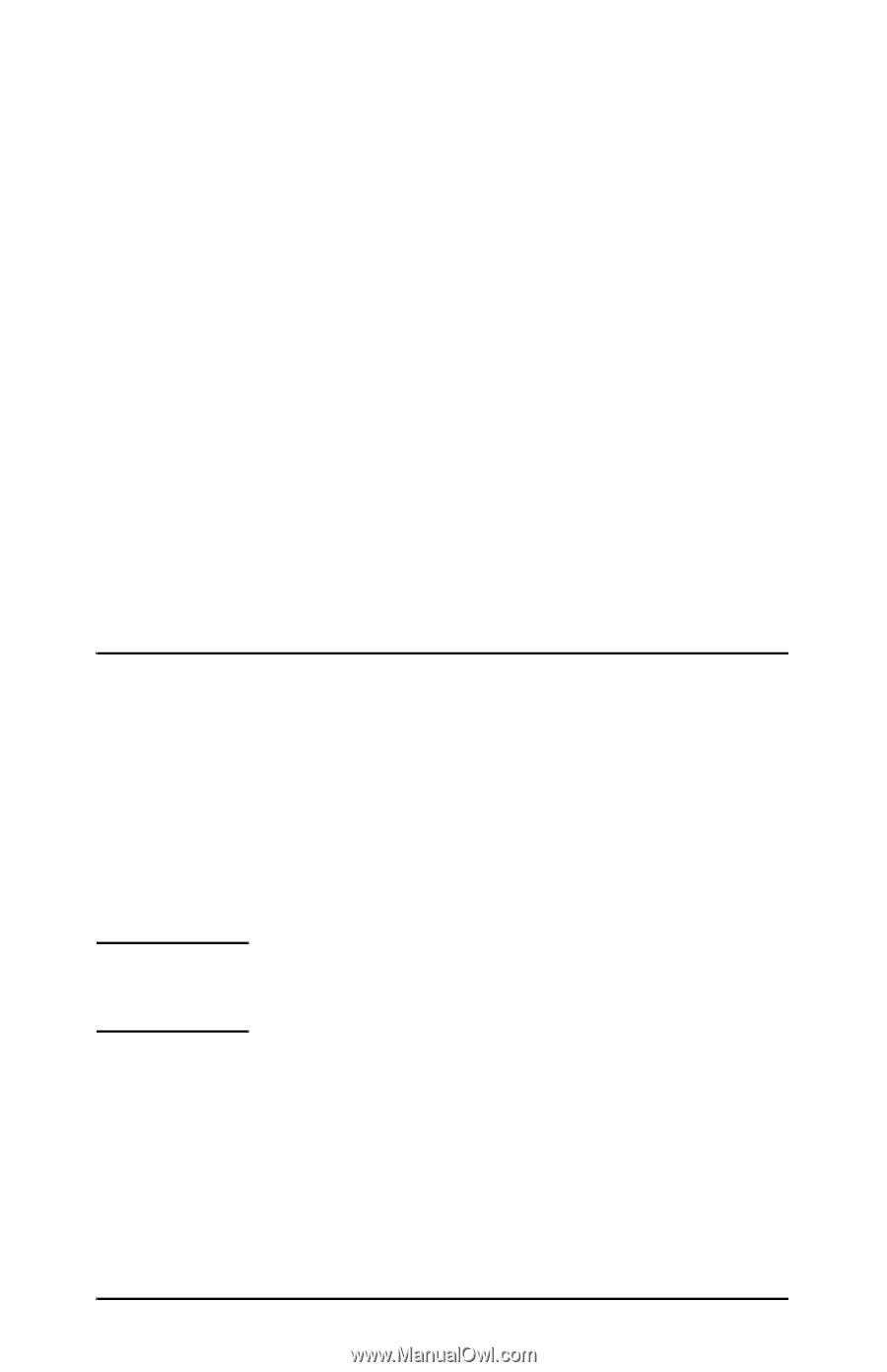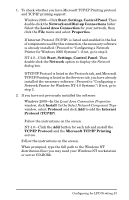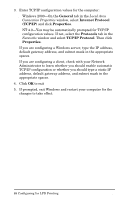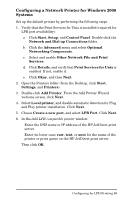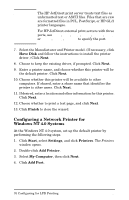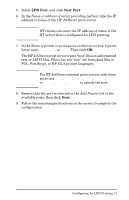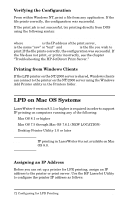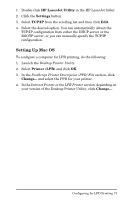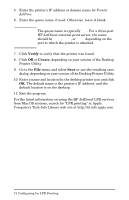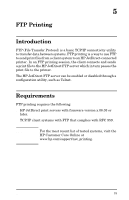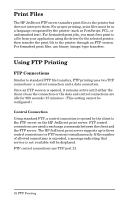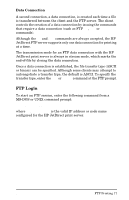HP 500X HP JetDirect Print Servers 600N/400N/500X/300X Administrator's Guide - - Page 78
Verifying the Configuration, Printing from Windows Clients, LPD on Mac OS Systems
 |
UPC - 088698574287
View all HP 500X manuals
Add to My Manuals
Save this manual to your list of manuals |
Page 78 highlights
Verifying the Configuration From within Windows NT, print a file from any application. If the file prints correctly, the configuration was successful. If the print job is not successful, try printing directly from DOS using the following syntax: lpr -S -P filename where ipaddress is the IP address of the print server, queuename is the name "raw" or "text" and filename is the file you wish to print.If the file prints correctly, the configuration was successful. If the file does not print, or prints incorrectly, see the chapter "Troubleshooting the HP JetDirect Print Server." Printing from Windows Clients If the LPD printer on the NT/2000 server is shared, Windows clients can connect to the printer on the NT/2000 server using the Windows Add Printer utility in the Printers folder. LPD on Mac OS Systems LaserWriter 8 version 8.5.1 or higher is required in order to support IP printing on computers running any of the following: q Mac OS 8.1 or higher q Mac OS 7.5 through Mac OS 7.6.1 (NEW LOCATION) q Desktop Printer Utility 1.0 or later Note IP printing in LaserWriter 8 is not available on Mac OS 8.0. Assigning an IP Address Before you can set up a printer for LPR printing, assign an IP address to the printer or print server. Use the HP LaserJet Utility to configure the printer IP address as follows: 72 Configuring for LPD Printing EN