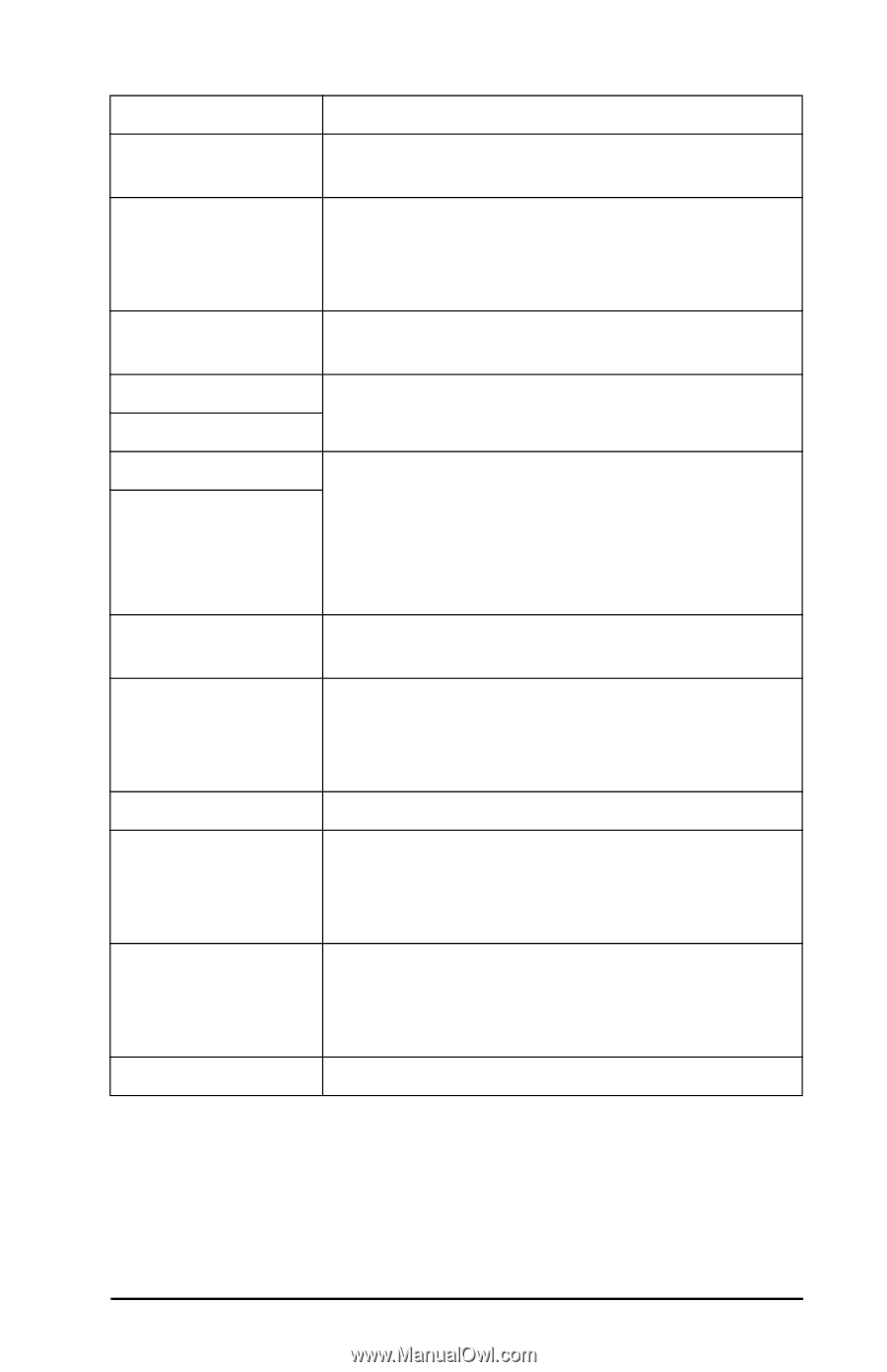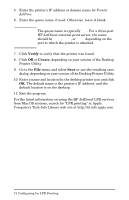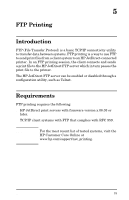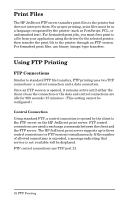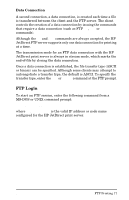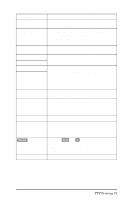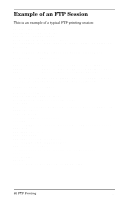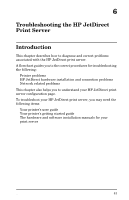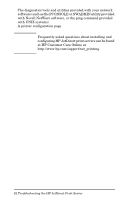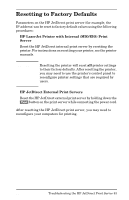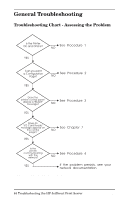HP 500X HP JetDirect Print Servers 600N/400N/500X/300X Administrator's Guide - - Page 85
Ctrl-C], Table 5.1, User Commands for HP JetDirect FTP Server, Command, Description - jetdirect cd
 |
UPC - 088698574287
View all HP 500X manuals
Add to My Manuals
Save this manual to your list of manuals |
Page 85 highlights
Table 5.1 User Commands for HP JetDirect FTP Server Command user cd cd/ quit bye dir ls pwd put bin ascii [Ctrl-C] rhelp Description specifies a user. Any user will be accepted and can print to the selected port. selects a port number for printing. For HP JetDirect single-port print servers, only port1 is available. For multiport print servers, specify port1 (default), port2, or port3. / specifies the root directory of the HP JetDirect FTP server. quit or bye terminates the FTP session with the HP JetDirect print server. dir or ls displays the contents of the current directory. If this command is typed in the root directory, a list of available ports for printing is displayed. For multiport print servers, the available ports for printing are PORT1 (default), PORT2, and PORT3. Displays the current directory or the current JetDirect printing port. specifies the file to send to the selected HP JetDirect print server port. For multiport print servers, a different port can be specified in the command: put Configures an FTP binary (image) file transfer. Configures an FTP ASCII file transfer. HP JetDirect print servers support only non-print format control for character transfers (standard values for spacing and margins are used). Press the [Ctrl] and [C] keyboard keys simultaneously to abort the FTP service command and any transfer of data. The data connection is closed. Displays the FTP commands supported. EN FTP Printing 79