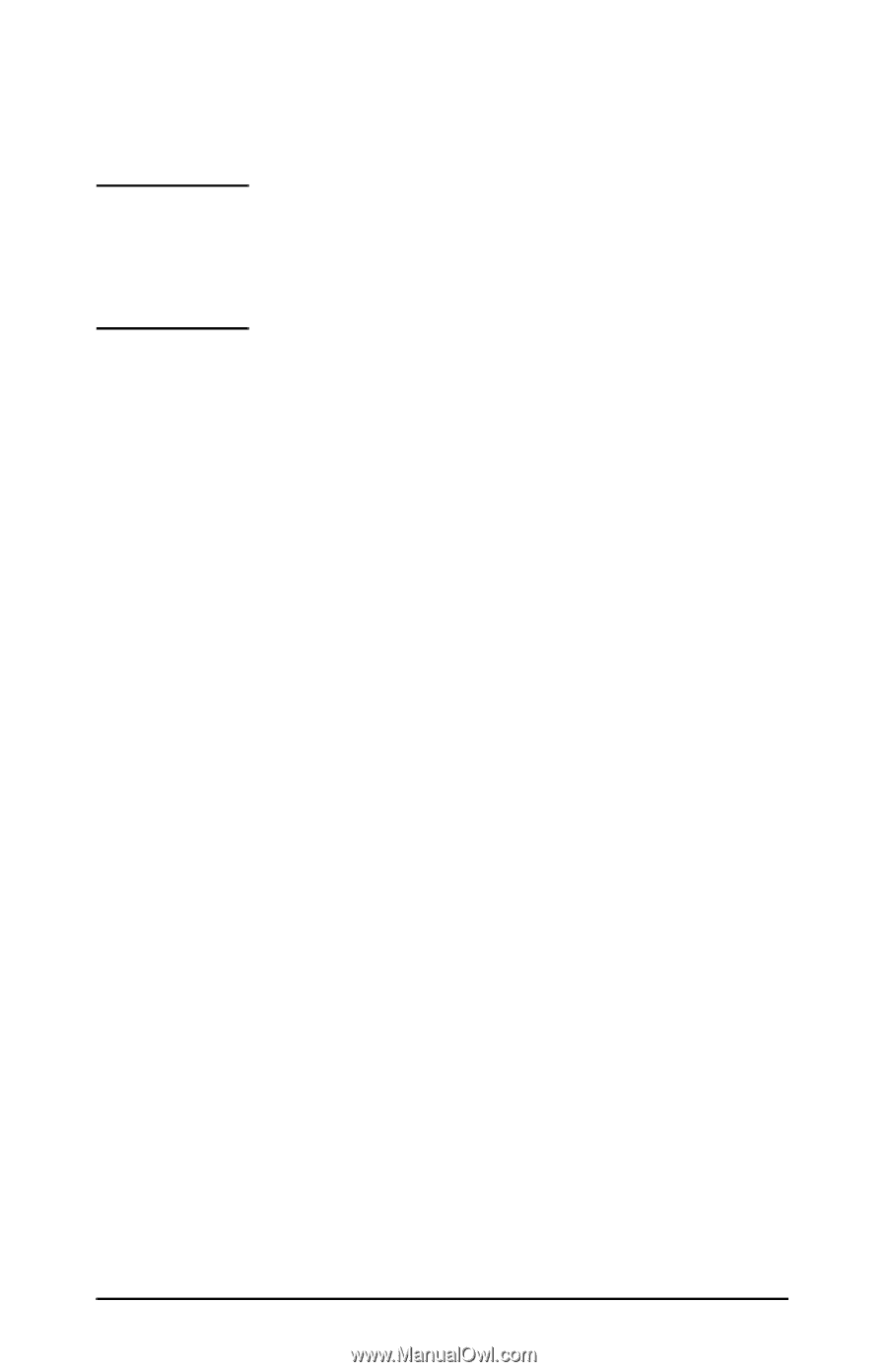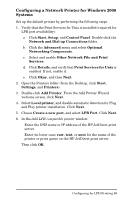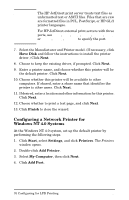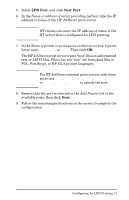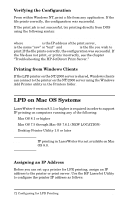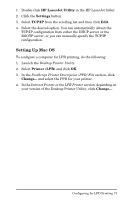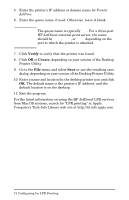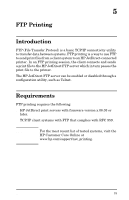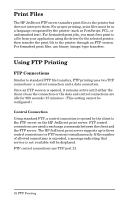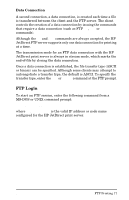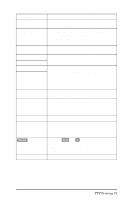HP 500X HP JetDirect Print Servers 600N/400N/500X/300X Administrator's Guide - - Page 80
Verify, Create, Computer's Tech Info Library web site
 |
UPC - 088698574287
View all HP 500X manuals
Add to My Manuals
Save this manual to your list of manuals |
Page 80 highlights
5. Enter the printer's IP address or domain name for Printer Address. 6. Enter the queue name, if used. Otherwise, leave it blank. Note The queue name is typically raw. For a three-port HP JetDirect external print server, the name should be raw1, raw2, or raw3 depending on the port to which the printer is attached. 7. Click Verify to verify that the printer was found. 8. Click OK or Create, depending on your version of the Desktop Printer Utility. 9. Go to the File menu and select Save or use the resulting save dialog, depending on your version of the Desktop Printer Utility. 10. Enter a name and location for the desktop printer icon and click OK. The default name is the printer's IP address, and the default location is on the desktop. 11. Exit the program. For the latest information on using the HP JetDirect LPD services from Mac OS systems, search for "LPR printing" at Apple Computer's Tech Info Library web site at http://til.info.apple.com. 74 Configuring for LPD Printing EN