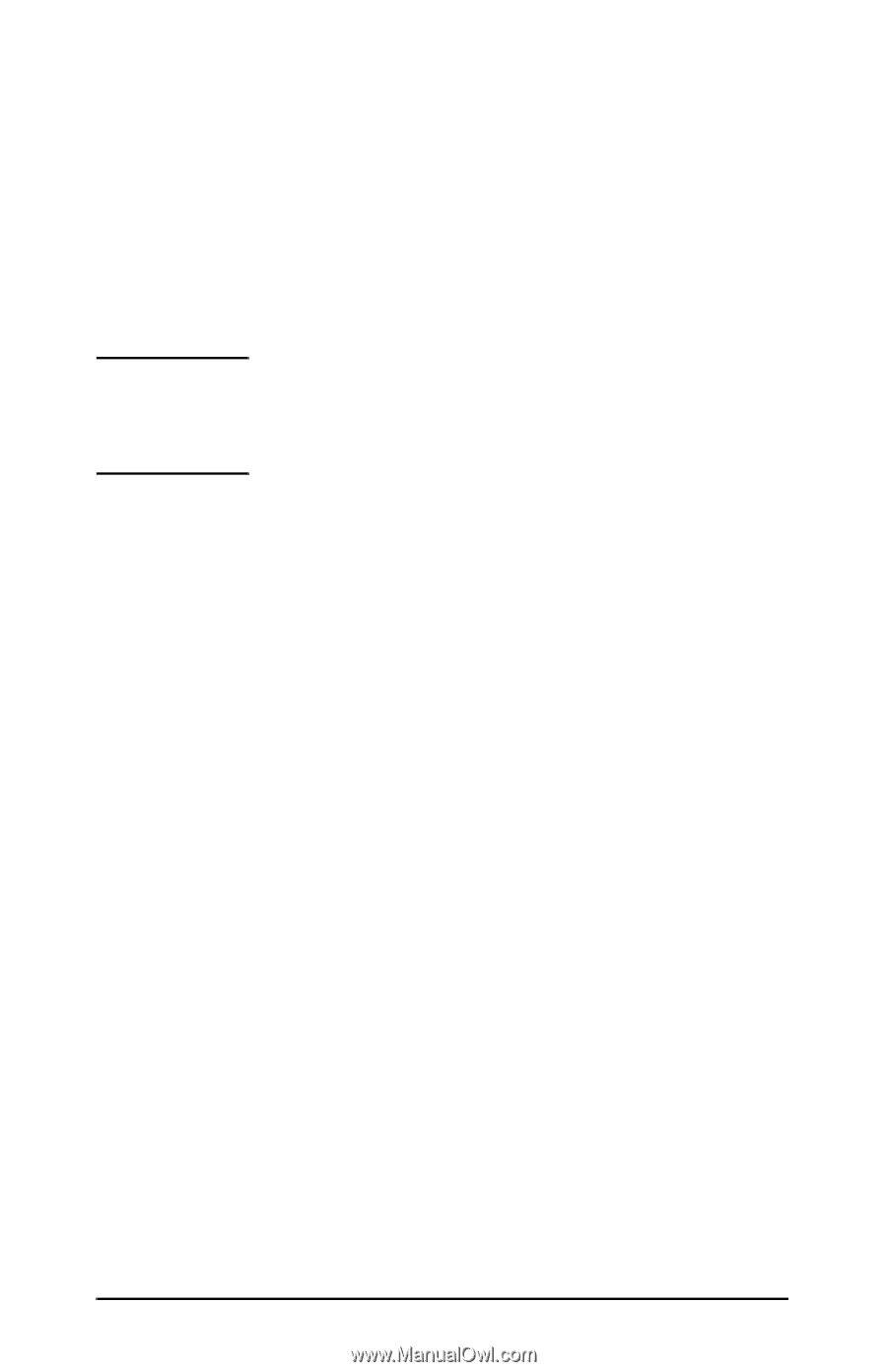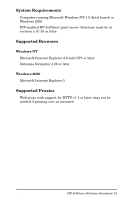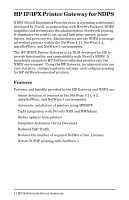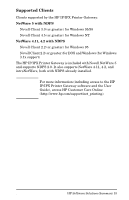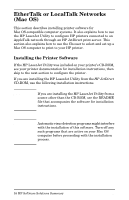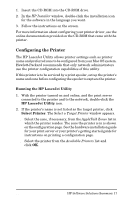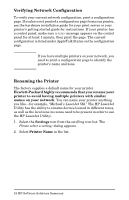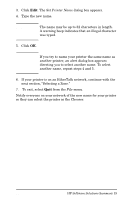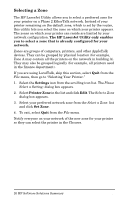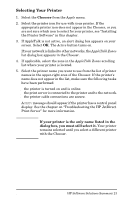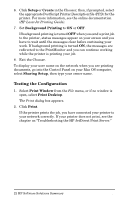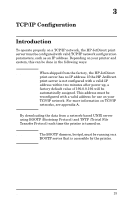HP 500X HP JetDirect Print Servers 600N/400N/500X/300X Administrator's Guide - - Page 24
Verifying Network Configuration, Renaming the Printer, you like-for example
 |
UPC - 088698574287
View all HP 500X manuals
Add to My Manuals
Save this manual to your list of manuals |
Page 24 highlights
Verifying Network Configuration To verify your current network configuration, print a configuration page. If you have not printed a configuration page from your printer, see the hardware installation guide for your print server or your printer's getting started guide for instructions. If your printer has a control panel, make sure a READY message appears on the control panel for at least 1 minute, then print the page. The current configuration is listed under AppleTalk Status on the configuration page. Note If you have multiple printers on your network, you need to print a configuration page to identify the printer's name and zone. Renaming the Printer The factory supplies a default name for your printer. Hewlett-Packard highly recommends that you rename your printer to avoid having multiple printers with similar names on your network. You can name your printer anything you like-for example, "Michael's LaserJet 5M." The HP LaserJet Utility has the ability to rename devices located in different zones, as well as the local zone (no zones need to be present in order to use the HP LaserJet Utility). 1. Select the Settings icon from the scrolling icon list. The Please select a setting: dialog appears. 2. Select Printer Name in the list. 18 HP Software Solutions Summary EN