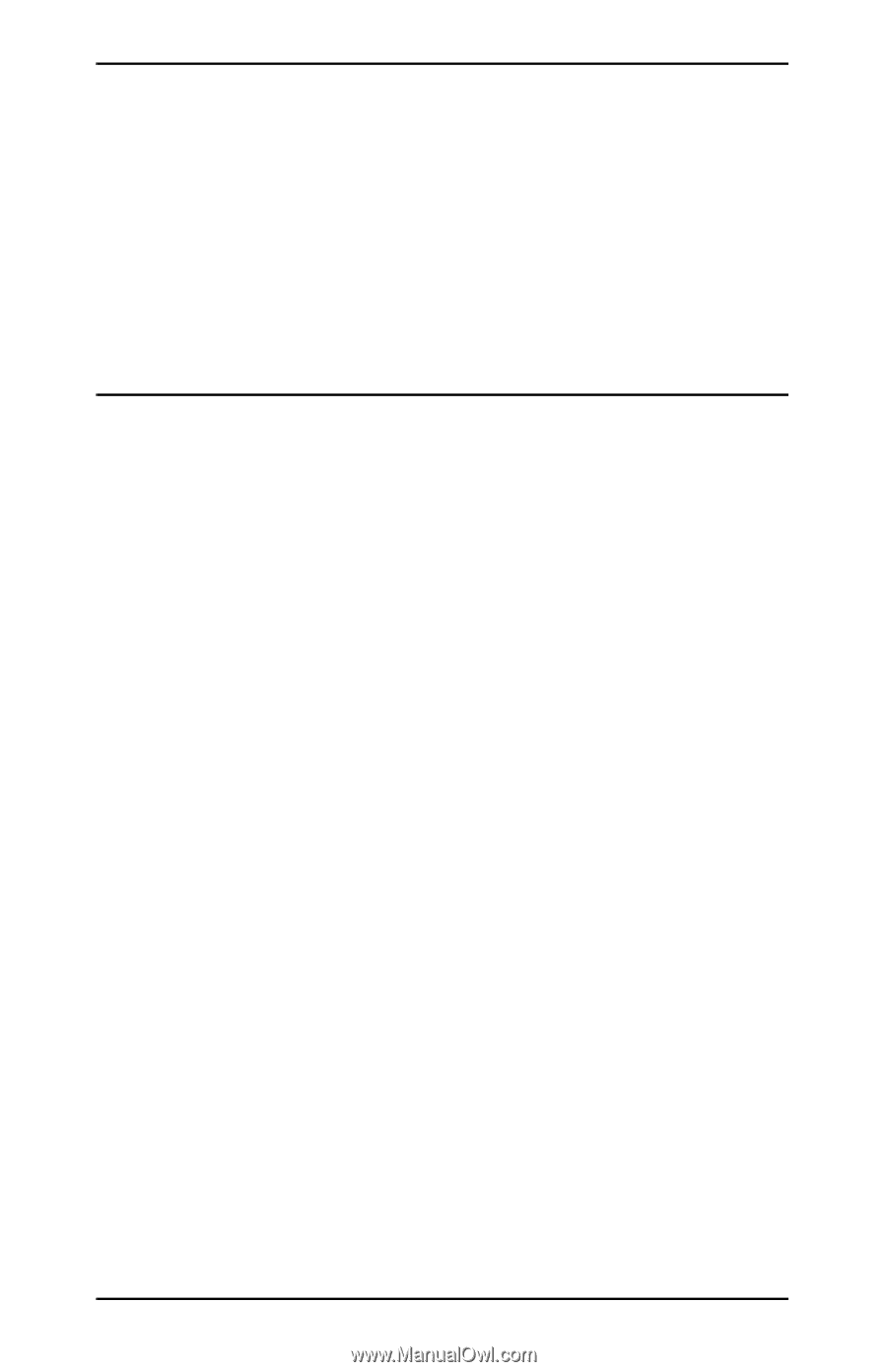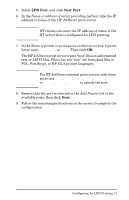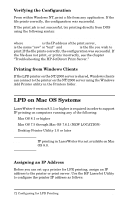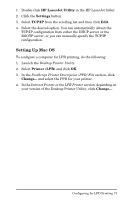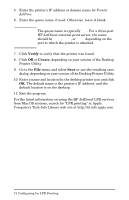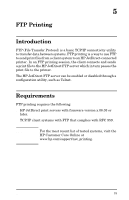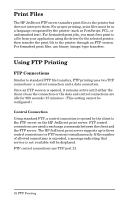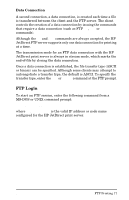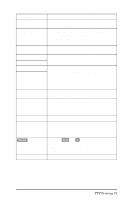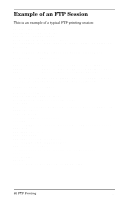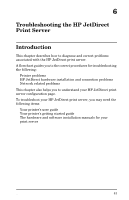HP 500X HP JetDirect Print Servers 600N/400N/500X/300X Administrator's Guide - - Page 82
Print Files, Using FTP Printing, FTP Connections - driver
 |
UPC - 088698574287
View all HP 500X manuals
Add to My Manuals
Save this manual to your list of manuals |
Page 82 highlights
Print Files The HP JetDirect FTP server transfers print files to the printer but does not interpret them. For proper printing, print files must be in a language recognized by the printer (such as PostScript, PCL, or unformatted text). For formatted print jobs, you must first print to a file from your application using the driver for the selected printer, then transfer the print file to the printer through an FTP session. For formatted print files, use binary (image) type transfers. Using FTP Printing FTP Connections Similar to standard FTP file transfers, FTP printing uses two TCP connections: a control connection and a data connection. Once an FTP session is opened, it remains active until either the client closes the connection or the data and control connections are idle for 900 seconds (15 minutes). (This setting cannot be configured.) Control Connection Using standard FTP, a control connection is opened by the client to the FTP server on the HP JetDirect print server. FTP control connections are used to exchange commands between the client and the FTP server. The HP JetDirect print server supports up to three control connections (or FTP sessions) simultaneously. If the number of allowed connections is exceeded, a message indicating that service is not available will be displayed. FTP control connections use TCP port 21. 76 FTP Printing EN