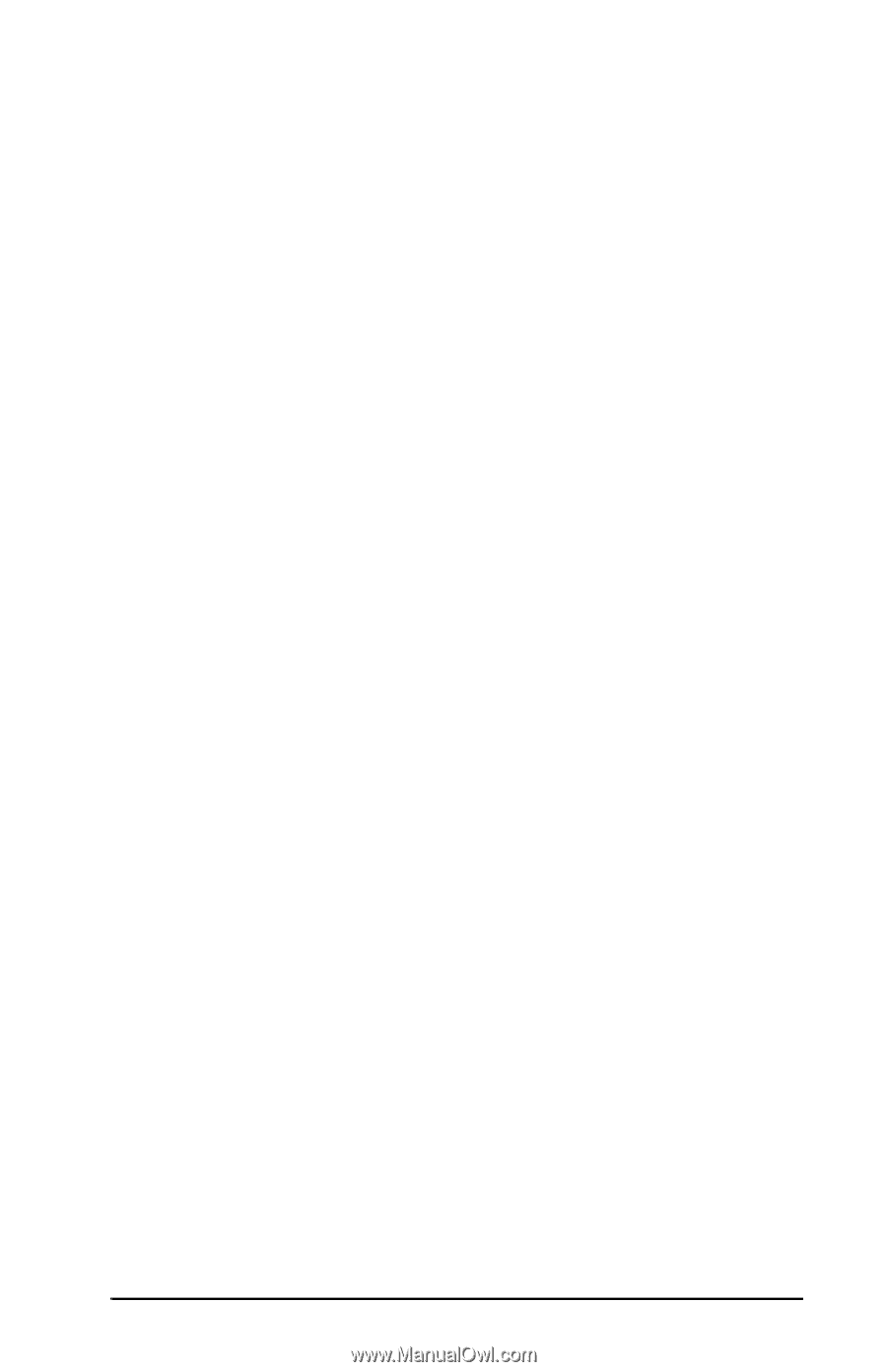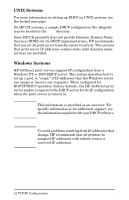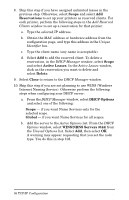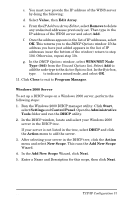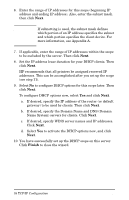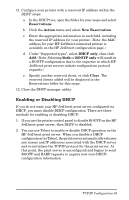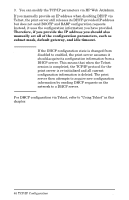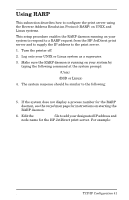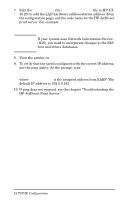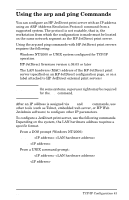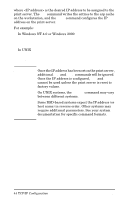HP 500X HP JetDirect Print Servers 600N/400N/500X/300X Administrator's Guide - - Page 45
Enabling or Disabling DHCP, Reservations, Action, New Reservation, DHCP only, BOOTP only, Close - jetdirect configuration page
 |
UPC - 088698574287
View all HP 500X manuals
Add to My Manuals
Save this manual to your list of manuals |
Page 45 highlights
11. Configure your printer with a reserved IP address within the DHCP scope: a. In the DHCP tree, open the folder for your scope and select Reservations. b. Click the Action menu and select New Reservation. c. Enter the appropriate information in each field, including the reserved IP address for your printer. (Note: the MAC address for your HP JetDirect-connected printer is available on the HP JetDirect configuration page.) d. Under "Supported types", select DHCP only, then click Add. (Note: Selecting Both or BOOTP only will result in a BOOTP configuration due to the sequence in which HP JetDirect print servers initiate configuration protocol requests.) e. Specify another reserved client, or click Close. The reserved clients added will be displayed in the Reservations folder for this scope. 12. Close the DHCP manager utility. Enabling or Disabling DHCP If you do not want your HP JetDirect print server configured via DHCP, you must disable DHCP configuration. There are three methods for enabling or disabling DHCP: 1. If you use the printer control panel to disable BOOTP on the HP JetDirect print server, then DHCP is disabled. 2. You can use Telnet to enable or disable DHCP operation on the HP JetDirect print server. When you disable a DHCP configuration via Telnet, the print server automatically releases any names and IP addresses associated with the DHCP server and re-initializes the TCP/IP protocol for the print server. At this point, the print server is unconfigured and begins to send BOOTP and RARP requests to acquire new (non-DHCP) configuration information. EN TCP/IP Configuration 39