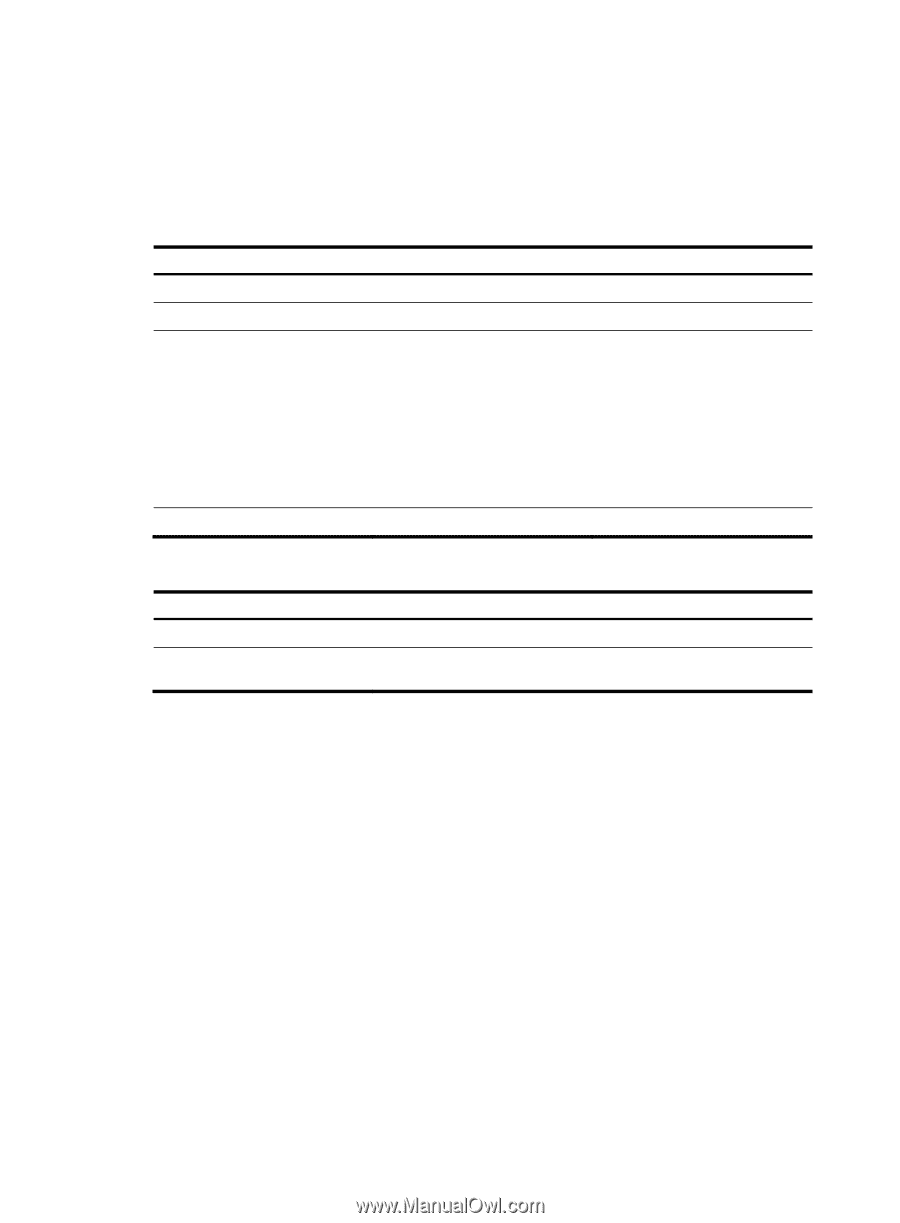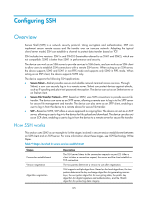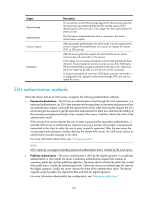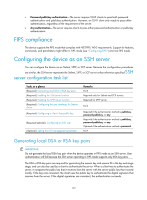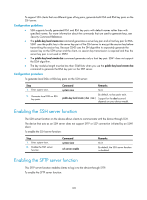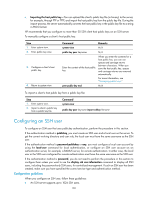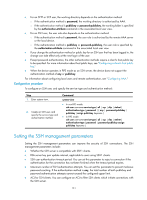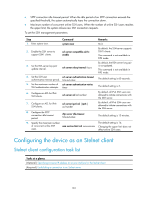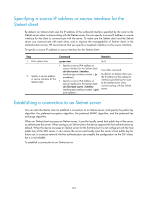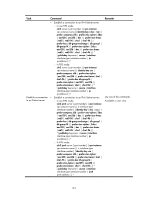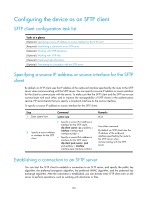HP 6125XLG R2306-HP 6125XLG Blade Switch Security Configuration Guide - Page 139
Configuring an SSH user, Configuration guidelines
 |
View all HP 6125XLG manuals
Add to My Manuals
Save this manual to your list of manuals |
Page 139 highlights
• Importing the host public key-You can upload the client's public key file (in binary) to the server, for example, through FTP or TFTP, and import the host public key from the public key file. During the import process, the server automatically converts the host public key in the public key file to a string in PKCS format. HP recommends that you configure no more than 20 SSH client host public keys on an SSH server. To manually configure a client's host public key: Step 1. Enter system view. 2. Enter public key view. 3. Configure a client's host public key. 4. Return to system view. Command Remarks system-view N/A public-key peer keyname N/A Enter the content of the host public key When you enter the contents for a host public key, you can use spaces and carriage returns between characters. When you save the host public key, spaces and carriage returns are removed automatically. For more information, see "Managing public keys." peer-public-key end N/A To import a client's host public key from a public key file: Step 1. Enter system view. 2. Import a client's public key from a public key file. Command system-view public-key peer keyname import sshkey filename Configuring an SSH user To configure an SSH user that uses publickey authentication, perform the procedure in this section. If the authentication method is publickey, you must create an SSH user and a local user on the server. To get the correct working directory and user role, the local user must have the same username as the SSH user. If the authentication method is password-publickey or any, you must configure a local user account by using the local-user command for local authentication, or configure an SSH user account on an authentication server, for example, a RADIUS server, for remote authentication. In either case, the local user or the SSH user configured for remote authentication must have the same username as the SSH user. If the authentication method is password, you do not need to perform the procedure in this section to configure them unless you want to use the display ssh user-information command to display all SSH users, including the password-only SSH users, for centralized management. If such an SSH user has been created, make sure you have specified the correct service type and authentication method. Configuration guidelines When you configure an SSH user, follow these guidelines: • An SSH server supports up to 1024 SSH users. 130