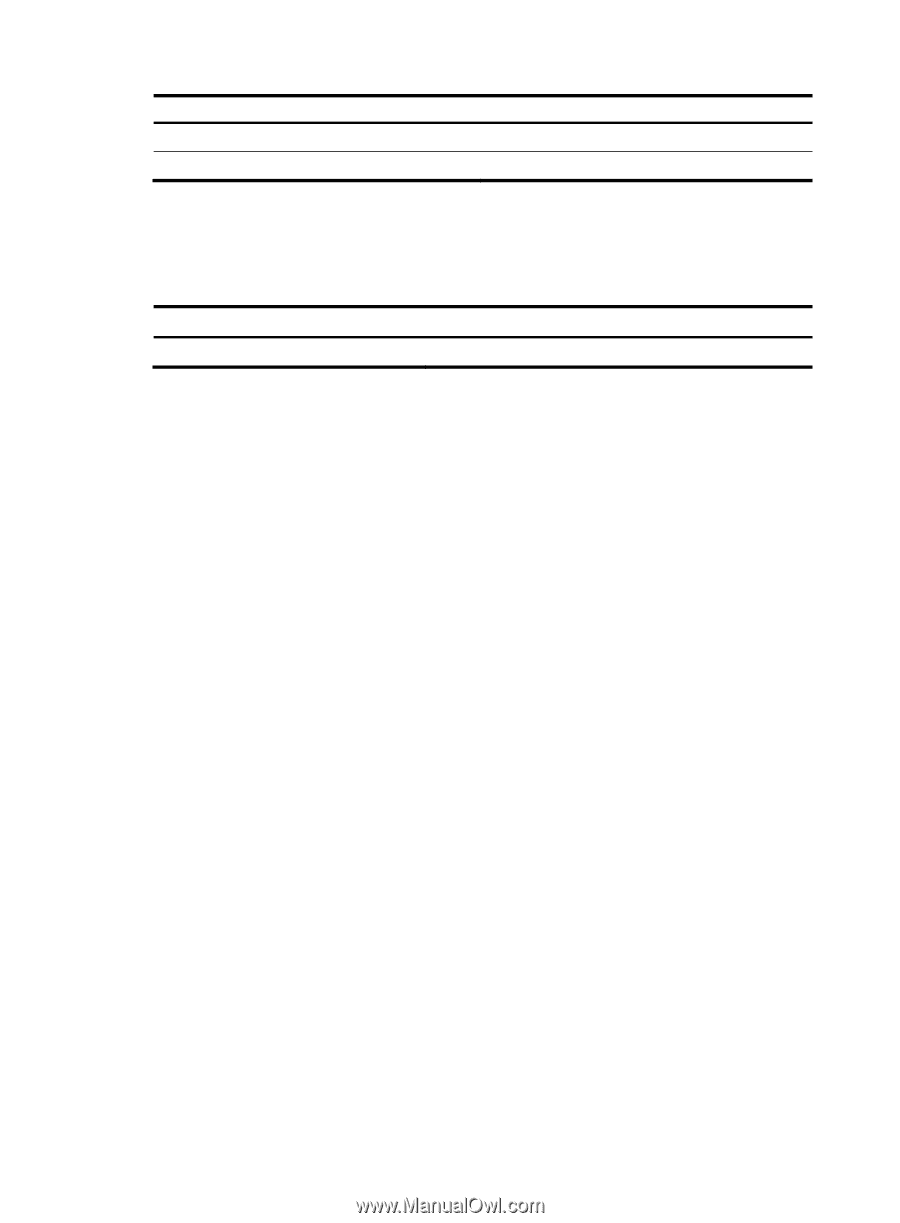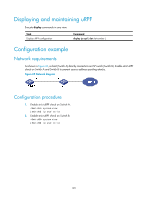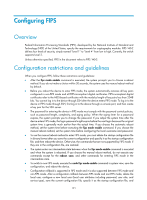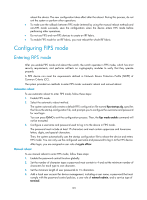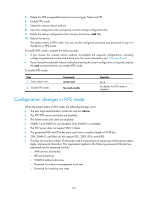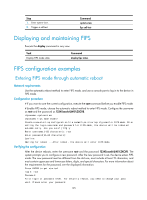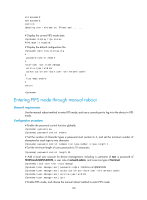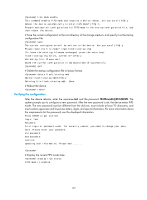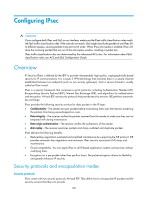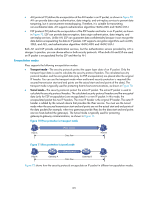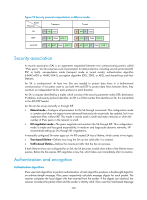HP 6125XLG R2306-HP 6125XLG Blade Switch Security Configuration Guide - Page 204
Displaying and maintaining FIPS, FIPS configuration examples
 |
View all HP 6125XLG manuals
Add to My Manuals
Save this manual to your list of manuals |
Page 204 highlights
Step 1. Enter system view. 2. Trigger a self-test. Command system-view fips self-test Displaying and maintaining FIPS Execute the display command in any view. Task Display FIPS mode state. Command display fips status FIPS configuration examples Entering FIPS mode through automatic reboot Network requirements Use the automatic reboot method to enter FIPS mode, and use a console port to log in to the device in FIPS mode. Configuration procedure # If you want to save the current configuration, execute the save command before you enable FIPS mode. # Enable FIPS mode, choose the automatic reboot method to enter FIPS mode. Configure the username as root and the password as 12345zxcvb!@#$%ZXCVB. system-view [Sysname] fips mode enable Create a new start-up configuration file named fips-strartup.cfg used for FIPS mode. After setting the login username and password for FIPS mode, the device will be rebooted automatically. Are you sure? [Y/N]:y Enter username(1~55 characters): root Enter password(15~63 characters): Confirm: Waiting for reboot ...After reboot, the device will enter FIPS mode. Verifying the configuration After the device reboots, enter the username root and the password 12345zxcvb!@#$%ZXCVB. The system prompts you to configure a new password. After the new password is set, the device enters FIPS mode. The new password must be different from the old one, must include at least 15 characters, and must contain uppercase and lowercase letters, digits, and special characters. For more information about the requirements for the password, see the displayed information. Press ENTER to get started. login: root Password: First login or password reset. For security reason, you need to change your pass word. Please enter your password. 195