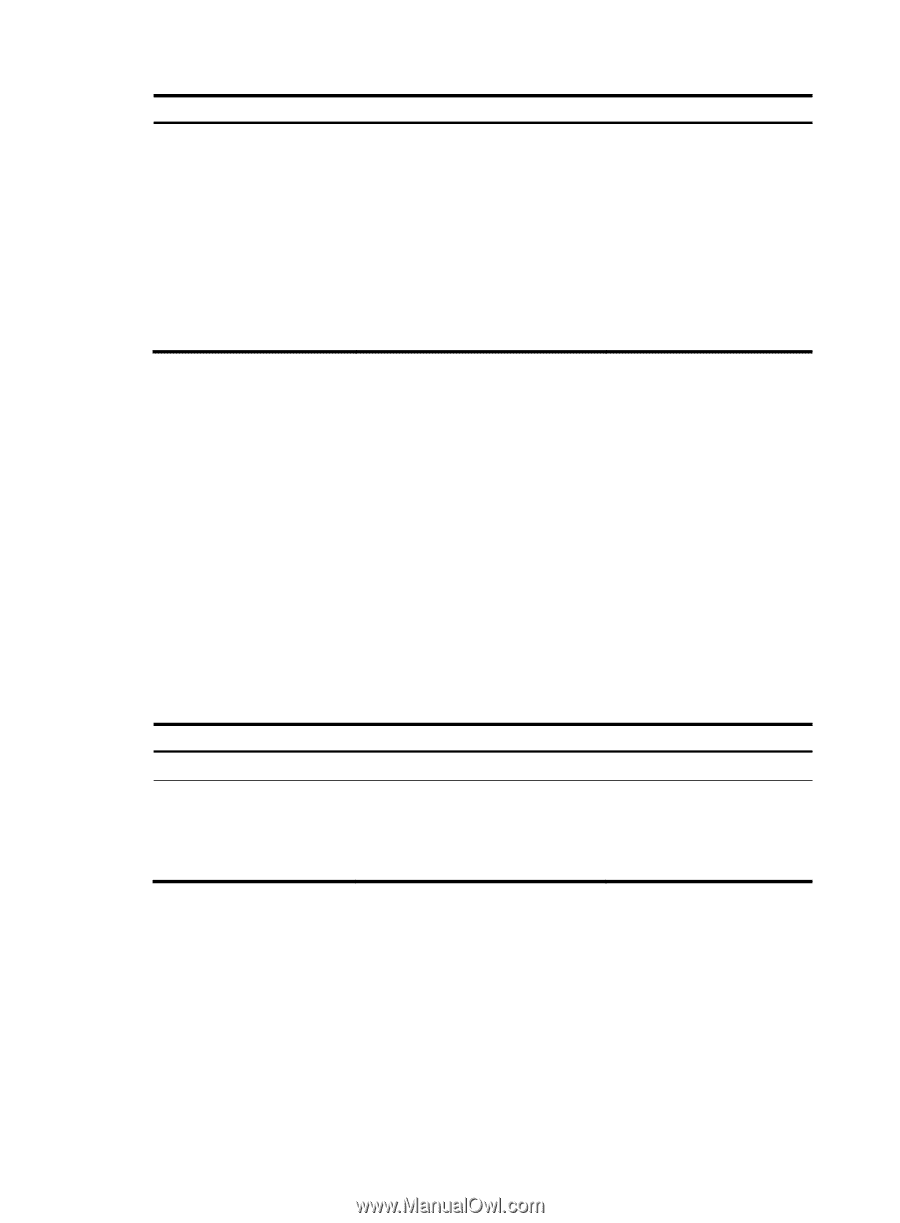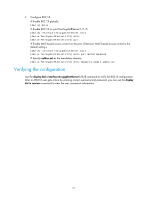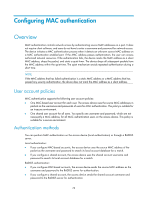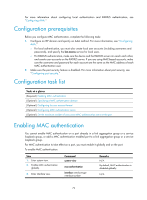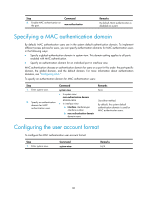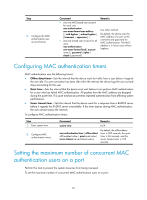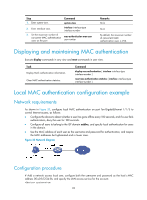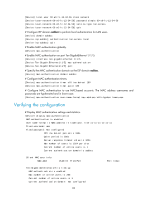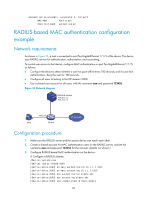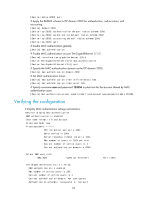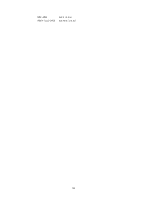HP 6125XLG R2306-HP 6125XLG Blade Switch Security Configuration Guide - Page 90
Configuring MAC authentication timers, Setting the maximum number of concurrent MAC authentication
 |
View all HP 6125XLG manuals
Add to My Manuals
Save this manual to your list of manuals |
Page 90 highlights
Step 2. Configure the MAC authentication user account format. Command • Use one MAC-based user account for each user: mac-authentication user-name-format mac-address [ { with-hyphen | without-hyphen } [ lowercase | uppercase ] ] • Use one shared user account for all users: mac-authentication user-name-format fixed [ account name ] [ password { cipher | simple } password ] Remarks Use either method. By default, the device uses the MAC address of a user as the username and password for MAC authentication. The MAC address is in lower case without hyphens. Configuring MAC authentication timers MAC authentication uses the following timers: • Offline detect timer-Sets the interval that the device waits for traffic from a user before it regards the user idle. If a user connection has been idle within the interval, the device logs the user out and stops accounting for the user. • Quiet timer-Sets the interval that the device must wait before it can perform MAC authentication for a user who has failed MAC authentication. All packets from the MAC address are dropped during the quiet time. This quiet mechanism prevents repeated authentication from affecting system performance. • Server timeout timer-Sets the interval that the device waits for a response from a RADIUS server before it regards the RADIUS server unavailable. If the timer expires during MAC authentication, the user cannot access the network. To configure MAC authentication timers: Step 1. Enter system view. 2. Configure MAC authentication timers. Command Remarks system-view N/A mac-authentication timer { offline-detect offline-detect-value | quiet quiet-value | server-timeout server-timeout-value } By default, the offline detect timer is 300 seconds, the quiet timer is 60 seconds, and the server timeout timer is 100 seconds. Setting the maximum number of concurrent MAC authentication users on a port Perform this task to prevent the system resources from being overused. To set the maximum number of concurrent MAC authentication users on a port: 81