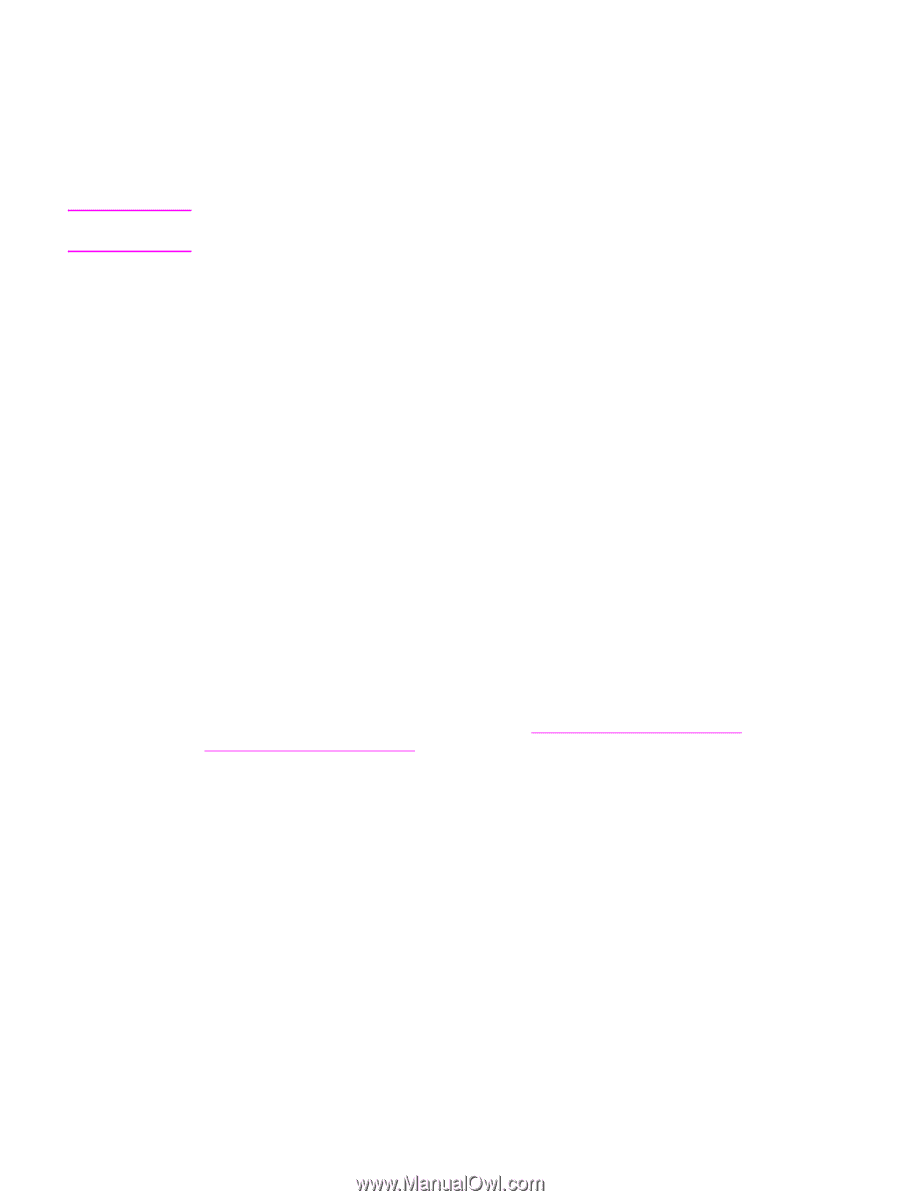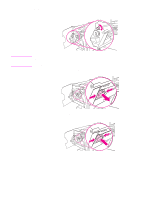HP 9040 HP LaserJet 9040mfp/9050mfp - User Guide - Page 103
Making booklets, 8-bin mailbox, Output features
 |
UPC - 829160792927
View all HP 9040 manuals
Add to My Manuals
Save this manual to your list of manuals |
Page 103 highlights
Making booklets You can gain access to the booklet feature in some software programs, such as desktop publishing programs. See the user guide that came with your program for information about making booklets. If you are using a program that does not support booklet making, you can create booklets by using the HP printer driver. Note HP recommends that you use your program to prepare and preview your document for printing, and then use the HP printer driver to print and saddle stitch your booklet. Use the following steps to create a booklet by using the printer driver: ● Prepare your booklet: Arrange the pages on a sheet (called booklet imposition) to create a booklet. You can impose your booklet in your software program, or you can use the booklet-printing feature in printer driver. (See Gaining access to the printer drivers for more information.) ● Add a cover: Add a cover to your booklet by selecting a different first page with a different paper type. You can also add a cover of the same paper type as your booklet. Booklet covers must be the same size as the rest of the sheets in the booklet. However, the cover can be a different weight from the rest of the booklet. ● Use saddle stitching: Paper must be fed into the MFP short edge first. The MFP prompts you for rotated paper. The multifunction finisher staples the center of your booklet (called saddle stitching). If your booklet contains only one sheet of paper, the multifunction finisher folds the sheet, but does not staple it. If the booklet contains more than one sheet of paper, the multifunction finisher staples the sheets, and then folds up to 10 sheets per booklet. The booklet-printing feature of the multifunction finisher supports the saddle stitch and fold feature for the following paper sizes: ● A3 ● A4-Rotated (A4-R)* ● Letter-Rotated (Letter-R)* ● Legal ● Ledger See the HP Multifunction Finisher User Guide at www.hp.com/support/lj9040mfp or www.hp.com/support/lj9050mfp for more information about making booklets. * A4-R and Letter-R are A4- and letter-size paper that is rotated 90° in the source tray. 8-bin mailbox Output features ● Handles high-capacity output that increases the MFP's output capacity to 2,000 sheets of standard media ● Uses the upper bin to provide 125 sheets of face-up stacking capacity ● Delivers printed jobs face-down to the eight face-down bins, and each bin provides 250 sheets of stacking capacity ● Offers stacking options in different operational modes: mailbox, stacker, job separator, and sorter/collator For more information about the 8-bin mailbox, see the use guide that came with the 8-bin mailbox. ENWW 8-bin mailbox 99