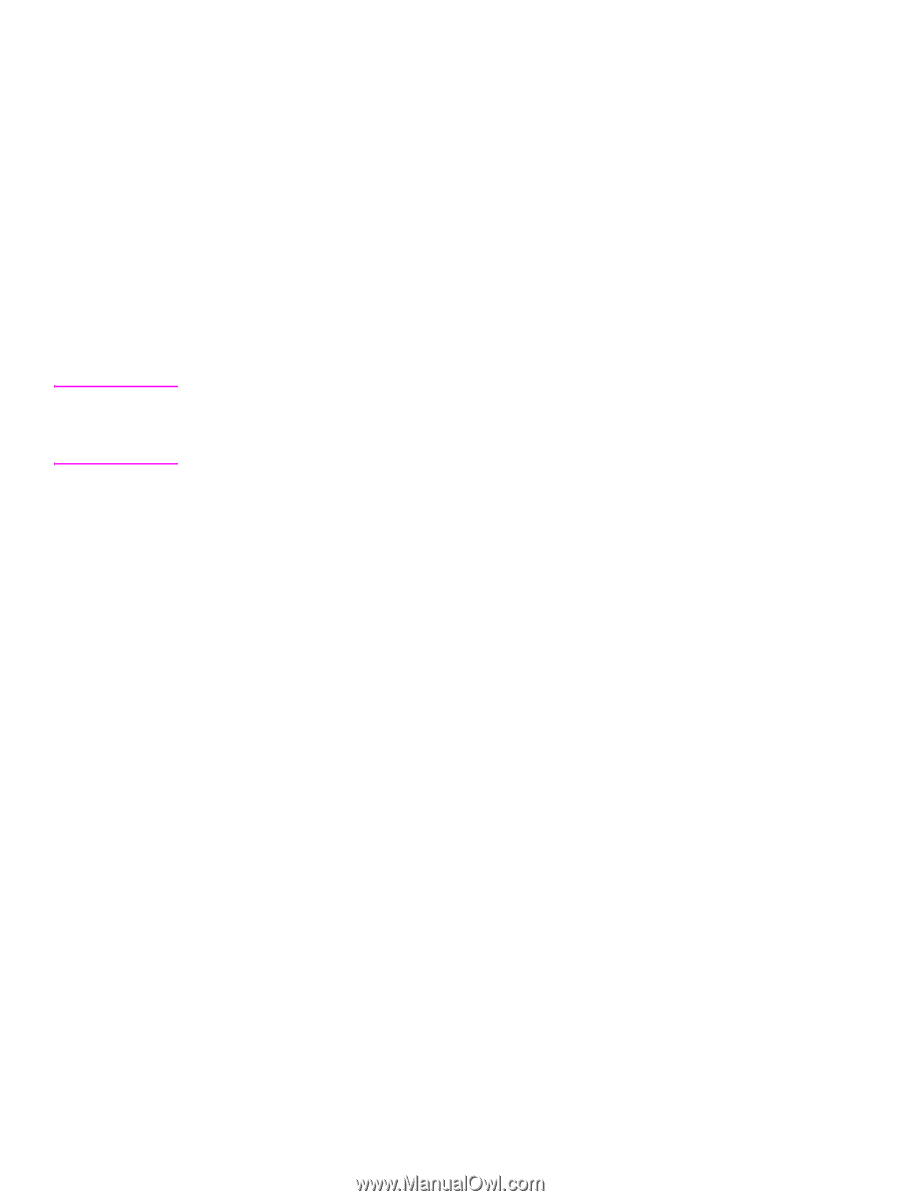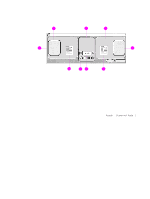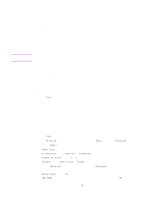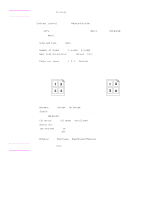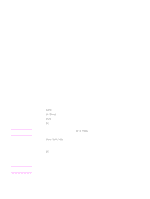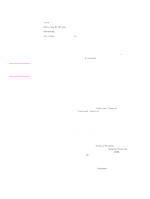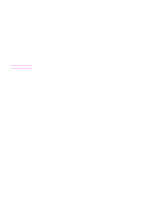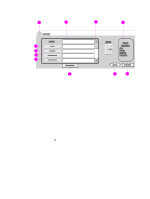HP 9040 HP LaserJet 9040mfp/9050mfp - User Guide - Page 82
Using Job Mode, Modifying copy settings for the current job, Adjusting the copy contrast
 |
UPC - 829160792927
View all HP 9040 manuals
Add to My Manuals
Save this manual to your list of manuals |
Page 82 highlights
Note Using Job Mode Use the Job Mode feature to build a single print job from multiple scans. You can use either the ADF or the scanner glass. The settings for the first scan are used for subsequent scans. 1 Touch Copy. 2 Touch Describe Original. 3 Touch Advanced. 4 In the Job Mode check box, touch On. 5 Select any output settings. if necessary 6 After each page is scanned, the control panel prompts you for more pages. 7 Do one of the following: • If the job contains more pages, load the next page, and then press START. • If the job contains no more pages, touch Finished to print. In Job Mode, if you scan the first page of a document by using the ADF, then you must scan all of the pages in that document by using the ADF. If you scan the first page of a document by using the flatbed scanner, then you must scan all of the pages in that document by using the flatbed scanner. Modifying copy settings for the current job You can modify your copies by adjusting the contrast, reducing or enlarging the size, or enhancing the quality. Adjusting the copy contrast You can adjust the contrast by touching the arrows on the Contrast Control bar. The slider moves to the lighter or darker area of the Contrast Control bar. Reducing or enlarging copies The MFP has an autoscaling feature. If the original paper size differs from the copy paper size, the MFP can autodetect a size mismatch between the original page size and the copy page size. The scanned image of the original page is reduced or enlarged automatically to match the copy paper size. You can override autoscaling by using the reduce and enlarge feature. The MFP can reduce copies to as little as 25% of the original size and enlarge copies to as much as 400% of the original (200% when using the ADF). To reduce or enlarge your copies, touch the arrows on the Reduce/Enlarge button until you reach the size that you want. The scale percentage box in the center of the Reduce/Enlarge button indicates the percentage of reduction or enlargement. You can also touch 100% to display the keypad to type the number that you want. Touch OK to save the changes. Enhancing copies You can enhance the quality of your document by touching Enhance to gain access to the enhancement screen. 78 Chapter 4 Copying ENWW