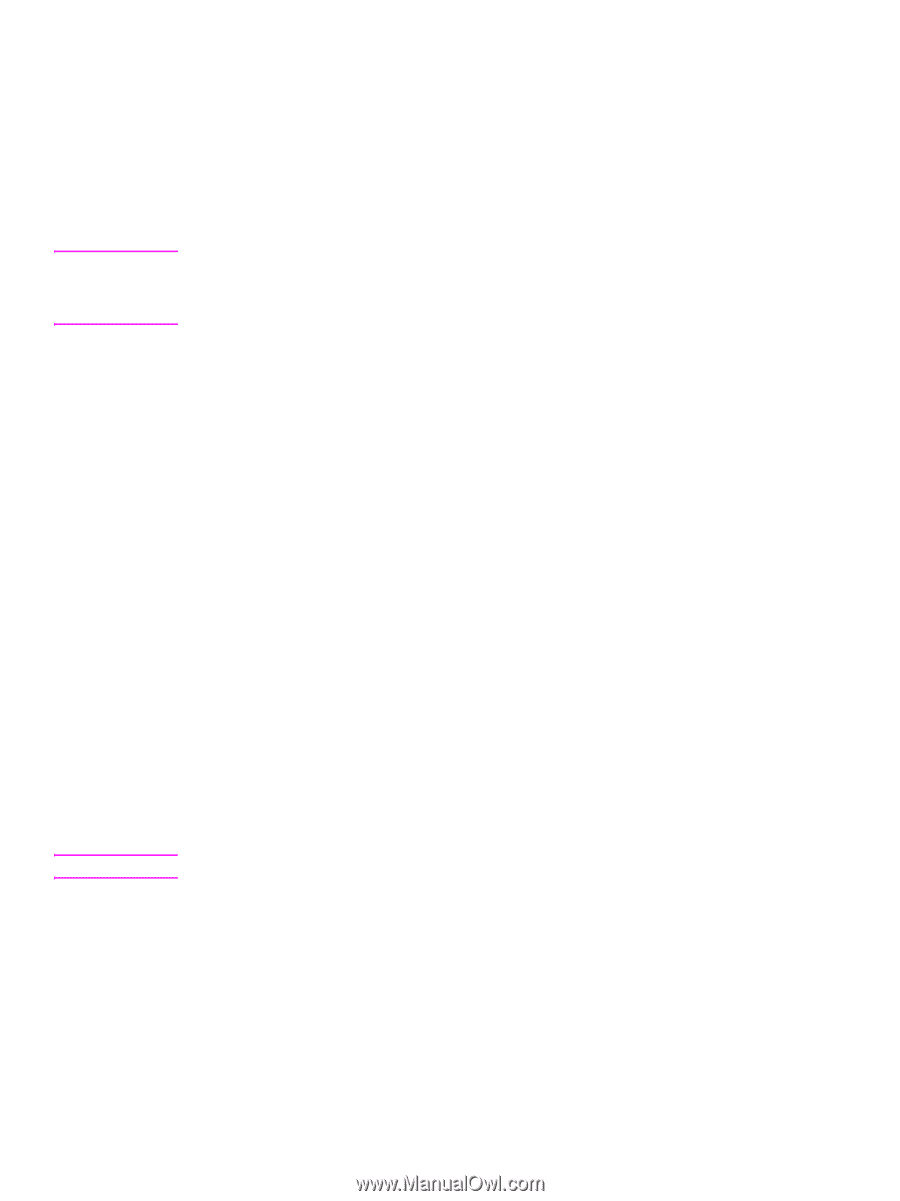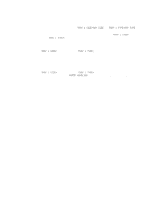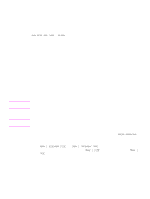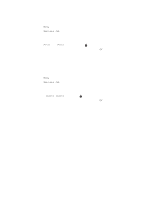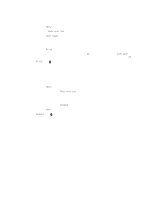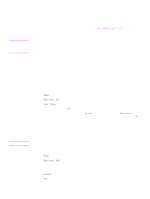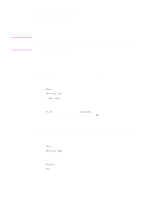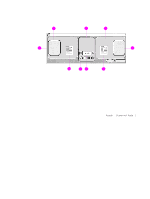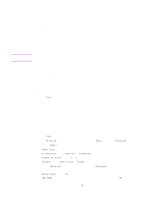HP 9040 HP LaserJet 9040mfp/9050mfp - User Guide - Page 74
Creating a QuickCopying job, Printing additional copies of QuickCopy jobs
 |
UPC - 829160792927
View all HP 9040 manuals
Add to My Manuals
Save this manual to your list of manuals |
Page 74 highlights
CAUTION Note Creating a QuickCopying job The QuickCopy feature prints the requested number of copies of a job and stores a copy on the MFP hard disk. Additional copies of the job can be printed later. This feature can be turned off in the printer driver. The default number of different QuickCopy jobs that can be stored on the MFP is 32. At the control panel, you can set a different default number. See JOB STORAGE LIMIT=32. To create QuickCopy jobs If the MFP needs additional space to store newer QuickCopy jobs, the MFP deletes other stored QuickCopy jobs, starting with the oldest job. To permanently store a job and prevent the MFP from deleting it when space is needed, select the Job Storage option instead of the QuickCopy option. In the driver, select the QuickCopy option and type a user name and a job name. When you send the job to print, the MFP prints the number of copies that you set in the driver. To print more quick copies at the MFP control panel, see Printing additional copies of QuickCopy jobs. Printing additional copies of QuickCopy jobs This section describes how to print additional copies of a job stored on the MFP hard disk at the control panel. To print more copies of a QuickCopy job 1 Touch Menu. 2 Touch Retrieve Job. 3 Touch User Name to see a list of names. 4 Scroll to your job and touch OK. 5 To print the default number of copies, touch Print. The screen changes to Copies=n. To change the number, use the numeric keypad or scroll to select a new number, and touch OK. Deleting a QuickCopy job Delete a QuickCopy job at the MFP control panel when you no longer need it. If the MFP requires additional space to store new QuickCopy jobs, the MFP automatically deletes other stored QuickCopy jobs, starting with the oldest job. Stored QuickCopy jobs can be deleted at the control panel or in HP Web Jetadmin. To delete a QuickCopy job 1 Touch Menu. 2 Touch Retrieve Job. 3 Touch your name. 4 Scroll to and touch your job. 5 Touch Delete. 6 Touch Yes. 70 Chapter 3 Printing ENWW