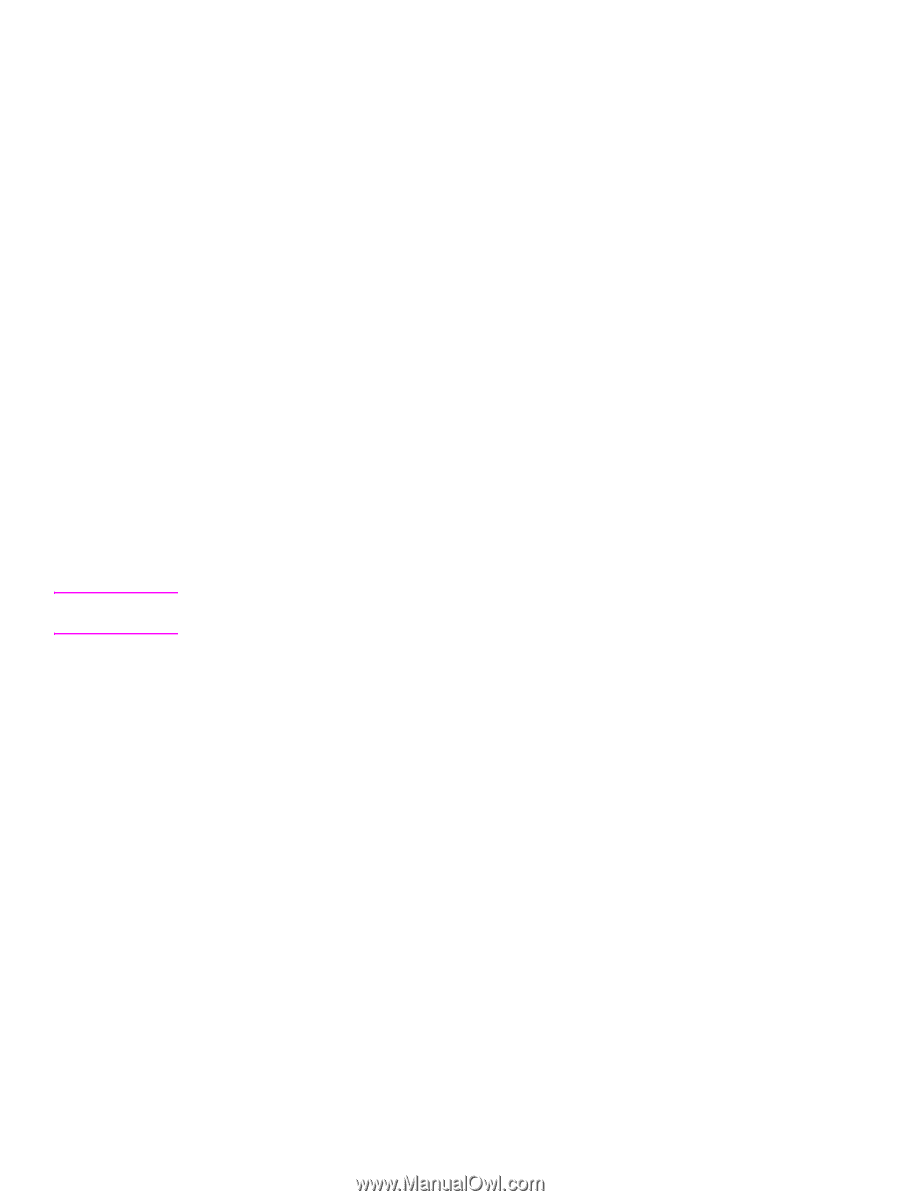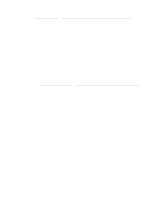HP 9040 HP LaserJet 9040mfp/9050mfp - User Guide - Page 232
Embedded Web server, Digital sending configuration applet, LDAP addressing settings
 |
UPC - 829160792927
View all HP 9040 manuals
Add to My Manuals
Save this manual to your list of manuals |
Page 232 highlights
6 Click the network link located on the left side of the configuration screen. 7 Type the new IP information. You might need to scroll down for more options. 8 Click Apply to save the settings. 9 Click the Refresh button located next to the question mark on the right side of the screen. 10 Verify the IP information by clicking Status Diagnostics or by printing a configuration page. Embedded Web server The product has an embedded Web server that can be used to modify the TCP/IP parameters. To use the embedded Web server, the HP Jetdirect print server must have an IP address already configured. On a network, this is done automatically during initial product installation. 1 In a supported Web browser, type the current IP address of the HP Jetdirect print server as the URL. The Device Status page of the embedded Web server appears. 2 Click Networking. From this page, you can modify the network configuration of the MFP. Digital sending configuration applet Note To gain access to the embedded Web server digital sending configuration applet, follow these steps: 1 Open the embedded Web server. 2 Click the Settings tab. 3 Click Digital Sending. You might be prompted to install a plug-in for your Web browser (the plug-in is required to run the applet). Use the digital sending configuration applet of the embedded Web server to configure e-mail settings for outgoing and incoming mail. This enables you to use "send and receive" capabilities and perform the following tasks: ● enable and disable the digital sending service and establish a maximum file size. ● set the SMTP address for digital sending. ● set an alias to be displayed in the From field to replace the full e-mail address. ● set the default Subject field. ● use advanced features: • establish fixed default Message Text. • establish default document settings. ● test digital sending settings using the screen Test button. ● configure LDAP addressing for digital sending. LDAP addressing settings Use the LDAP addressing settings to perform the following tasks: ● establish LDAP parameters to allow access to a centralized network address book. ● enable the Test button to verify configuration. 228 Appendix E Administration tasks ENWW