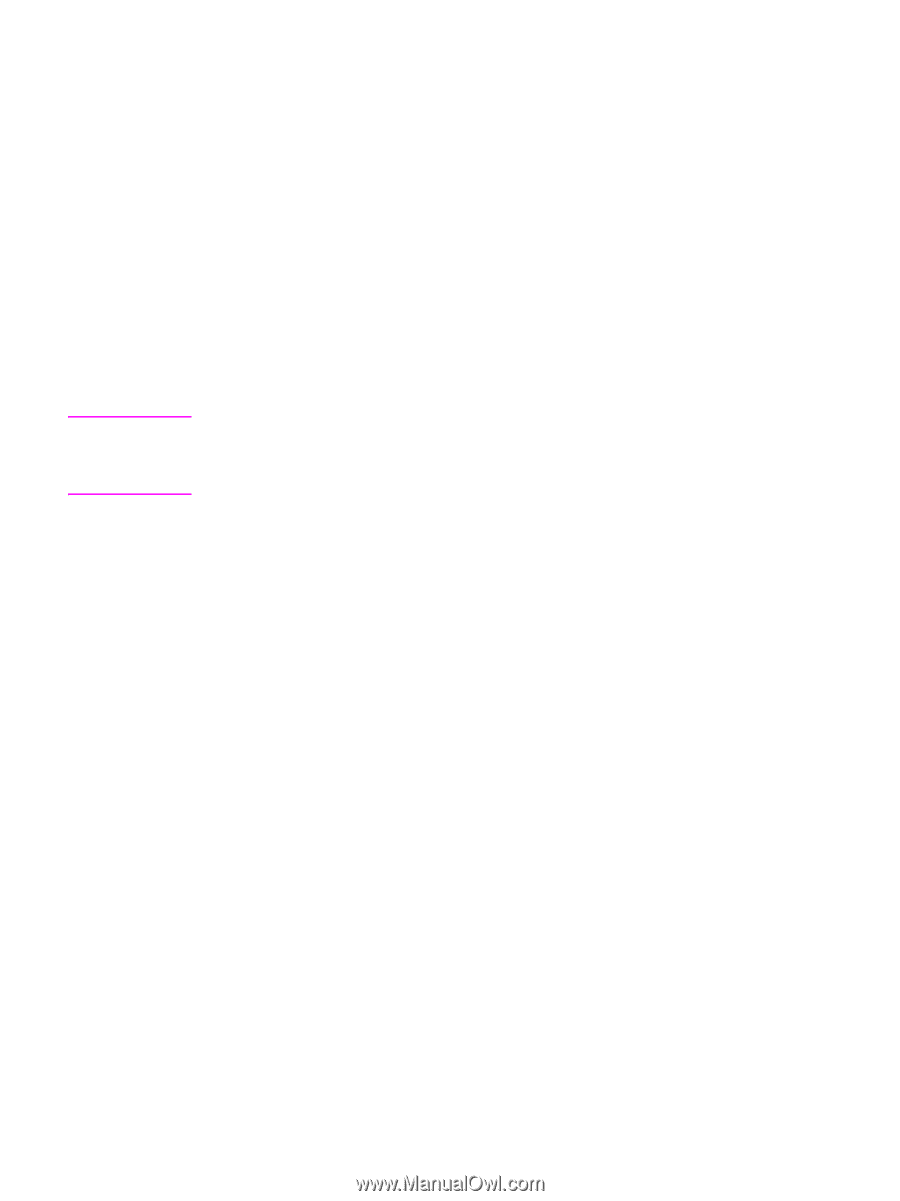HP 9040 HP LaserJet 9040mfp/9050mfp - User Guide - Page 241
Using the shortcut menu commands, Command, Description
 |
UPC - 829160792927
View all HP 9040 manuals
Add to My Manuals
Save this manual to your list of manuals |
Page 241 highlights
Using the shortcut menu commands There are several commands on the shortcut menu that you can use to display and customize information. Note Command Description Right-click in the table of contents, and then click Open All. Opens all books or folders in the table of contents. This command only works if the Contents tab is displayed. Right-click in the table of Closes all books or folders. This command only works if the Contents contents, and then click Close tab is displayed. All. Right-click, and then click Print. Prints the topic. Right-click in the table of contents, and then click Customize Opens the Customize Information Wizard, which allows you to customize the documentation. If the help file was built with information types, you can use this wizard to select a subset of topics to view. For example, you could choose to see only overview topics. These commands can be accessed through the keyboard. You can click SHIFT+F10 to display the shortcut menu, and then click the appropriate shortcut keys. Or, you can enable Mousekeys. Use a Mousekey combination to display the shortcut menu, and then click the appropriate shortcut keys. ENWW Using the shortcut menu commands 237