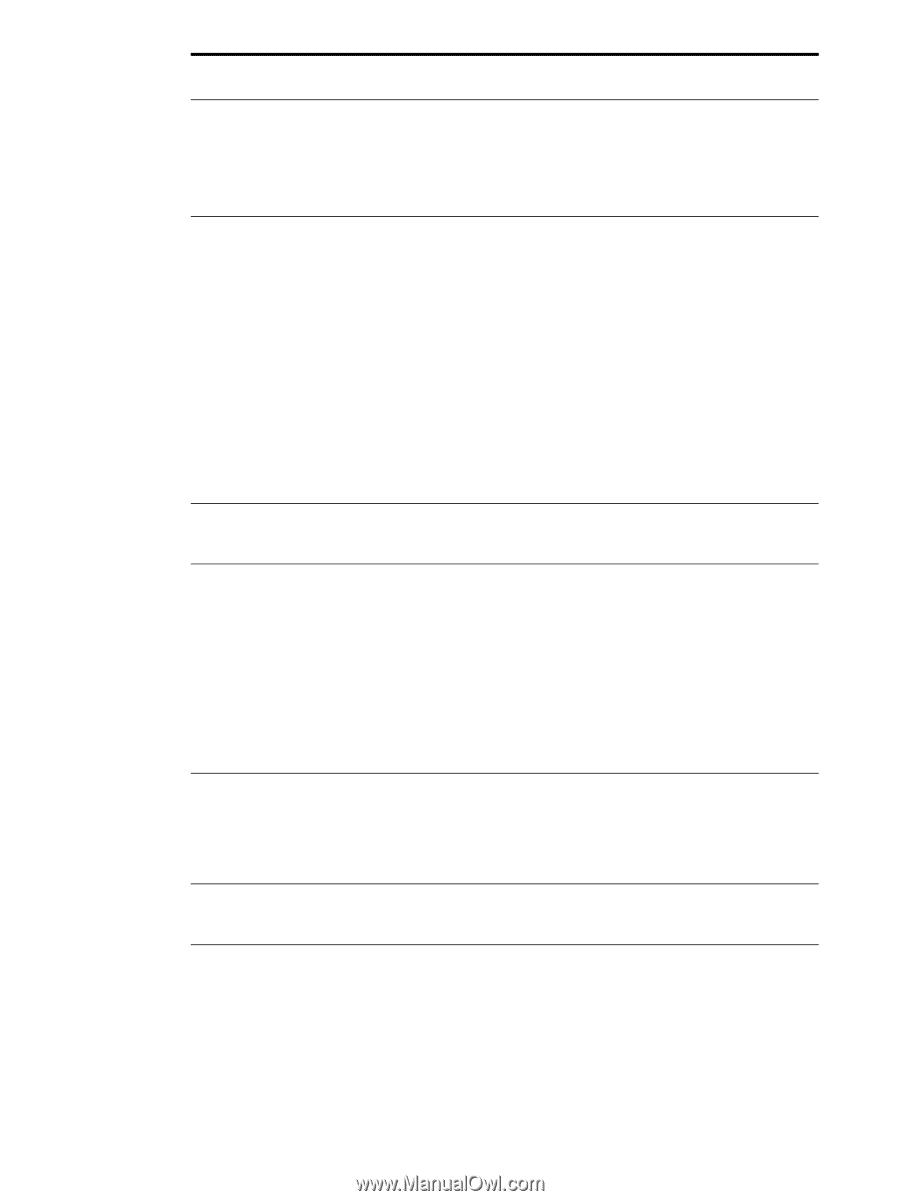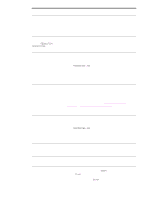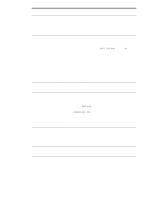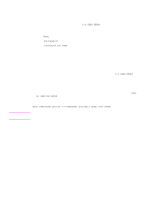HP 9040 HP LaserJet 9040mfp/9050mfp - User Guide - Page 170
AUTO CONTINUE, Continue, PROCESSING JOB, Open Trays 2 and 3. Make sure that the appropriate paper is - printer duplexer problems
 |
UPC - 829160792927
View all HP 9040 manuals
Add to My Manuals
Save this manual to your list of manuals |
Page 170 highlights
Situation Solution Job was not duplexed. ● Print a configuration page to ensure that the duplex printing accessory is installed correctly (see Configuration page). ● Make sure the duplex printing accessory has been configured in the driver. ● Make sure that the software is not overriding the driver setting. Job was not stapled. Jobs sent to the stapler might not be stapled for one or more of the following reasons: ● One-page jobs will not be stapled. ● The stapler is out of staples and AUTO CONTINUE is set to ON. ● The wrong size or type of paper was used for the job. ● More than 50 pages were sent to the stapler, exceeding its capacity. ● The stapler has bent or broken staples in the stapler head. ● A staple jam was recently cleared (up to two sequential jobs might not be stapled). ● The job was sent to a bin other than the stapler bin because the wrong size or type of paper was used for the job. ● The interface cable to the stapler unit might be defective or not connected properly. Job went to a different The wrong size or type of paper was used for the job. (See Media location than was expected. specifications.) Last page did not print and the Data light is on. ● Make sure that you are using the correct driver. ● Complex print job might still be processing. ● MFP might be waiting for the end of a file that did not come with the job. Touch Continue to send it. ● Make sure the MFP is not paused. Make sure the control panel reads PROCESSING JOB. ● Pull out the print cartridge and check for jammed media. Reseat the print cartridge. ● Open Trays 2 and 3. Make sure that the appropriate paper is loaded. (See Media specifications.) Close the trays. Network or shared printer problems. Check for network or shared printer problems by connecting your computer directly to the MFP and printing from a program you know works. If you suspect network problems, check with your system administrator or consult the network documentation that came with your network cards. Tray 4 will not work. The power cord is not firmly plugged in to both the MFP and the power receptacle. Remove and reconnect the power cord. The printed page is not going to the correct output location. ● Verify that the correct output bin is selected in the driver. For more information about changing driver settings, see the online help. ● The media does not meet the specifications for the output bin (see Media specifications). 166 Chapter 10 Problem solving ENWW