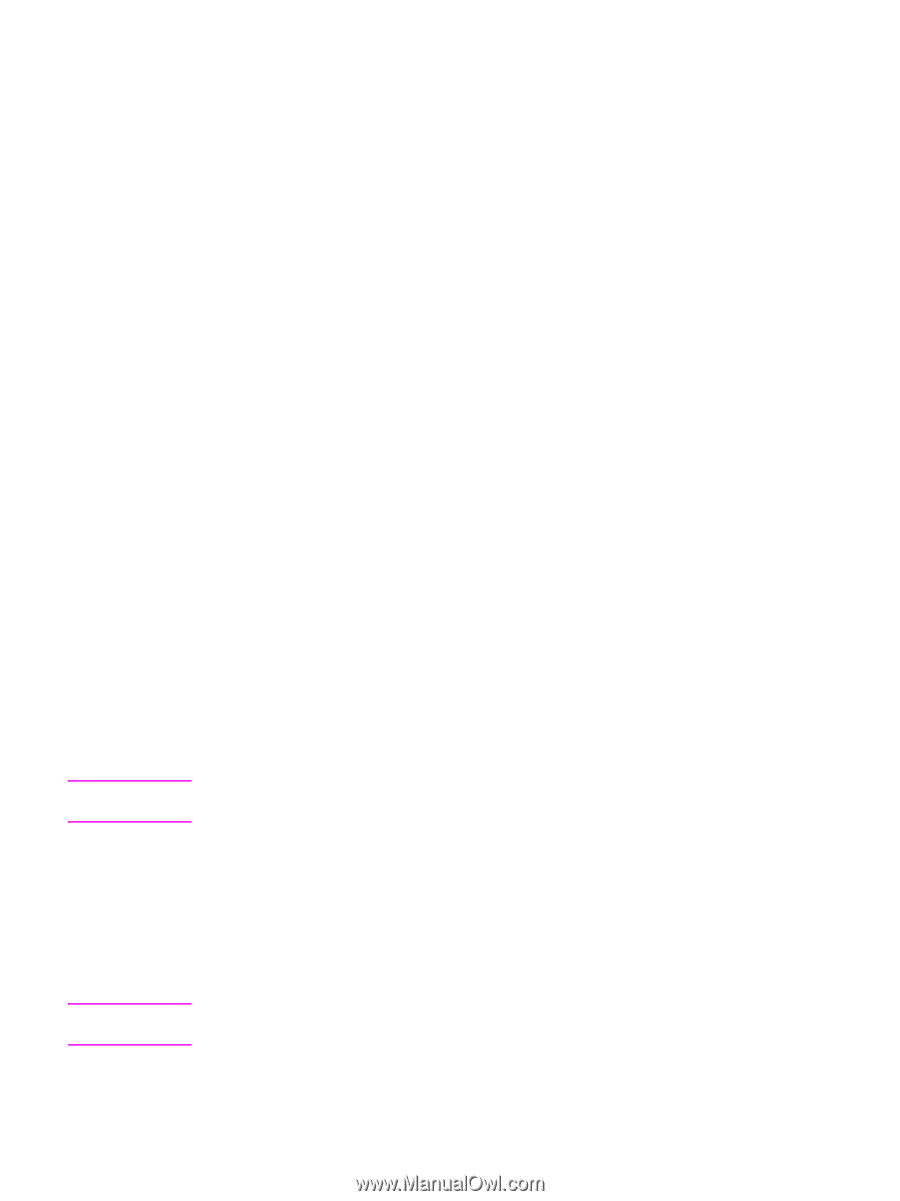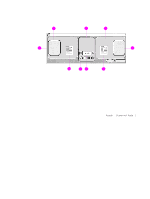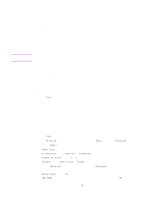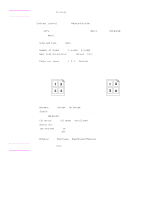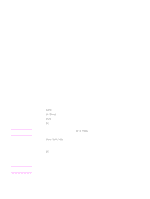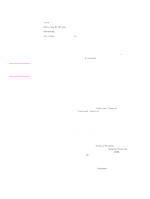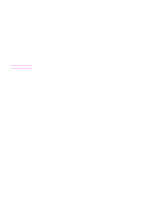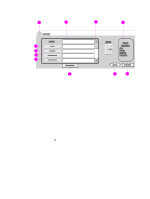HP 9040 HP LaserJet 9040mfp/9050mfp - User Guide - Page 81
Copying by using the scanner glass, Copying by using the ADF, Copying books, Using Job Mode
 |
UPC - 829160792927
View all HP 9040 manuals
Add to My Manuals
Save this manual to your list of manuals |
Page 81 highlights
Note Note Copying by using the scanner glass Use the scanner glass to copy small, lightweight (less than 46 g/m2 or 12 lb), or irregularly-sized originals such as receipts, newspaper clippings, photographs, or old or worn documents. The scanner glass can also be used to copy books, magazines, and manuals. 1 Place the document face down on the scanner glass. 2 Make any image modifications, and select any copy settings, if necessary. 3 If you are making only one copy, press START. If you are making multiple copies, use the numeric keypad to type the number of copies (up to 999), and then press START to begin copying. If you are copying more than one page from the scanner glass, see Using Job Mode to make a multi-page copy job. Copying by using the ADF Use the ADF to make as many as 999 copies of a document that has up to 100 pages (depending on the thickness of the pages). 1 Load the document face down in the ADF. The MFP can automatically detect the paper size. 2 Make any image modifications, and select any copy settings. 3 If you are making only one copy, press START. If you are making multiple copies, use the numeric keypad to type the required number of copies, and then press START. Copying books You can use the scanner glass to copy books. 1 Place the book face down on the scanner glass. 2 Align the book by using the book bindings. Look for the book graphic at the top of the scanner glass to check the alignment. 3 Touch Copy. 4 Touch Original. 5 Select Book as the size. 6 Touch OK. You can skip a page by touching the Skip Page button above the page icon. Touch the button once to skip the left page, twice to skip the right page, and three times to cancel page skipping. 7 Touch Copy Settings. 8 Select any output settings you want. Select the paper size that is the closest match to the actual size of the book that you are copying. 9 Touch OK. 10 Use the numeric keypad to type the number of copies that you want. 11 Press START. If you are copying more than one page of a book, see Using Job Mode to make a multiple page copy job. ENWW Basic copying instructions 77