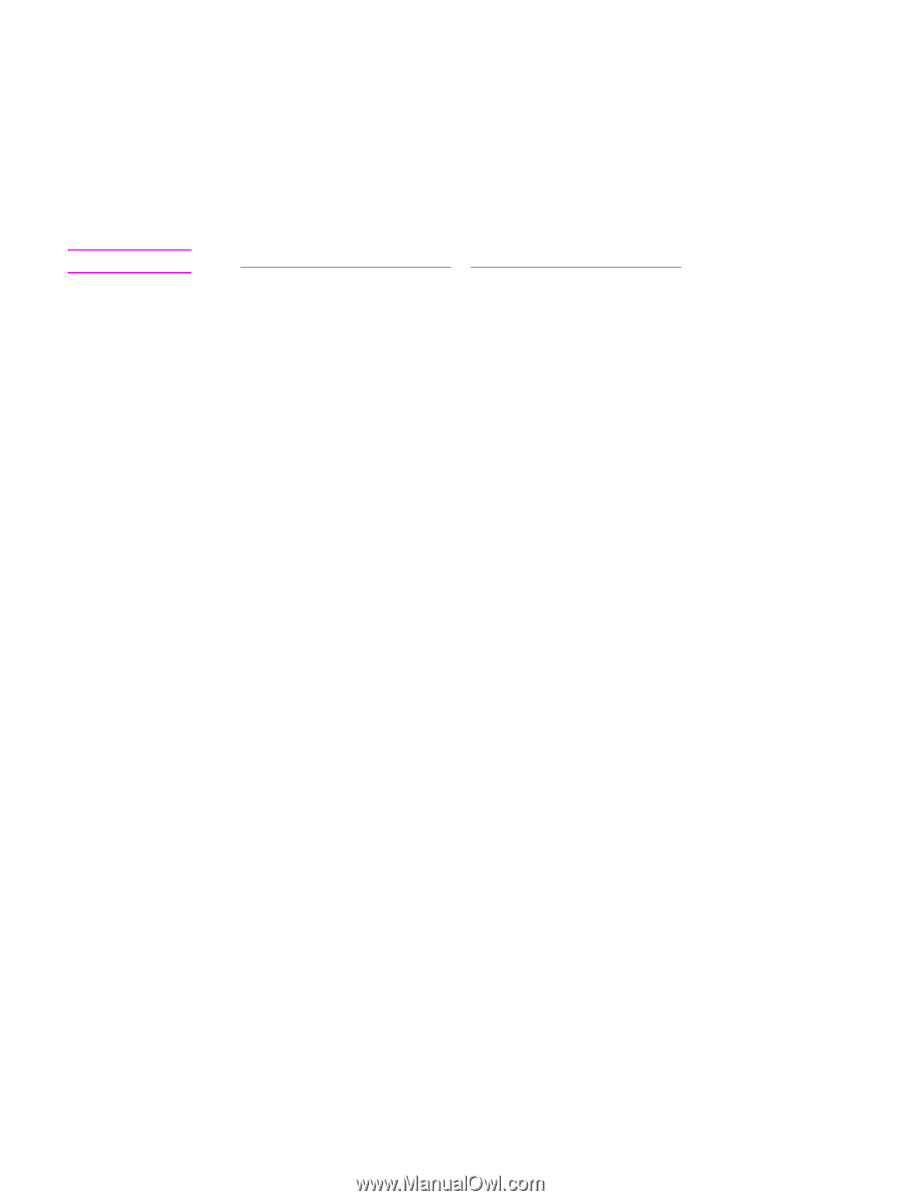HP 9040 HP LaserJet 9040mfp/9050mfp - User Guide - Page 233
Preferences settings, Finding the IP address of the SMTP and LDAP servers, Using Find Send Gateways
 |
UPC - 829160792927
View all HP 9040 manuals
Add to My Manuals
Save this manual to your list of manuals |
Page 233 highlights
Note ENWW Preferences settings Use the Preferences settings to perform the following tasks: ● set the following default flatbed scanner settings: • default document size. • default document type: text, graphics, or both. • two-sided page. ● set administrator contact information to allow notification of errors that require your attention. See www.hp.com/support/lj9040mfp or www.hp.com/support/lj9050mfp for more information. Finding the IP address of the SMTP and LDAP servers In order to use the Send to E-mail feature, the MFP must be connected to an IP network, and configured with the IP address or Hostname of a Simple Mail Transfer Protocol (SMTP) server. Optionally, the MFP can be configured to use a V2 or V3 Lightweight Directory Access Protocol (LDAP) address book. When configured to use an LDAP address book, you can more easily address Send to E-mail jobs by typing the recipient's name instead of typing the recipient's full SMTP e-mail address. As you type the recipient's name, the MFP searches the LDAP address book for matching names, and then "autofills" the address field with the closest match. When you select a specific recipient, the MFP uses LDAP to obtain the recipient's full SMTP e-mail address. Use the following methods to find the IP addresses of the SMTP and LDAP servers. Using Find Send Gateways On the touch screen of the graphical display: 1 Touch Menu. 2 Touch Configure Device. 3 Touch Sending. 4 Touch E-mail. 5 Touch Find Send Gateways. The product searches your local network to try to determine the IP address of the SMTP gateway and the IP address of the LDAP server. The numbers appear briefly on the control-panel display. If the SMTP server or LDAP server is outside of your local network, the Find Send Gateways function will probably not be successful. The gateway addresses then appear as all zeros, You will have to find the gateway addresses and type them. To check or enter gateway addresses manually 1 Touch Menu. 2 Touch Configure Device. 3 Touch Sending. 4 Touch E-mail. 5 Touch SMTP Gateway. 6 Type the SMTP gateway. The gateway address consists of up to 12 digits that are arrayed as 4 groups of up to 3 digits (for instance, 123.123.123.123). To specify the address, type the first group. Touch START. Then type the second, third, and fourth groups, touching START after each. Touch OK. 7 Scroll to and touch LDAP Gateway. Digital sending configuration applet 229