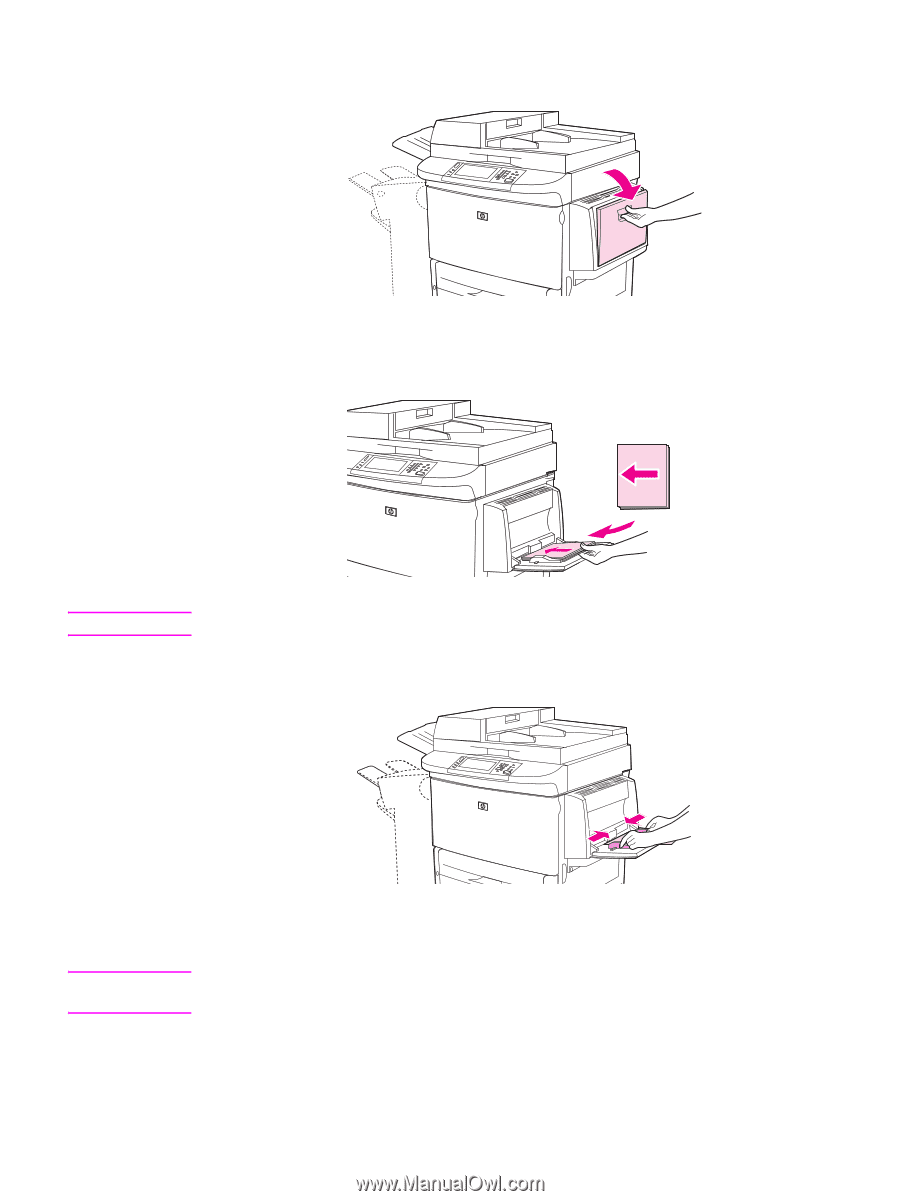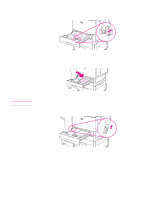HP 9040 HP LaserJet 9040mfp/9050mfp - User Guide - Page 35
Open Tray 1., Make sure the paper fits under the tabs on the guides and not above the load level
 |
UPC - 829160792927
View all HP 9040 manuals
Add to My Manuals
Save this manual to your list of manuals |
Page 35 highlights
8 Open Tray 1. 9 Load paper according to size and finishing options. See Orienting media for information about loading preprinted, letterhead, and prepunched paper. CAUTION To avoid jams, print sheets of labels one sheet at a time. 10 Adjust the paper guides so they lightly touch the paper stack, but do not bend the paper. Note ENWW 11 Make sure the paper fits under the tabs on the guides and not above the load level indicators. If printing on A3- or 11 x 17-size paper, or other long media, also pull out the tray extension until it stops. 12 Look at the control panel display within a few seconds of loading the paper. The tray configuration is displayed. (Open and close the tray again if the time has already elapsed.) 13 Touch EXIT to exit the menus. The tray is ready to use. Loading input trays 31