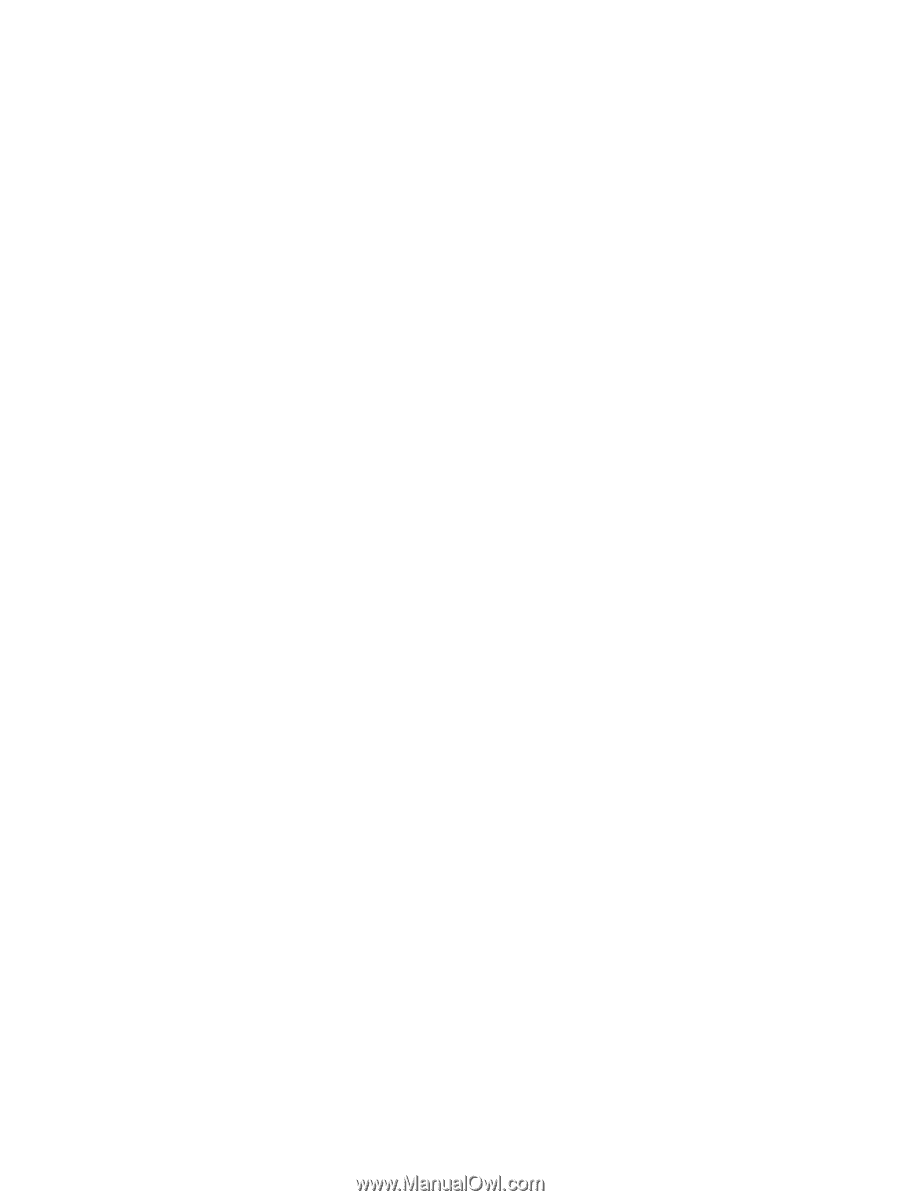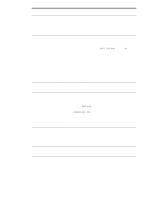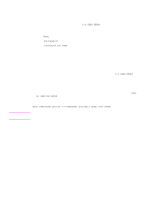HP 9040 HP LaserJet 9040mfp/9050mfp - User Guide - Page 175
Checking the MFP configuration, Menu map
 |
UPC - 829160792927
View all HP 9040 manuals
Add to My Manuals
Save this manual to your list of manuals |
Page 175 highlights
Checking the MFP configuration From the control panel, you can print pages that give details about the MFP and its current configuration. The following information pages are described here: ● Menu map ● Configuration page ● Jetdirect page ● Supplies status page ● Usage page ● PCL or PS font list ● File directory page ● Event log Use the following procedure to print these information pages. Then, see the specific sections below for more information about each page. To print an information page 1 Touch Menu. 2 Touch Information. 3 Scroll to the information page you want and touch the appropriate page. Menu map To see the current settings for the menus and items available in the control panel, print a control panel menu map: 1 Touch Menu. 2 Touch Information. 3 Touch Print Menu Map. Many of these values can be overridden from the driver or program. You might want to store the menu map near the MFP for reference. The content of the menu map varies, depending on the options currently installed in the MFP. For a complete list of control panel items and possible values, see Control panel menus. To change a control panel setting, see Control panel menus. ENWW Checking the MFP configuration 171