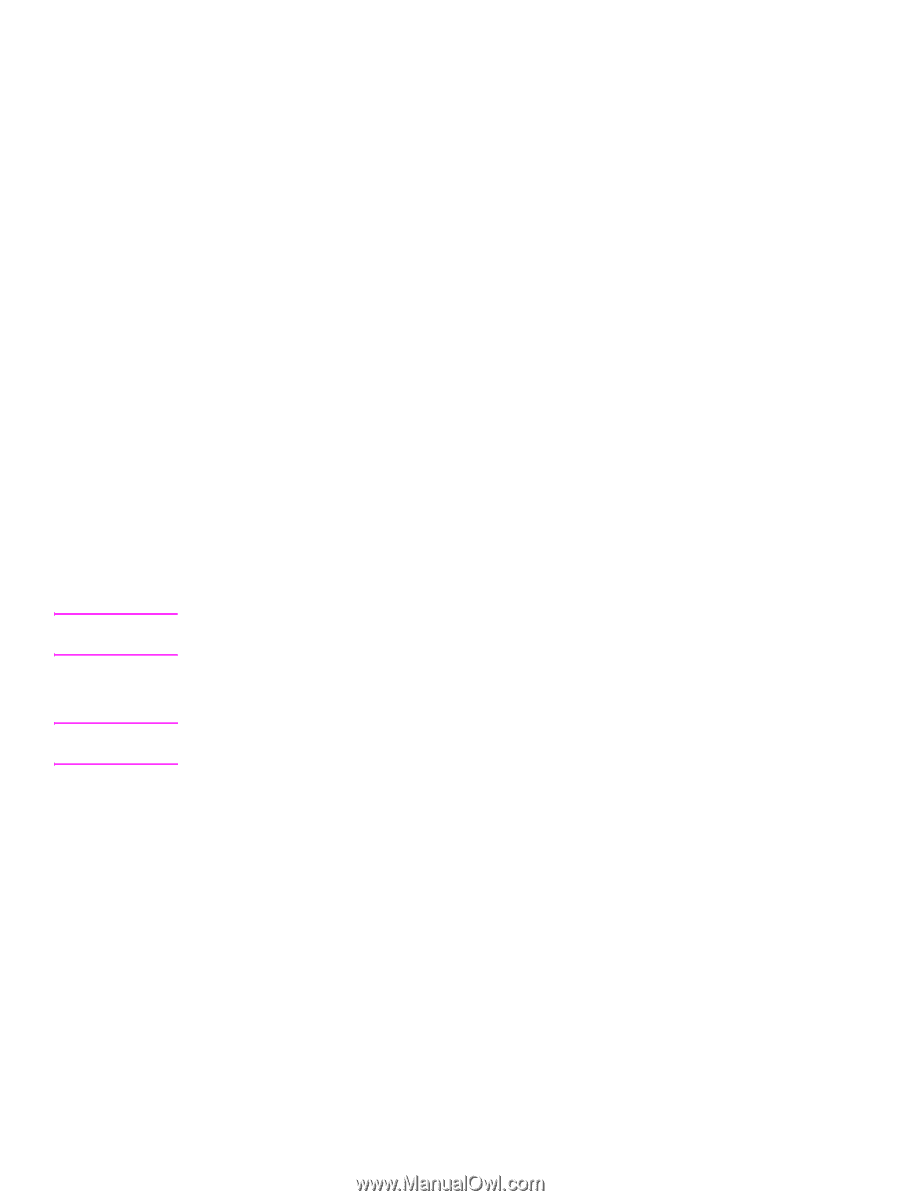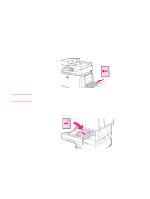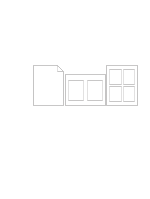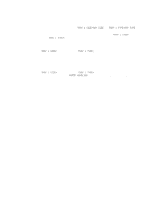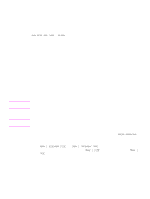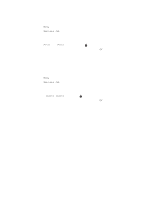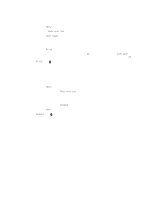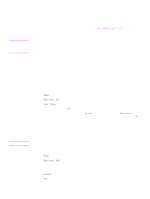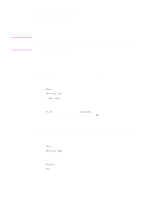HP 9040 HP LaserJet 9040mfp/9050mfp - User Guide - Page 70
Specifying paper to print on, Benefits of printing by type and size of paper
 |
UPC - 829160792927
View all HP 9040 manuals
Add to My Manuals
Save this manual to your list of manuals |
Page 70 highlights
Specifying paper to print on Note Note You can configure the MFP to select paper by type (such as plain or letterhead) and size (such as letter or A4), as opposed to source (a paper tray). Printing by type and size means that the MFP to pulls paper from the first tray that is loaded with the type or size that you select. Selecting paper by type rather than source is similar to locking out trays, which helps to protect special paper from accidental use. (However, selecting the ANY SIZE, ANY TYPE, or PLAIN setting does not enable the tray lock-out function.) For example, if Tray 2 is configured for letterhead, and you specify in the driver that you want to print on plain paper, the MFP will not pull the letterhead from Tray 2. Instead, the MFP pulls paper from a tray that has plain paper loaded and was configured for plain paper at the MFP control panel. Selecting paper by type and size results in significantly better print quality for heavy paper, glossy paper, and transparencies. Using the wrong setting can result in unsatisfactory print quality. Always print by type for special print media such as labels or transparencies. Always print by size for envelopes. Benefits of printing by type and size of paper If you frequently use several kinds of paper, after the trays are set correctly, you do not have to check which paper is loaded in each tray before you print. This is useful when the MFP is shared and more than one person loads or removes paper. Printing by type and size of paper is a way to be sure that print jobs always print on the appropriate paper. To set the type for the paper when you are unsure of which type to choose, check the label on the package of paper. For supported types of paper, see Supported types of paper for more information. The type and size settings can also be configured from the embedded Web server or HP Web Jetadmin software for networked products. See the printer driver online Help. To print by type and size of paper Settings in the printer driver and software program override control-panel settings. (Software program settings generally override printer driver settings.) 1 Load and adjust the trays. (See Loading input trays for more information.) 2 On the touch screen of the graphical display, press MENU, and then touch PAPER HANDLING. 3 Do one of the following: • To allow the MFP to automatically pull the type and size of paper loaded in Tray 1: Set TRAY 1 SIZE=ANY SIZE and TRAY 1 TYPE=ANY TYPE. • To print by type and size from Tray 1: Set TRAY 1 SIZE to the size loaded, and set TRAY 1 TYPE to the type loaded. • To print by type and size from Tray 2, Tray 3, or Tray 4 when the tray is loaded with standard-size paper: Set the type. If the size is a detectable standard size, it will be automatically detected. If the size is an undetectable standard size, set the size. • To print by type and size from Tray 2, Tray 3, or Tray 4 when the tray is loaded with a custom-size paper: Set the size and type. For the size, select Custom, and then set the values by using the measurements on the guides in the trays. 4 From the program or driver, select the type and size of paper. 5 Print the job. 66 Chapter 3 Printing ENWW