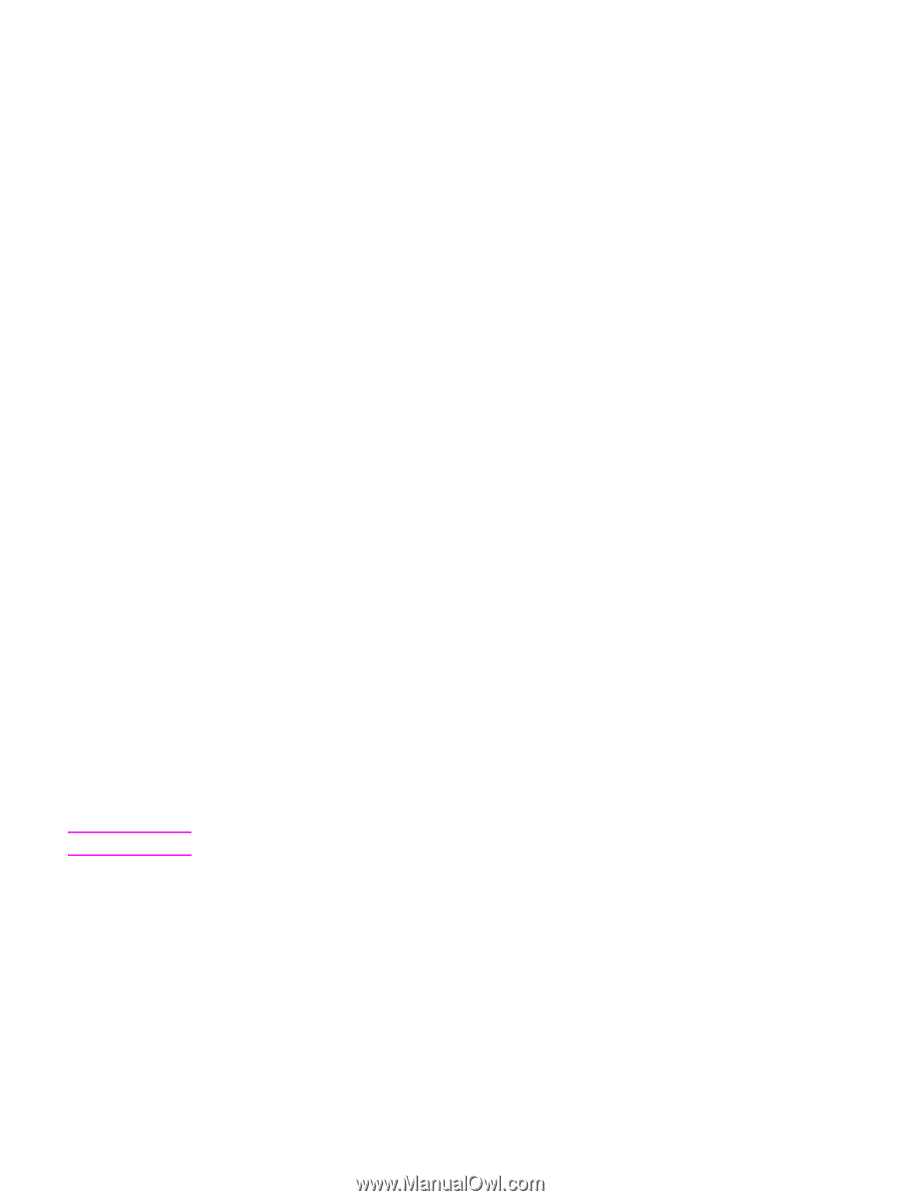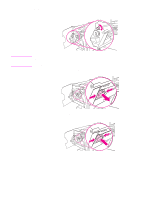HP 9040 HP LaserJet 9040mfp/9050mfp - User Guide - Page 99
Multifunction finisher, Paper handling features, Using the stapler
 |
UPC - 829160792927
View all HP 9040 manuals
Add to My Manuals
Save this manual to your list of manuals |
Page 99 highlights
Multifunction finisher Note Paper handling features ● Stacks up to 1,000 sheets of A4- and letter-size paper or up to 500 sheets of A3- and 11 x 17-size paper ● Stacks up to 40 booklets of 5 sheets of A3- and ledger-size paper ● Can offset jobs ● Staples up to 50 sheets of paper per document of A4- and letter-size paper ● Staples up to 25 sheets of paper per document A3- and ledger-size paper ● Folds single pages ● Saddle-stitches and folds up to 40 booklets of 5 sheets stacked, or 20 booklets of 10 sheets stacked. Using the stapler The finisher can staple documents that contain between two pages and 50 pages of 75 g/m2 (20 lb) A-4-or letter-size paper or 25 pages of A3- 11 x 17-size paper or equivalent 5.5 mm (.22 inches). The pages must be 64 to 199 g/m2 (17 to 53 lb) of all sizes supported by the MFP. Consider these additional points: ● The upper bin (stacker bin) can hold up to 1,000 sheets stacked (not stapled). The multifunction finisher can deliver jobs face up or face down to the upper bin. ● Heavier media might have a stapling limit of fewer than 50 pages. If the job that you want stapled contains only one sheet, or if it contains more than 50 sheets, the multifunction finisher delivers the job without staples. You can usually select the stapler in your software program or printer driver, although some options might be available only in the printer driver. See Gaining access to the printer drivers for more information. Where and how you make selections depends on your program or driver. To select stapling when copying 1 Touch Copy. 2 Touch Copy Settings. 3 In the Staple menu, touch Side or Top, depending on where you want the documents to be stapled, and then touch OK. The page icon on the right side of the touch screen shows the position of the staple. To select stapling as the default setting at the control panel 1 Touch Menu. 2 Scroll to and touch Configure Device. 3 Scroll to and touch Staples. 4 Scroll to and touch the staple quantity. ENWW Multifunction finisher 95