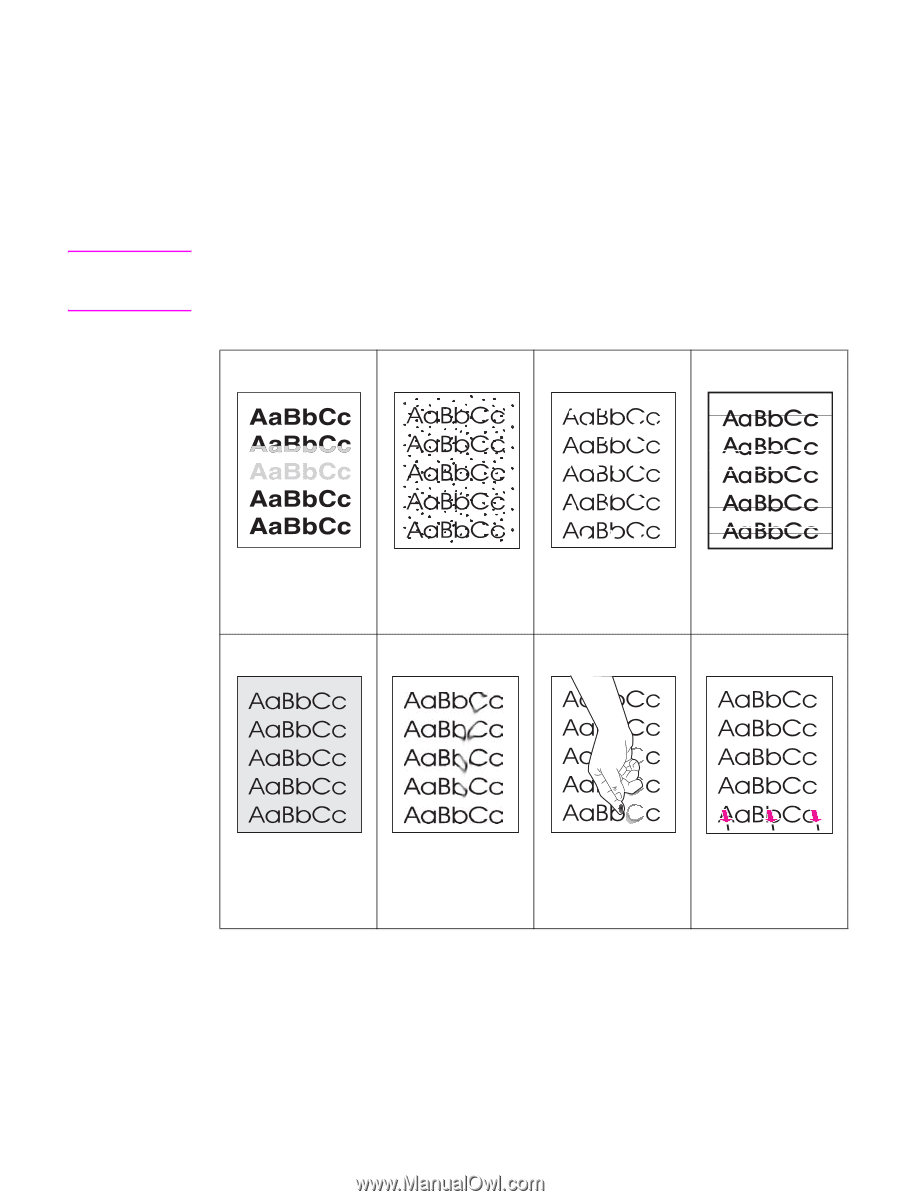HP 9040 HP LaserJet 9040mfp/9050mfp - User Guide - Page 161
Correcting output quality problems, See Toner smear
 |
UPC - 829160792927
View all HP 9040 manuals
Add to My Manuals
Save this manual to your list of manuals |
Page 161 highlights
Correcting output quality problems Note The first step in correcting output quality problems is to determine if the image defect is present when copying and printing, or only when copying. If the image defect is present only when copying, see Cleaning the ADF delivery system. If the image defect is present only when printing, use the examples in the image defect table to determine which print quality problem you are experiencing, and then see the corresponding reference pages to troubleshoot the problem. The following examples depict letter-size paper that has passed through the MFP long-edge first. (If the paper has passed through the MFP short-edge first, lines and repeating defects will run vertically rather than horizontally.) See Light print or fade See Specks See Dropouts See Lines See Gray background See Toner smear See Loose toner See Repeating defects ENWW Correcting output quality problems 157