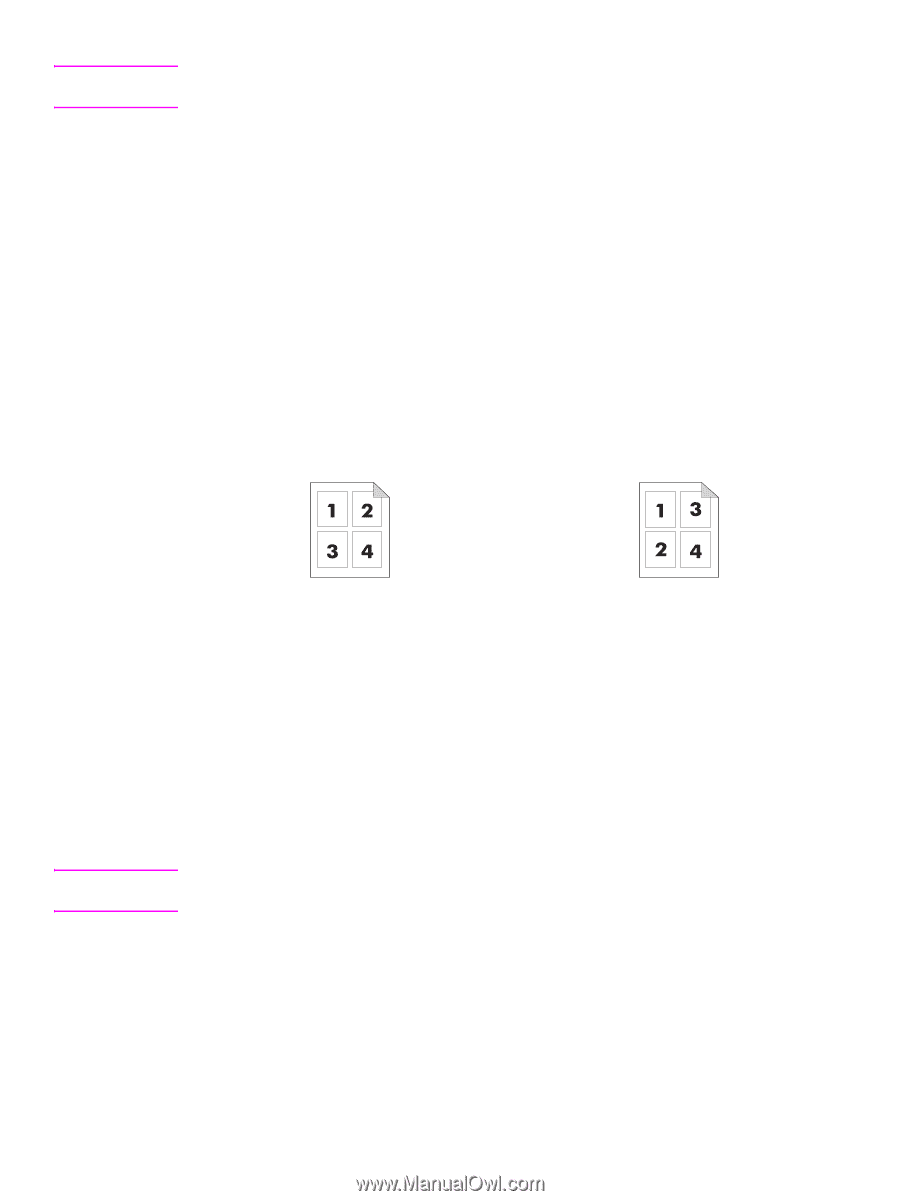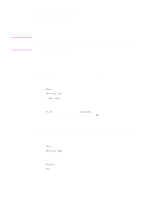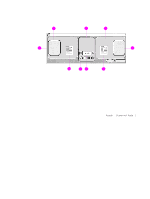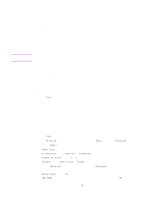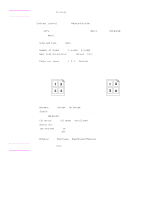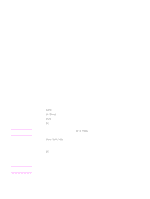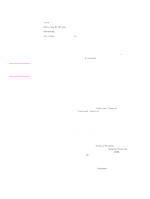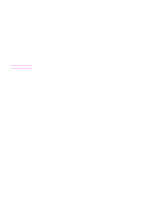HP 9040 HP LaserJet 9040mfp/9050mfp - User Guide - Page 80
Copying, Back Side Orientation
 |
UPC - 829160792927
View all HP 9040 manuals
Add to My Manuals
Save this manual to your list of manuals |
Page 80 highlights
Note The page icon in the Original section of the graphical display shows a representative image of the original document. 7 Make any necessary adjustments to the contrast and reduction or enlargement by using the Contrast Control bar and the Reduce/Enlarge button in the image modification section of the graphical display. 8 Touch Copy to view your options. You can select Basic options or Advanced options. 9 Touch the Basic items that describe the characteristics of the copies you are making. The following options are available: • Size and Type: Select Auto (paper size is matched to original size), or the copy size that you desire. Be sure that you have loaded the correct paper size in the tray. • Number of Sides: Select 1-sided or 2-sided. • Back Side Orientation: Select Normal or Flip (applies when 2-sided copying is chosen), • Pages per sheet: Select 1, 2, 4, or Booklet. If you select 4 pages per sheet, "Z" or "N" ordering is tailored to the page orientation, and the option to put a border around each smaller page is displayed. . Note "Z" ordering "N" ordering • Borders: Select Border or No Border. • Staple: Stapling options depend on your output device and the paper size selected. 10 Touch the Advanced options, if necessary. Some of the options include the following items: • Collation: Select Collated or Uncollated. • Output Bin: Select the appropriate bin. • Job Storage: Select On to indicate that the copy job should be stored on the MFP rather than printed. Select Off to copy the job normally. See Creating a stored copy job for more information. • Enhance: touch Sharpness or Background Removal. The page icon in the Copy section of the graphical display shows a representative image of the copy. 11 Use the numeric keypad to type the number of copies, and then press START. 76 Chapter 4 Copying ENWW