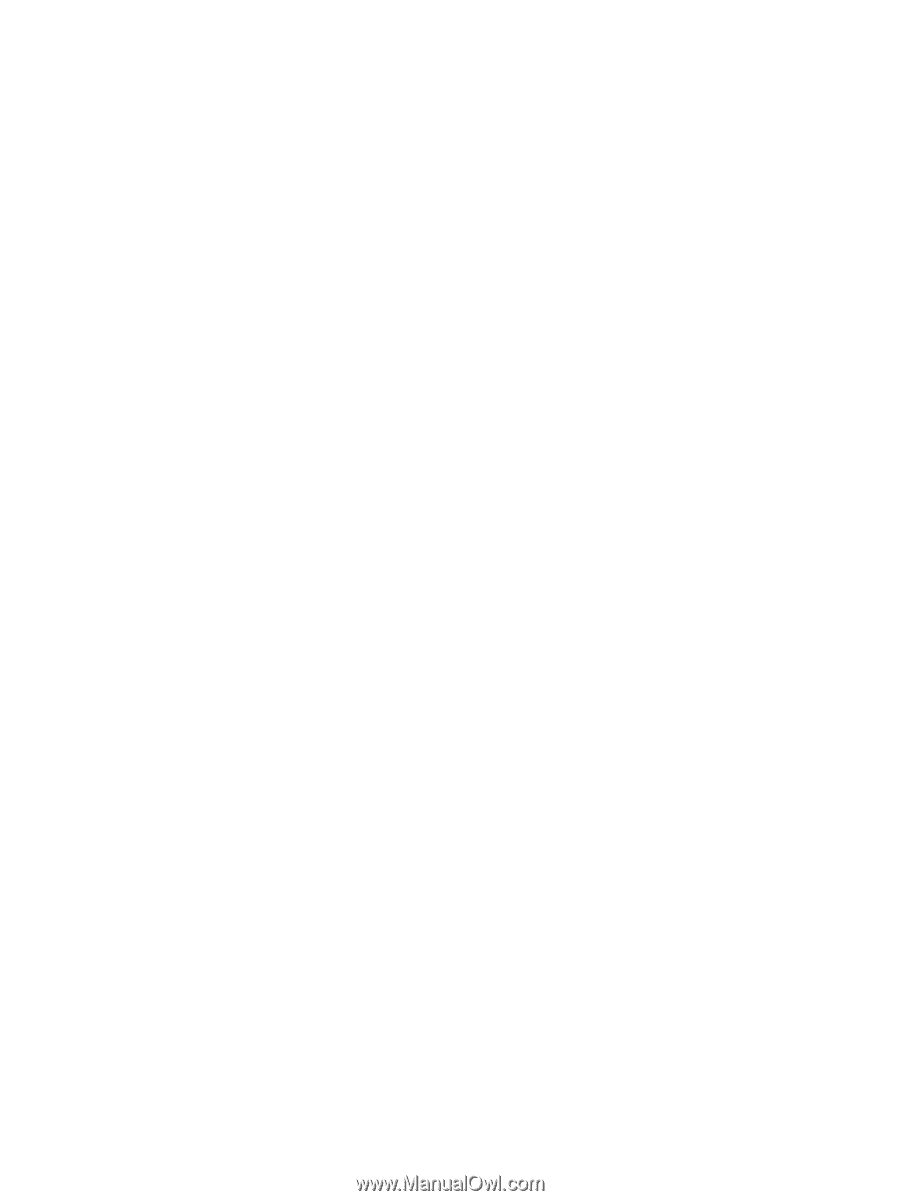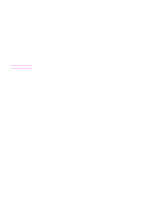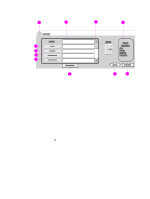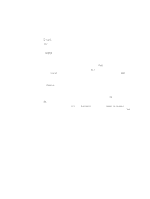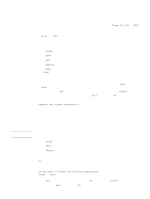HP 9040 HP LaserJet 9040mfp/9050mfp - User Guide - Page 88
E-mail basics, Introduction to e-mail, Loading documents
 |
UPC - 829160792927
View all HP 9040 manuals
Add to My Manuals
Save this manual to your list of manuals |
Page 88 highlights
E-mail basics Introduction to e-mail The MFP e-mail feature offers the following benefits: ● Sends documents to multiple e-mail addresses, saving time and delivery costs. ● Delivers files in black-and-white or in color. Files can be sent in different file formats that can be manipulated by the recipient. ● Provides verification that e-mail was delivered successfully. With e-mail, documents are scanned into the MFP memory and sent to an e-mail address or multiple addresses as an e-mail attachment. Digital documents can be sent in several graphics formats, such as .TFF and .JPG (see Digital sending configuration applet), enabling recipients to manipulate the document file in various programs to meet their specific needs. Documents arrive in near-original quality, and then can be printed, stored, or forwarded. The HP Digital Sending software, which can be purchased separately, offers the additional benefits of sending to a fax machine, authenticating the user for security purposes, and scanning to a folder. In order to use the e-mail feature, the MFP needs to be connected to a valid SMTP local area network that includes Internet access. Otherwise, the MFP can use an LDAP server, version 2 or version 3. Loading documents You can scan a document by using either the glass or the ADF. The glass and ADF can accommodate originals as large as Ledger- and A3-size. Smaller originals, books, manuals, receipts, irregular and worn documents, stapled documents, previously folded documents, and photographs should be scanned using the glass. Multiple-page documents can be scanned easily using the ADF. Sending documents The MFP scans both black-and-white and color originals. You can place originals either on the scanner glass or in the ADF. The scanner glass accommodates most sizes of media, including irregular-size documents, books, stapled documents, previously folded documents, and photographs. You can use default settings or change the scanning preferences and file formats. The following are the default settings: ● Color ● PDF (requires the recipient to have an Adobe® Acrobat® viewer to view the e-mail attachment) To send documents 1 Place the document on the scanner glass or in the ADF. 2 Select the type of destination: • E-mail • Fax • Folder • Secondary e-mail • Workflow 84 Chapter 5 E-mail ENWW