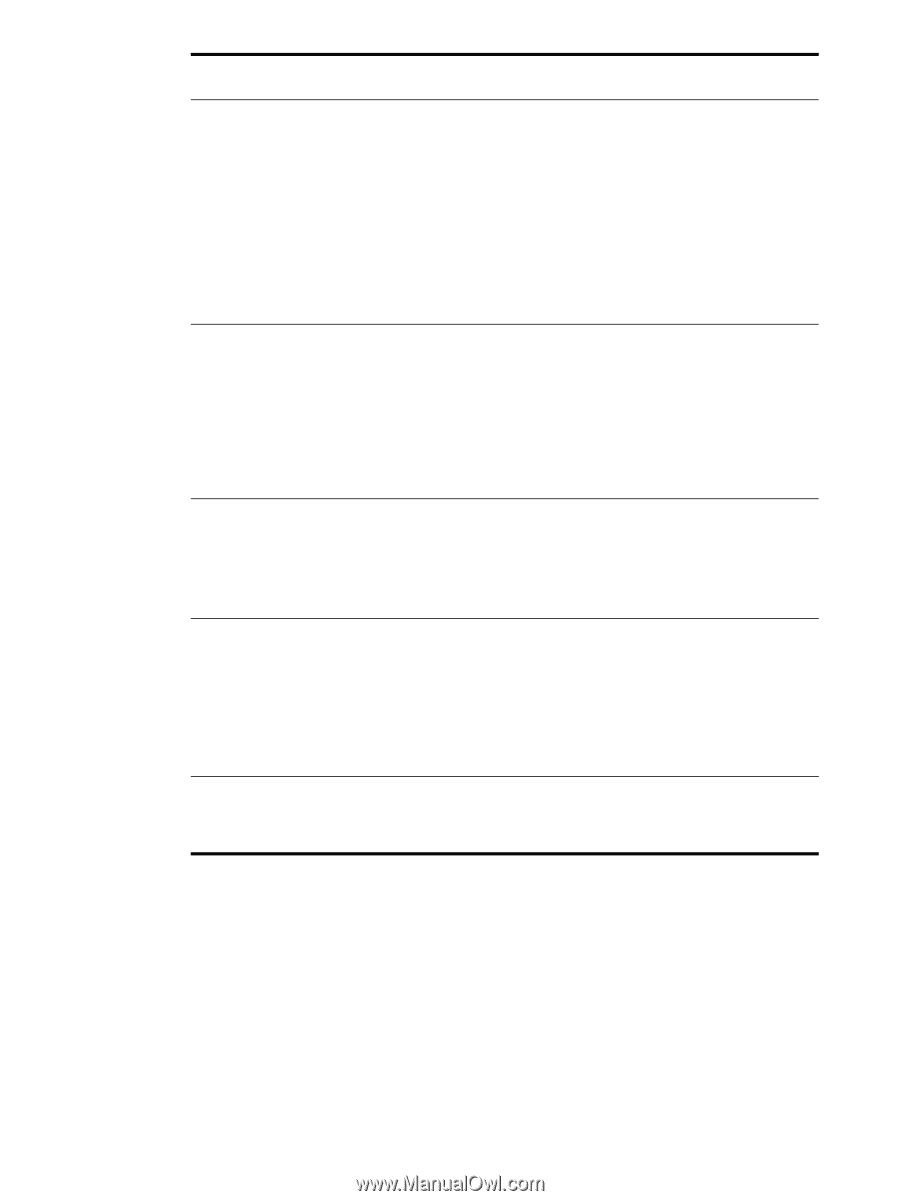HP 9040 HP LaserJet 9040mfp/9050mfp - User Guide - Page 210
Appendix B Control panel menus, AUTO CONTINUE=OFF
 |
UPC - 829160792927
View all HP 9040 manuals
Add to My Manuals
Save this manual to your list of manuals |
Page 210 highlights
Item Values AUTO CONTINUE=ON ON OFF CARTRIDGE LOW= CONTINUE CONTINUE STOP CARTRIDGE OUT=CONTINUE STOP CONTINUE JAM RECOVERY= AUTO AUTO ON OFF LANGUAGE=ENGLISH List of available languages Explanation Determine how the MFP reacts to errors. ON: If an error prevents printing, the message is displayed, and the MFP goes offline for 10 seconds before returning online. OFF: If an error prevents printing, the message remains on the display, and the MFP does not print until Continue is touched. Note To stop printing when out of staples (when a stapler accessory is installed), set AUTO CONTINUE=OFF in the control panel System setup menu. Determine how the MFP functions when toner is low. The CARTRIDGE LOW message first appears when approximately two weeks of typical printing remain in the cartridge. This allows you sufficient time to order a new print cartridge. CONTINUE: The MFP continues to print while the CARTRIDGE LOW message is displayed. STOP: The MFP goes offline and wait for further action. For more information, see Managing the print cartridge. Determine how the MFP behaves when toner is out. CONTINUE: The MFP displays REPLACE CARTRIDGE until the cartridge is replaced. The MFP continues to print. STOP: The MFP goes offline and waits until the cartridge is replaced. Determine how the MFP functions when a jam occurs. AUTO: The MFP automatically selects the best mode for MFP jam recovery (usually ON). This is the default setting. ON: The MFP automatically reprints pages after a jam is cleared. OFF: The MFP does not reprint pages following a jam. Printing performance might be increased with this setting. Sets the language of the control panel. 206 Appendix B Control panel menus ENWW