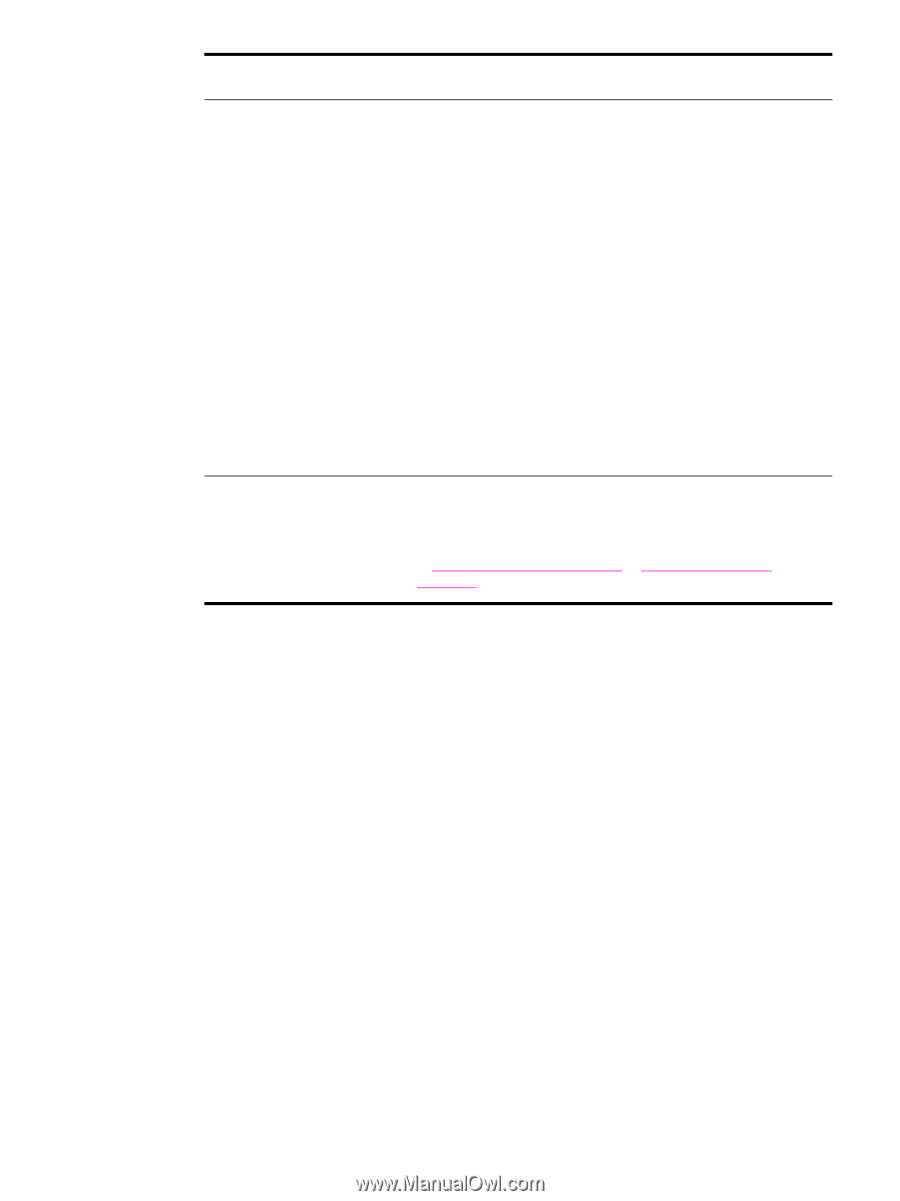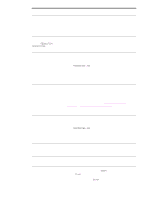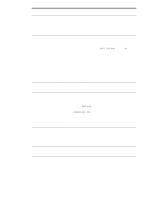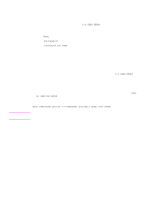HP 9040 HP LaserJet 9040mfp/9050mfp - User Guide - Page 173
Make sure the Apple LaserWriter 8, Chooser., AppleTalk Zones, AppleTalk, Control Panels, Apple
 |
UPC - 829160792927
View all HP 9040 manuals
Add to My Manuals
Save this manual to your list of manuals |
Page 173 highlights
Situation Solution The Macintosh computer is not communicating with the MFP. ● Make sure the control panel displays READY. ● Make sure the correct driver is selected in the left half of the Chooser. Then make sure that the required MFP name is selected (highlighted) on the right half of the Chooser. There will be an icon next to the MFP name after the driver has been set up and configured with the PPD. ● If the MFP resides on a network with multiple zones, make sure the correct zone is selected in the AppleTalk Zones box in the Chooser. ● Make sure the correct MFP has been selected in the Chooser by printing a configuration page (see Configuration page). Make sure the name of the MFP displayed on the configuration page matches the MFP in the Chooser. ● Make sure AppleTalk is active. (Select this in the Chooser or in the AppleTalk control panel, whichever is applicable for your OS version.) ● Make sure the computer and MFP are on the same network. From Control Panels in the Apple menu, select the Network (or the AppleTalk) control panel and then choose the correct network (for example, LocalTalk or EtherTalk). The driver icon does not appear in the Chooser. ● Make sure the Apple LaserWriter 8 Chooser extension resides in the Extensions folder. If it is not present anywhere on your system, you can obtain the driver from your Macintosh OS system software CD, from Apple Computer, Inc., or see the HP support flyer, or go to www.hp.com/support/lj9040mfp or www.hp.com/support/ lj9050mfp. ENWW Software, computer, and product interface problems 169