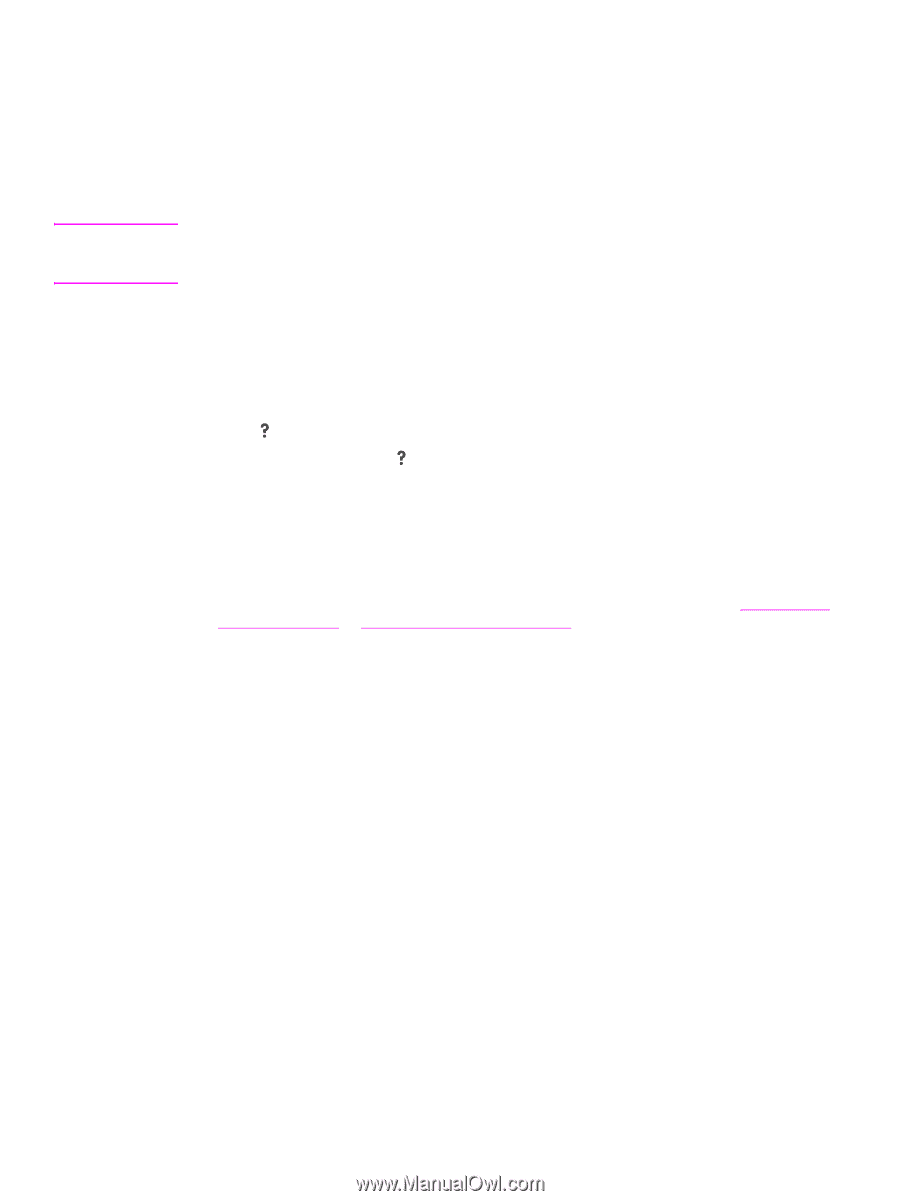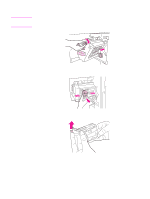HP 9040 HP LaserJet 9040mfp/9050mfp - User Guide - Page 148
Understanding MFP messages, Using the MFP help system, If a message persists
 |
UPC - 829160792927
View all HP 9040 manuals
Add to My Manuals
Save this manual to your list of manuals |
Page 148 highlights
Understanding MFP messages Note MFP messages appear on the control-panel display to relay the normal status of the MFP (such as Processing Job), or an error condition (such as Close Right Door) that needs attention. Resolving control panel messages lists messages that require attention, or that might raise questions. Messages are listed in alphabetical order, with numeric messages at the end of the list. Not all messages are listed, because some (such as Ready) are self-explanatory. Some MFP messages are affected by the AUTO CONTINUE and CLEARABLE WARNINGS settings in the CONFIGURE DEVICE menu, System Setup submenu, in the control panel (See System setup submenu). Using the MFP help system This MFP features a help system on the control panel that provides instructions for resolving most MFP errors. Certain control-panel messages alternate with instructions about accessing the help system. Whenever a ? appears in an error message or a message alternates with FOR HELP TOUCH ?, touch the key to view the help. To exit the help system, touch . If a message persists ● Some messages (for example, requests to load a tray or a message that a previous print job is still in the MFP memory) allow you to touch Continue to print, or to press STOP to clear the job and eliminate the message. ● If a message persists after performing all of the recommended actions, contact an HP-authorized service or support provider. (See the HP support flyer, or go to www.hp.com/ support/lj9040mfp or www.hp.com/support/lj9050mfp.) 144 Chapter 10 Problem solving ENWW