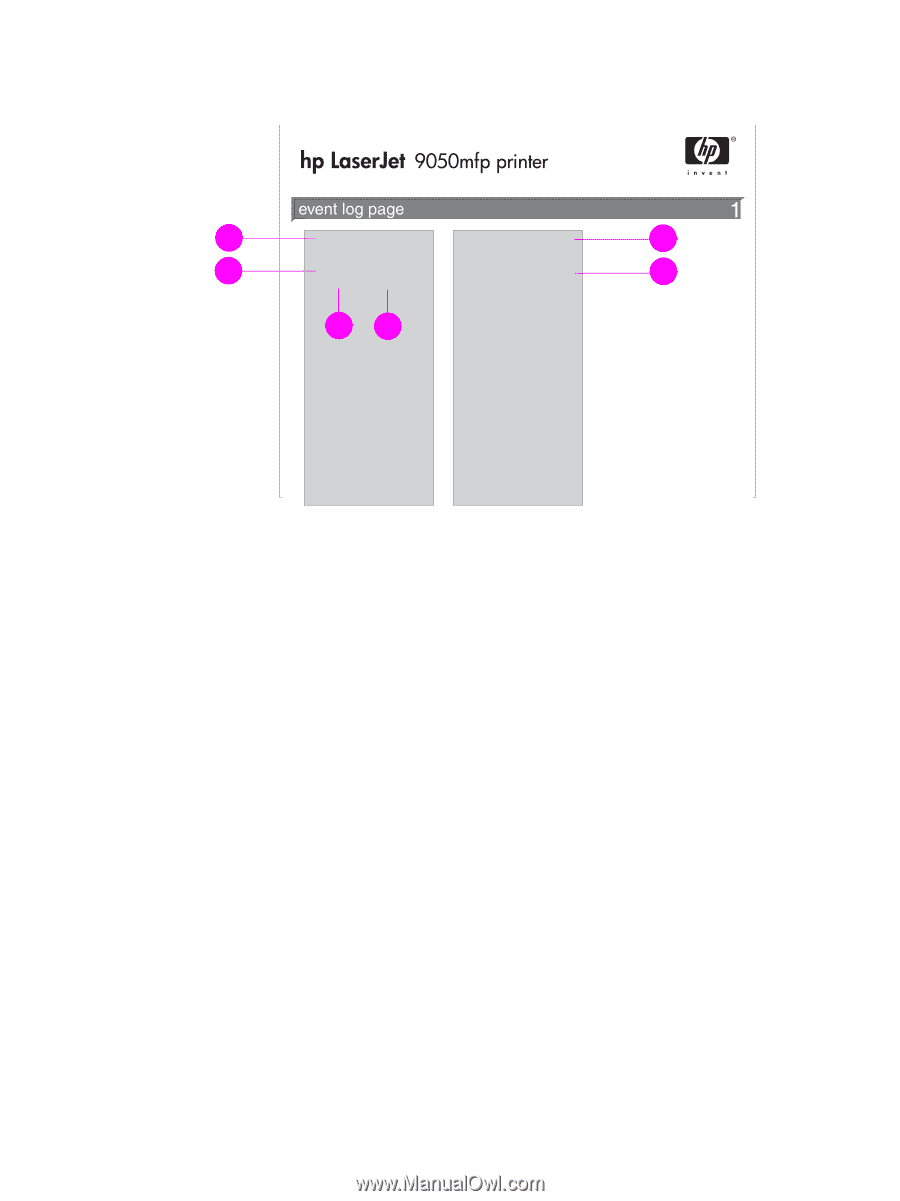HP 9040 HP LaserJet 9040mfp/9050mfp - User Guide - Page 180
Event log To print an event log
 |
UPC - 829160792927
View all HP 9040 manuals
Add to My Manuals
Save this manual to your list of manuals |
Page 180 highlights
Event log page The first page of the event log contains the following information: 1 5 2 6 34 1 Current Page Count indicates the number of pages printed from the MFP. 2 Number indicates the order in which the events occurred. The last event to occur has the highest number. 3 Event indicates the internal event code for each event. 4 Page Count indicates the number of pages printed from the MFP when the event occurred. 5 Serial Number indicates the serial number of the MFP. 6 Description or Personality indicates whether the event occurred due to a problem within a MFP personality or due to a MFP jam. The second page of the event log is the manufacturing page. This page contains information that might assist HP Customer Care representatives in solving possible MFP problems. To print an event log 1 Touch Menu. 2 Scroll to and touch Diagnostics. 3 Scroll to and touch Print Event Log. 176 Chapter 10 Problem solving ENWW