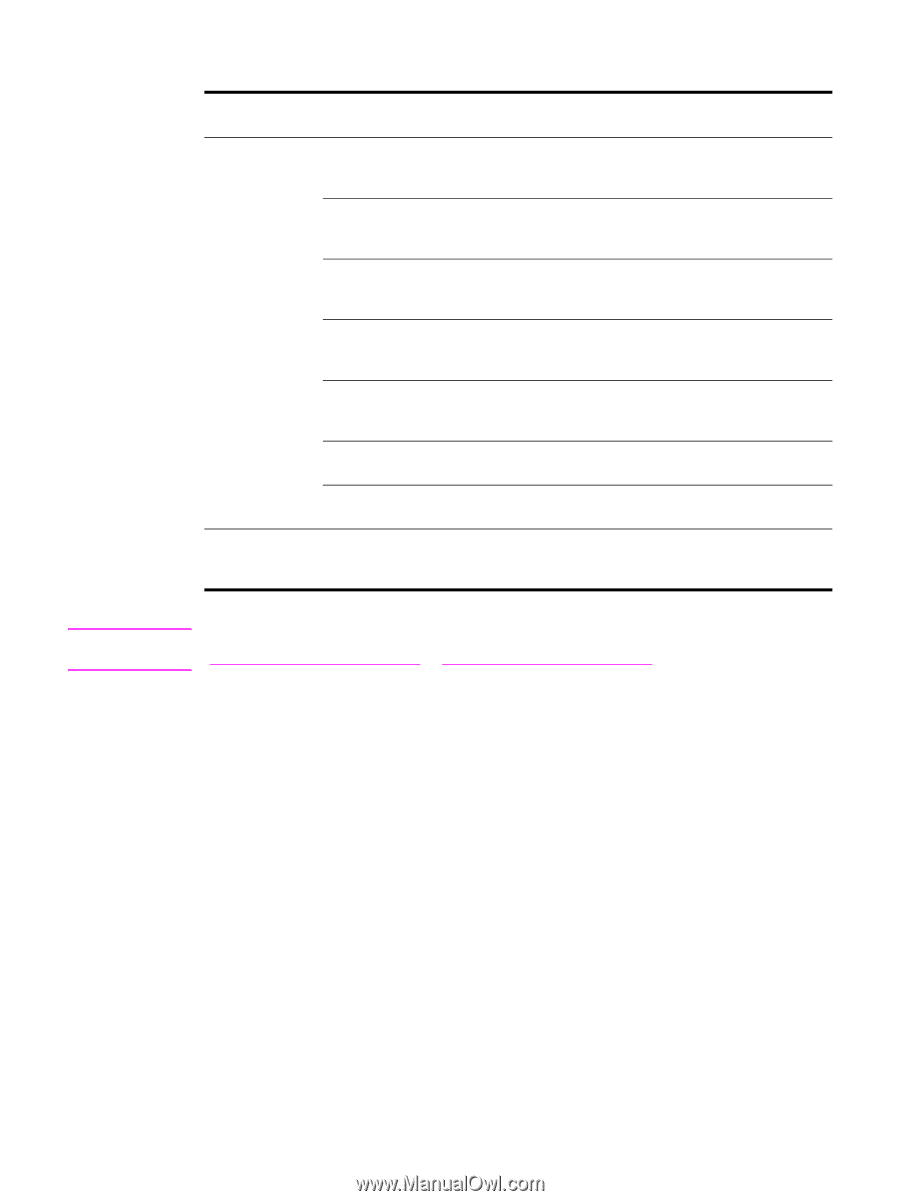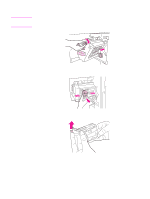HP 9040 HP LaserJet 9040mfp/9050mfp - User Guide - Page 147
Solving repeated jams, Situation, Solution
 |
UPC - 829160792927
View all HP 9040 manuals
Add to My Manuals
Save this manual to your list of manuals |
Page 147 highlights
Note Solving repeated jams Situation Solution General repeated jam problems 1. Check to see that the media is correctly loaded in the trays and that all width guides are correctly set (see Printing). 2. Make sure that the paper tray is set for the size of media installed and that the tray is not overloaded. 3. Try turning over the stack of media in the tray. If you are using prepunched or letterhead paper, try printing from Tray 1. 4. Do not use previously printed media or torn, worn, or irregular media. For recommended media for your MFP, see Supported types of paper. 5. Check the media specifications. (See Media specifications.) If paper is outside of the recommended specifications, problems can occur. 6. MFP might be dirty. Clean the MFP as described in Cleaning the MFP. 7. Check that all damaged or jammed media is removed from MFP. Repeated jams 1. The ADF might be dirty. Clean the ADF as described in Cleaning the ADF in the ADF delivery system. If jams continue, contact your HP-authorized service provider. (See the HP support flyer or go to www.hp.com/support/lj9040mfp or www.hp.com/support/lj9050mfp.) ENWW Clearing jams 143