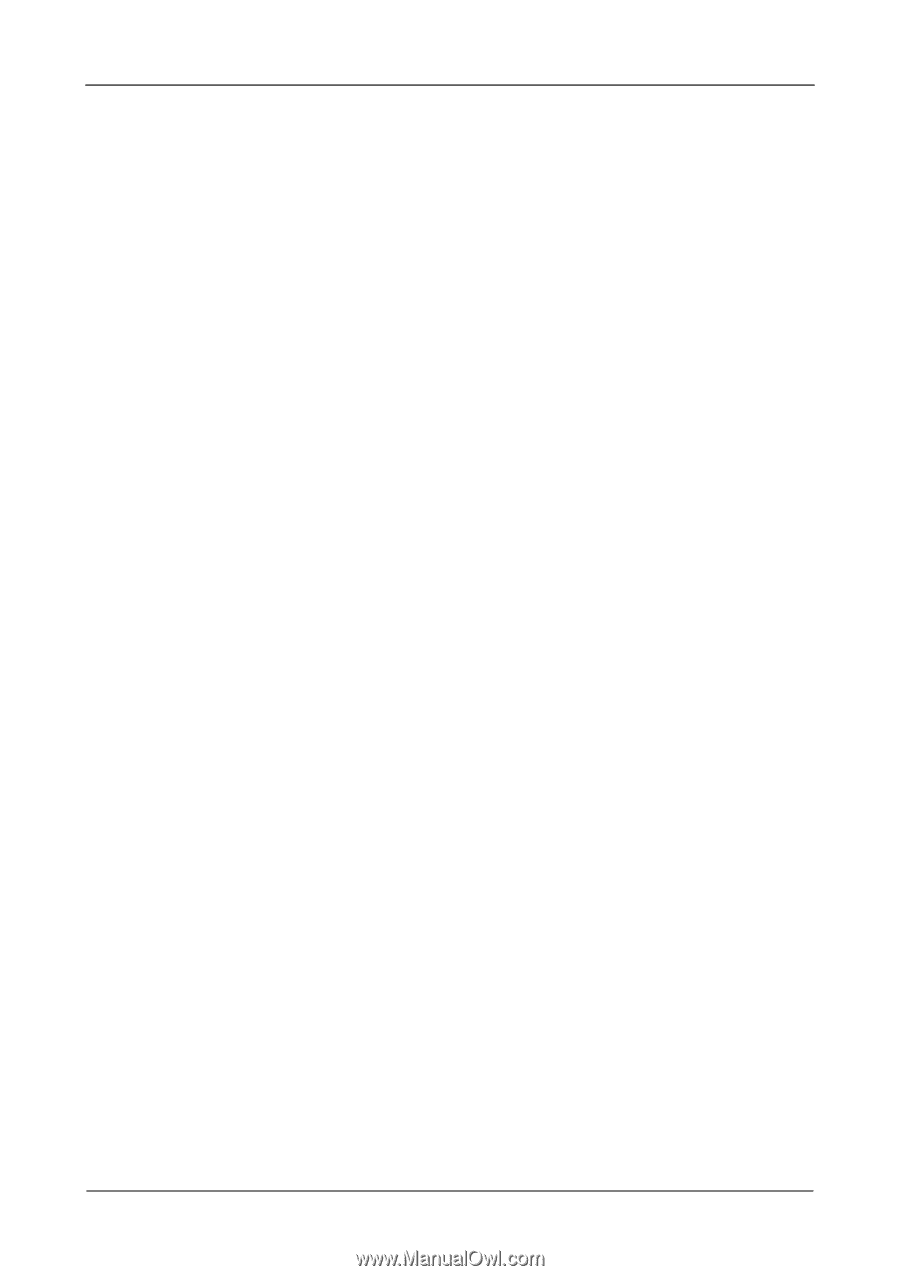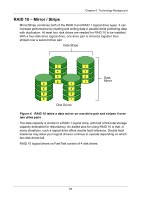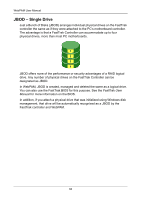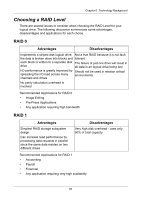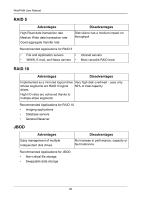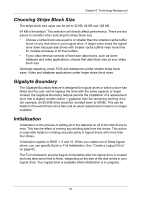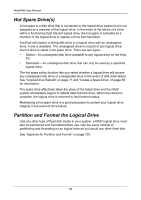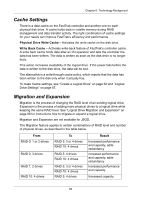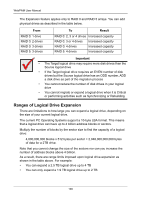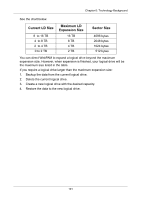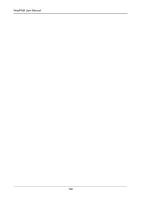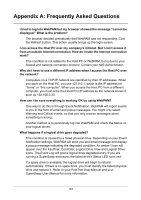HP Dc5750 WebPAM User Manual - Page 104
Hot Spare Drive(s), Partition and Format the Logical Drive
 |
UPC - 883585056446
View all HP Dc5750 manuals
Add to My Manuals
Save this manual to your list of manuals |
Page 104 highlights
WebPAM User Manual Hot Spare Drive(s) A hot spare is a disk drive that is connected to the logical drive system but is not assigned as a member of the logical drive. In the event of the failure of a drive within a functioning fault tolerant logical drive, the hot spare is activated as a member of the logical drive to replace a drive that has failed. FastTrak will replace a failing disk drive in a logical drive with an unassigned drive, if one is available. The unassigned drive is not part of any logical drive. Such a drive is called a hot spare drive. There are two types: • Global - An unassigned disk drive available to any logical drive on the Host PC. • Dedicated - An unassigned disk drive that can only be used by a specified logical drive. The hot spare policy function lets you select whether a logical drive will access any unassigned disk drive or a designated drive in the event of disk drive failure. See "Logical Drive Rebuild" on page 71 and "Create a Spare Drive" on page 85 for information. The spare drive effectively takes the place of the failed drive and the RAID system immediately begins to rebuild data onto the drive. When the rebuild is complete, the logical drive is returned to fault tolerant status. Maintaining a hot spare drive is a good precaution to protect your logical drive integrity in the event of drive failure. Partition and Format the Logical Drive Like any other type of fixed disk media in your system, a RAID logical drive must also be partitioned and formatted before use. Use the same method of partitioning and formatting on an logical drive as you would any other fixed disk. See "Appendix B: Partition and Format" on page 105. 98