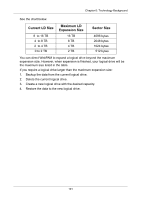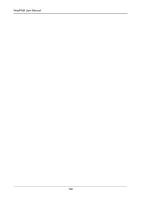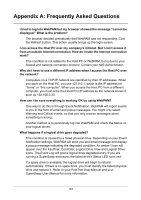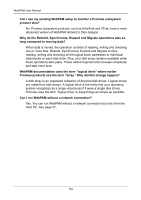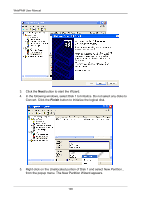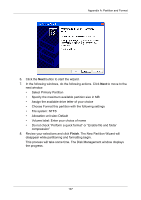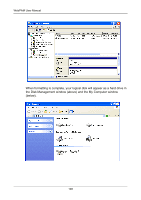HP Dc5750 WebPAM User Manual - Page 112
Convert. Click the, button to Initialize the logical disk.
 |
UPC - 883585056446
View all HP Dc5750 manuals
Add to My Manuals
Save this manual to your list of manuals |
Page 112 highlights
WebPAM User Manual 3. Click the Next button to start the Wizard. 4. In the following windows, select Disk 1 to Initialize. Do not select any disks to Convert. Click the Finish button to Initialize the logical disk. 5. Right-click on the Unallocated portion of Disk 1 and select New Partition... from the popup menu. The New Partition Wizard appears. 106
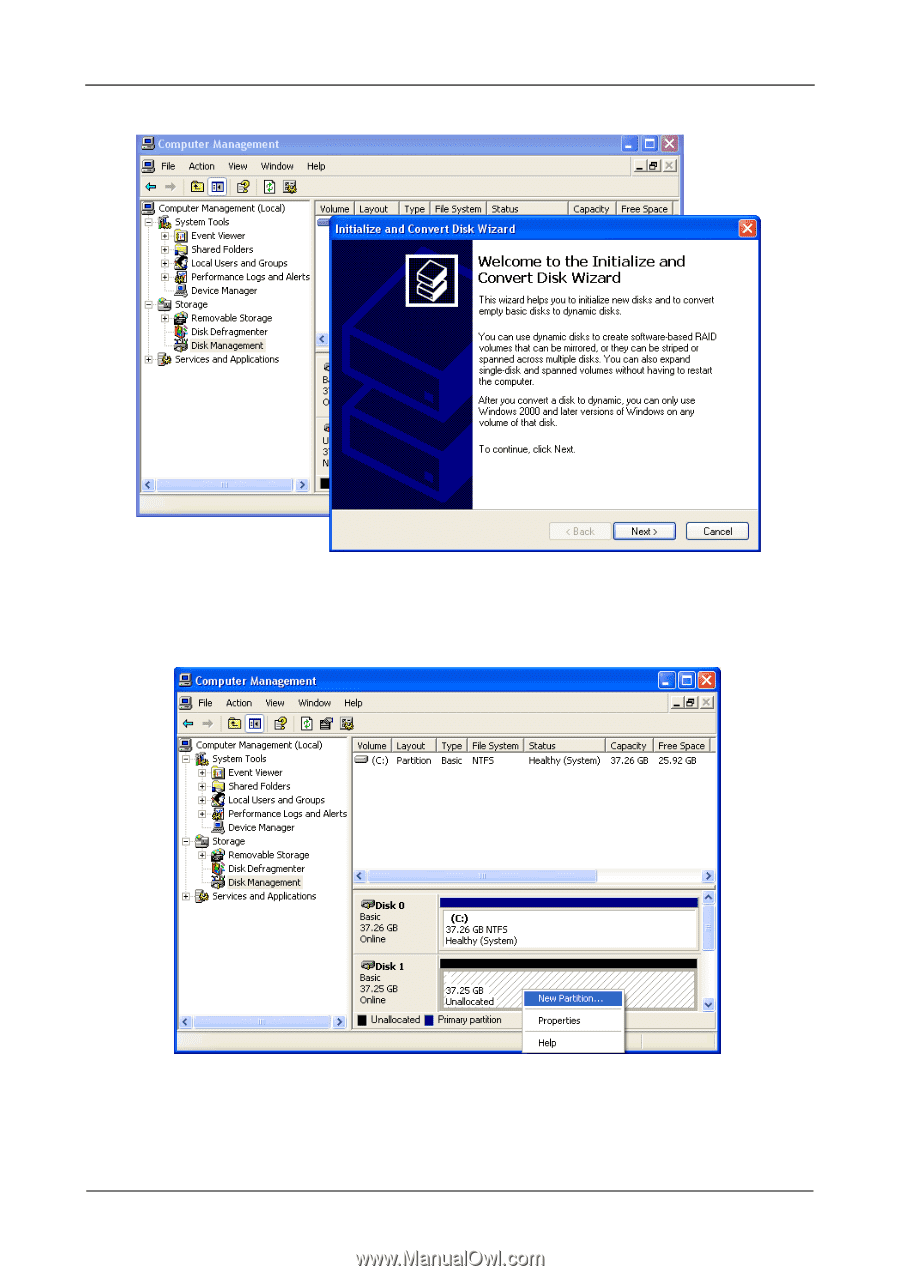
WebPAM User Manual
106
3.
Click the
Next
button to start the Wizard.
4.
In the following windows, select Disk 1 to Initialize. Do not select any disks to
Convert. Click the
Finish
button to Initialize the logical disk.
5.
Right-click on the Unallocated portion of Disk 1 and select
New Partition...
from the popup menu. The New Partition Wizard appears.